How to track booking statuses and history ?
KOOB provides a structured tracking system for hotel and experience bookings, ensuring DMCs can monitor all reservations, status updates, and booking history in real time.
✅ Monitor live booking statuses (Confirmed, Sent, Canceled, etc.)
✅ Access full booking history with modifications and updates
✅ Use filters & dashboards to find specific bookings quickly
✅ Review hotel responses & TO bookings in one place
🚀 Objective: Ensure smooth booking management by tracking status changes, hotel responses, and historical modifications in a structured and efficient way.
Accessing booking statuses in the dashboard
To check all active bookings:
- Go to My Bookings in the KOOB dashboard.
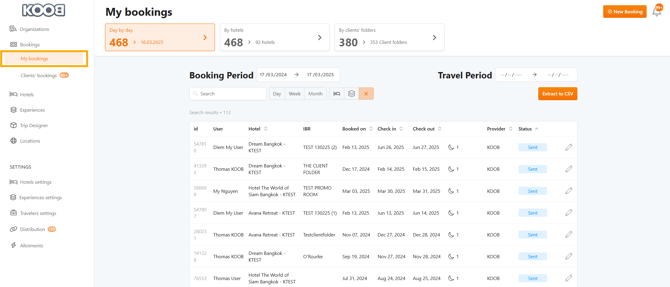
- Choose between different filtering options:
- By day by day → View bookings in bulk with multiple filters.

-
- By hotels → Organize bookings per hotel.

-
- By client folder → Track multiple linked bookings under the same client reference.

- Use filters/buttons such as :
-
- Booking Period
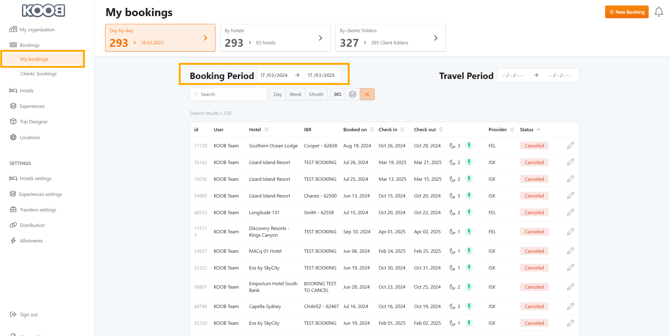
-
- Travel Period
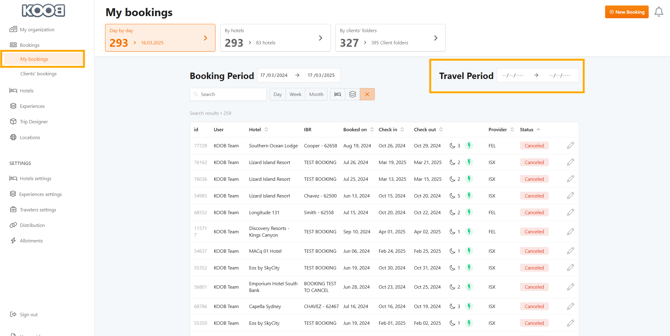
-
- Hotels or Experiences or All
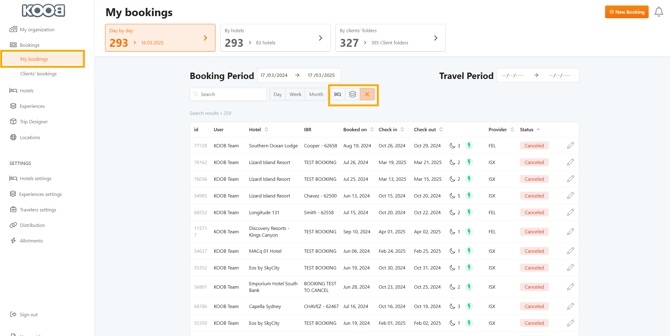
-
- Fast display : Day, Week, Month

-
- Sort By above the columns
- User
- Hotel / Experience Name
- IBR (Internal Booking Reference)
- Booked on
- Check in Date
- Check out Date
- Provider
- Status
- Sort By above the columns
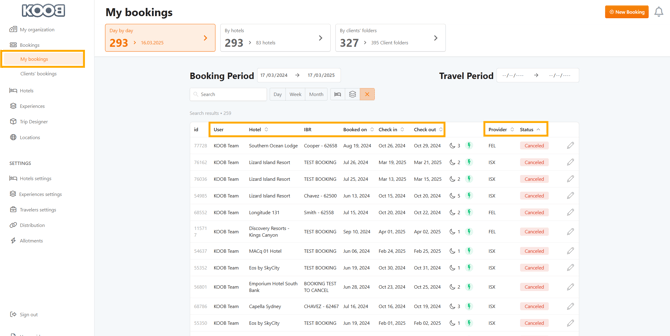
- Use the search bar to find specific bookings by:
-
- Booking ID
- DMC User (responsible for booking)
- Traveler name
- Hotel/Experience name
- Internal booking reference

- Click on the pencil icon to open a booking and see detailed information.

📌 Tip: The By Client Folder tab groups multiple bookings under the same internal reference, making it easier to track multi-hotel reservations for a single client folder.
Understanding booking statuses in KOOB
Each booking on KOOB is assigned a status that updates automatically based on actions taken by the DMC, Tour Operator, or hotel.
Hotel booking statuses:
| Status | Meaning |
|---|---|
| Canceled | The booking was canceled by the DMC. |
| Refused | The booking was refused by the hotel. |
| Confirmed | The booking is confirmed by the hotel. |
| Sent | The booking request has been sent to the hotel (on request only). |
| Pending | The hotelier has made a Room counterproposal, awaiting DMC validation (on request only). |
💡 Tip: If a hotel does not respond to an On Request booking, follow up via Chat in the booking details to request an update.
Experience booking statuses:
| Status | Meaning |
|---|---|
| Canceled | The booking was canceled by the TO or the DMC. |
| Refused | The DMC has refused this booking. |
| Confirmed | The DMC has confirmed this booking. |
| Sent | The booking request is pending, waiting for your reply. |
Viewing the booking history log
Every modification or update made to a booking is recorded in the History tab of the booking details.
How to access booking history:
- Open a booking from "My Bookings".

- Search for the booking

- Open the booking

- Click on the "History" tab to view a chronological log of changes.
- The system displays key updates, including:
- Booking creation date
- Status changes (Confirmed → Canceled, Updated → Replaced, etc.)
- Date and time of the status update
- User Full Name (TO or DMC) who made the update
- The system displays key updates, including:

💡 Tip: If a booking was modified using the Update Booking feature, you will see a record that states "Booking has been replaced", meaning the previous booking details have been changed.
Tracking booking modifications (important vs. light updates)
KOOB distinguishes between light updates (non-impactful modifications) and important updates (major booking changes requiring hotel validation).
| Update Type | What can be modified? | Impact |
|---|---|---|
| Light Updates | Guest names, nationality, notes, passport info, birthdates | Updates in real-time without affecting hotel confirmation. The hotel receives a Booking Update email for information. |
| Important Updates | Stay period, room type, number of pax, duration, promotions | The hotel receives an Important Booking Update email and must reconfirm. |
Handling status updates from hotels
When a hotel responds to an On Request booking, it may:
- ✅ Confirm the booking → Status updates to Confirmed
- ❌ Reject the booking → Status updates to Canceled
- 🔄 Propose an alternative → Status updates to Pending

💡 Tip: Use the Chat Section in the booking details to communicate directly with the hotel for clarifications.

Finding bookings per client folder
To track multiple bookings for the same trip, use the By Client Folders tab.
Steps to access:
- Go to "My Bookings" → Click "By Client Folders".
- Use the search bar to find bookings by guest name or reference.
- Click the arrow in the "Last Booking" column to expand the folder details.

- Localise your booking.
- Click on the pencil icon next to the booking.

- Click on individual bookings to open detailed views.
📌 Tip: This feature is useful when managing multi-hotel reservations for the same TO trip.
Receiving notifications for booking changes
KOOB ensures you are always informed about booking updates via:
- 📩 Email notifications (sent for confirmations, rejections, modifications).

- 🔔 Dashboard notifications (bell icon alerts for quick access to TO booking notifications).

How to check notifications:
- Click on the notification bell in the top-right corner of KOOB.

- Click on a notification to go directly to the updated booking.

- Review the changes in the History tab of the booking details.

💡 Tip: Notifications ensure that no booking update is missed, reducing the risk of miscommunication with hotels or TOs.
Takeaways
✅Real-time status updates for smooth booking management.
✅Detailed history logs for full modification tracking.
✅Flexible filtering options for quick searches.
✅Instant hotel communication via notifications and chat.
✅Organized Client Folder tracking for multi-hotel trips.
FAQ
Q: What does the "Sent" status mean in KOOB?
✅ It means the booking request has been sent to the hotel for confirmation. The hotel must either confirm, decline, or provide a counter-proposal.
Q: What should I do if a booking remains in "Sent" status for too long?
✅ If the hotel has not responded, follow up with them using the Chat feature in the booking details or reach out via email.
Q: What happens when a hotel makes a counter-proposal?
✅ The booking status changes to Pending, and you must review the alternative offer. You can either accept or decline it.
Q: Can I see a full history of changes made to a booking?
✅ Yes! Open the History tab in the booking details to track modifications, status changes, and who made the updates.
Q: What’s the difference between "Light Updates" and "Important Updates"?
✅ Light Updates include minor modifications like guest details and do not require hotel confirmation. Important Updates, such as changing stay dates or room types, require hotel revalidation.
Q: How can I track multiple bookings for the same client?
✅ Use the By Client Folders tab to view and manage all hotel bookings linked to a specific trip or traveler.
Q: Will I be notified of booking updates?
✅ Yes! KOOB sends email notifications for status changes, and you can check alerts in the notification bell in your dashboard.
Related Articles
- How to update a Hotel booking as a DMC?
- How to cancel a hotel booking as a DMC ?
- How to handle counter-proposals from hotels ?
📌 Need help? Visit our KOOB Knowledge Base or contact KOOB Support for assistance. 🚀
