How to configure my organization's information in KOOB?
The Organization Settings in KOOB serve as the central hub where you define key details about your DMC (Destination Management Company). Properly setting up your organization is crucial for:
✅ Structuring your presence on KOOB → Your name, logo, website, and details will be visible to partners.
✅ Managing your business settings → Define your default currency, operating destinations, and experience settings.
✅ Facilitating connections with Tour Operators (TOs) → Ensure your hotels and experiences are correctly displayed on the KOOB Marketplace and Trip Designer.
✅ Automating and simplifying operations → Predefine standard rules that apply across all your products, including cancellation policies and conditions.
🚀 Objective: A properly configured organization ensures seamless integration with partners and optimizes the management of your products on KOOB.
Accessing your organization settings
To configure your organization’s details:
- Log in to your KOOB account.

- Click on "Organizations" in the left sidebar.
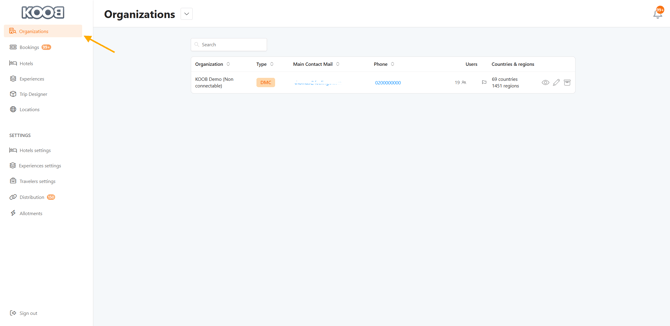
- Select the name of your organization.

- Click the "Edit Organization" button on the top right to modify your information.

Updating general organization information
Inside the Information tab, you can update the following fields:

- Logo → Upload your company logo to be displayed on KOOB.
- Organization Name → Enter the official name of your DMC.
- City → Enter the main city where your DMC is based.
- Website → Add your company’s website (make sure to include "https://").
- Booking Reception Email → Define the main email where booking notifications will be sent.
- Phone Number → Enter your main business contact number.
- Address and Zip Code → Specify your main office location.
- Primary & Technical Contacts → Define at least two key contacts within your organization.
- Enable TO Connection Requests → Select whether or not you wish to receive connection requests from Tour Operators for distribution on the Marketplace and Trip Designer.
✅ Tip: Ensure that the booking email is actively monitored to avoid missing important notifications.
Setting Up Currency and Destination Preferences
- Go to the "Parameters" section.
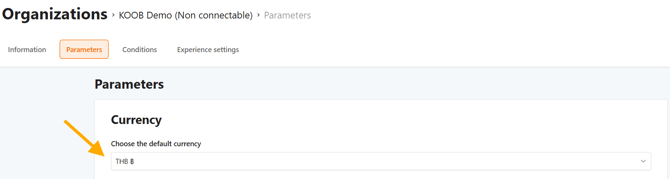
- Select the default currency your DMC operates with.
- Only one currency can be set at the organization level.
- You may enter Hotels and Experiences in multiple currencies, but the default currency applies to general operations.
- Define Country and Region Settings:

- As a DMC Admin, you must unlock the countries and regions where your DMC operates.
- Click on Save Changes.
- This ensures that hotels and experiences can be created, uploaded, and saved according to your selected countries and regions.
✅ Notes:
- Proper country/region selection ensures that your products appear in search results and are correctly categorized in the Marketplace.
- These settings can later be customized per user in the DMC Users Management section. This allows you to completely customize the use of KOOB according to your internal structure.
Configuring Default Experience and Cancellation Policies
- Open the "Conditions" tab.

- Enter your default cancellation conditions for experiences, which will apply to:
- Transfers
- Activities
- Programs
- Extras/Options
- Translate conditions → Click on the language selector (hat icon) to input conditions in multiple languages.
✅ These cancellation conditions apply by default to all experiences but can be customized per experience if necessary.
Experience Settings (Default Product Configurations)
- Open the "Experience Settings" tab.

- Define default settings for standard included and excluded services for :
- Activities
- Programs
- Transfers
✅ Pro Tip: Setting up default experience settings simplifies product creation and ensures consistency across all offers.
Takeaways
✅ Setting up your organization ensures that your DMC information is correctly displayed to TO partners.
✅ Configuring default currency and region settings allows seamless operations and product distribution.
✅ Enabling TO connection requests allows Tour Operators to find and request access to your products.
✅ Defining cancellation policies ensures clear rules for TOs and prevents booking disputes.
✅ Default experience settings streamline product creation and standardize your offers.
FAQ
Q: Can I edit my organization settings after initial setup?
✅ Yes! You can modify your organization’s details anytime via Organization > Edit Organization.
Q: How do I add or remove users from my organization?
✅ You can invite and manage users by clicking "Invite New User" in the Organization section.
Q: What happens if I don’t configure my organization settings?
⚠️ Without proper configuration:
- Your hotels and experiences may not be displayed correctly in the Marketplace.
- Bookings and partner connections may not function properly.
- You may miss important notifications regarding bookings.Related Articles
Related Articles
- How to invite and manage User rights in my organization?
- How to check the last login time of a user in KOOB?
- How to restrict access to certain destinations for My Users?
📌 Need help? Visit the KOOB Knowledge Base or contact KOOB Support for assistance. 🚀
