How to add an extra guest to an existing client folder?
When managing a client’s trip, you may need to add additional guests to an existing client folder. KOOB allows you to seamlessly update the folder and adjust bookings accordingly.
✅ Add extra guests to an existing client folder at any time
✅ Modify rooming & experience participation after adding a guest
✅ Ensure all guest details are correctly stored for the trip
🚀 Objective: Learn how to add an additional guest to an existing client folder and update bookings accordingly.
Adding an extra guest to an existing client folder 👥
To add another guest:
-
Go to Client Folders in the left-hand menu

-
Use the search bar or filters to find the relevant folder

-
Open the folder and click ➕ Add a guest


A pop-up will appear asking for guest details:
-
👤 Gender (dropdown selection)
-
📝 First name & Last name
-
📅 Birthdate (calendar selector)
-
🌍 Nationality
-
🛂 Passport number (optional)
-
📆 Passport expiration date (optional)

- Click Save changes to confirm.
- The new guest is now added to the client folder.

📌 Example
A TO initially planned a trip for 2 travelers. Later, the client adds their friend, so the agent updates the folder by clicking “➕ Add a guest”. Then the TO needs to update the existing bookings (if the existing ones are impacted) or proceed with new bookings for 3 pax.
Adjusting trip bookings after adding a guest 🏨🎟️
Once a guest is added, the trip elements may need to be modified:
Updating accommodations
-
Update rooming to reflect the new total pax
-
Example: Change from single room to double occupancy

Adjusting experience participation
-
Add the guest to experiences that were already booked
-
Example: Include the second guest on a private cooking class or city tour

Updating the trip draft in Trip Designer
-
If the trip is still in Draft status:
-
Open the draft in Trip Designer
-
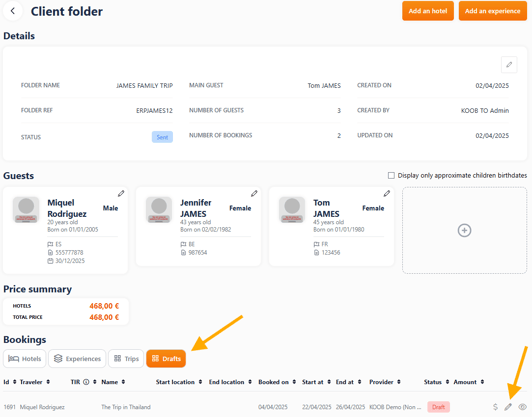
-
-
Update the total pax
-

-
- Update the experiences configuration

-
- Update the rooms configuration

-
- Update the options configuration

💡 Tip: KOOB automatically notifies DMCs and hotels when a confirmed booking is modified.
Takeaways
✅ You can add extra guests at any time in an existing client folder
✅ All guest details are saved and linked to the folder
✅ Accommodation and experiences should be adjusted accordingly
✅ KOOB notifies the DMC and providers of any booking modifications
FAQ
Can I add a guest after finalizing the trip?
🔄 Yes, but you will need to manually update bookings. KOOB will notify the DMC and hotel automatically.
What happens if the new guest requires a different room type?
🏨 You must update the hotel selection or replace existing bookings to match the new configuration.
Do I need to notify the DMC after adding a guest?
💬 KOOB updates the pax count, but it’s recommended to send a chat message for clarity.
Can I remove a guest after adding them?
🗑️ No but before confirming the booking, you can select the guest that are booking the hotel or the experience.
Related articles
- How to create a new client folder ?
- How to book Hotels on KOOB ?
- How to communicate with the DMC or Hotel regarding a Hotel Booking?
- How to link a hotel booking to a Client Folder?
- How to modify/update a hotel booking as a TO?
- How to cancel a Hotel booking?
For further help, visit the KOOB Knowledge Base or contact KOOB Support 🚀
