How to extract data and reports on bookings and distribution?
Extracting and analyzing booking data is essential for DMCs to monitor revenue, pricing performance, and TO activity. KOOB offers two main dashboards and export tools to help you access clean, structured data for invoicing, performance analysis, and strategic decisions.
✅ Track booking trends per Tour Operator (TO)
✅ Monitor margins and selling prices with precision
✅ Analyze hotel, experience, and trip performance
✅ Generate reports for TO invoicing and internal reviews
🚀 Objective: Extract and analyze booking data to optimize distribution performance and drive profitability.
Accessing the extraction tools in KOOB
KOOB provides two main areas to generate reports depending on the type of booking:
🟢 My Bookings (DMC-initiated)
-
Go to Bookings > My Bookings

-
Use filters:
- Search (User name, Internal Booking Reference, ID, Hotel or Experience Name)
-
Booking Period (when the booking was made)
-
Travel Period (check-in/check-out)
-
Typology (Hotels, Experiences)
- Period (Day, Week, Month)
-
Booking Status (Confirmed, Sent, Cancelled, etc.)

-
Click "Extract to CSV" to download the report

📌 Use filters before exporting to focus on relevant time periods, product types, or booking statuses.
🟦 Clients' Bookings (TO-initiated)
-
Go to Bookings > Clients' Bookings

- Use filters:
- Booking Period (when the booking was made)
-
-
Travel Period (check-in/check-out)
-
Typology (Hotels, Experiences)
- Period (Day, Week, Month)
-
Booking Status (Confirmed, Sent, Cancelled, etc.)
-
Search by TO name, user, or reference
-

-
Click "Extract to CSV" for a complete export

📌 This extract includes TO selling prices and applied margins — ideal for invoicing.
Understanding the report content (CSV extract)
Here’s a breakdown of the main columns included in the export:
| Field | Description |
|---|---|
| Booking ID | Unique identifier |
| KOOB User | Person who processed the booking |
| Product Name | Hotel or Experience booked |
| Country / City | Destination info |
| Internal Reference | DMC booking reference |
| Booking Date | Date of reservation |
| Check-in / Check-out | Stay dates |
| Number of Nights | Duration |
| Room Name | Room category booked |
| Bed Composition | Configuration (e.g., 1 double + 1 extra bed) |
| Provider | DMC, KOOB or Bedbank |
| Booking Status | Confirmed, Sent, Cancelled, etc. |
| Last Updated On | Latest modification timestamp |
| Number of Guests | Total pax |
| Number of Adults | Total adults |
| Number of Children | Total children |
| Price DMC | Your internal (net) rate |
| Selling Price TO | TO’s purchase price |
| Margin | Profit margin calculated by KOOB |
| Promotions / Supplements | Applied discounts or extras |
| TO Name | Name of the Tour Operator |
| Network Name | If TO belongs to a distribution group |
| Notes |
Notes/messages sent to the Hotel while booking |
| Allotments | Allotment used for the booking |
💡 Promotions and supplements appear as extra columns to reflect pricing variations.
|
📊 Example Let’s say your TO books a 3-night hotel stay at $500/night, and you apply a 15% margin:
📌 These values appear clearly in the extract, allowing you to invoice your partner TO and track revenue. |
Viewing booking and distribution data in KOOB dashboards
Instead of downloading a CSV file, you can also monitor key KPIs directly in KOOB.
📅 Booking Dashboard (Bookings > My Bookings or Clients' Bookings)
-
View active or pending bookings

-
Track TO performance and revenue
- Select the display "by Clients"
- Click the TO name to open the booking report

-
Monitor Allotment usage: check Live Inventory vs. On Request

-
Filter by status or provider

📈 Distribution Dashboard (Settings > Distribution)
-
Check which TOs are connected to your products
-
Monitor trip/hotel/experience performance
- Adjust margins or pricing per TO directly
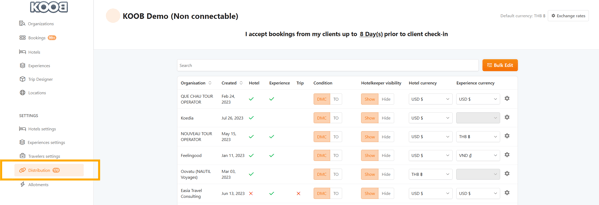
More details :
- How to set margins and visibility for my distributed Hotels?
- How to set margins and visibility for my distributed Experiences?
- How to set up margins and visibility for my distributed Trips templates?
💡 You can prioritize high-performing TOs by offering custom pricing or temporary promotions.
Best practices for better reporting
✅ Run weekly exports to keep your reports up-to-date
✅ Always filter first to avoid overwhelming datasets
✅ Compare reports over time to see trends
✅ Use data in negotiations with TOs and Hotels
💡 If an experience is underperforming, you can adjust visibility or update its content and promotions accordingly.
Takeaways
✅ Use "My Bookings" for DMC reservations, "Clients' Bookings" for TO reservations
✅ Filter before exporting to refine results
✅ Understand key fields: price, status, margin, TO name
✅ Track live bookings via dashboards to avoid unnecessary exports
✅ Leverage extracted data for pricing, contracting, and invoicing decisions
FAQ
Q: What's the difference between "My Bookings" and "Clients' Bookings"?
🟩 "My Bookings" = bookings made by your team. "Clients' Bookings" = bookings made by TOs on your distributed products.
Q: Does the CSV include margin and pricing?
💰 Yes! It includes net price (DMC), selling price (TO), and your margin.
Q: Can I sort bookings by TO or product?
🔍 Yes. Use the filters in KOOB before exporting, or filter directly in Excel.
Q: How often should I extract reports?
📆 Weekly reports help track changes in TO activity, pricing performance, and product trends.
Related articles
- How to extract data and reports on bookings and distribution?
- How to track total bookings and revenue?
- How to analyze confirmed vs. canceled bookings?
- How to measure TO partners' performance?
- How to track the most booked hotels and experiences?
- How to compare booking growth over different periods?
- How to monitor seasonal trends and peak travel periods ?
- How to analyze customer behavior and repeat clients?
📌 Need help? Visit the KOOB Knowledge Base or contact KOOB Support 🚀
