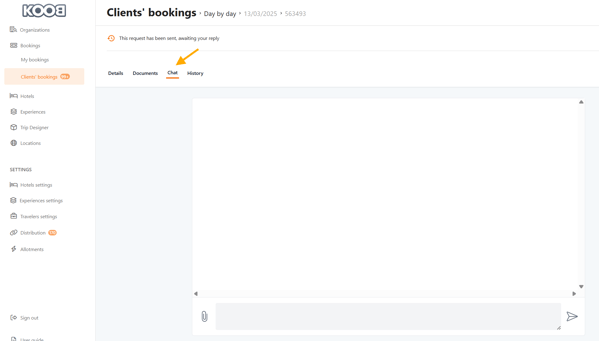How to manage experience bookings made by Tour Operators?
Managing experience bookings efficiently is crucial for Destination Management Companies (DMCs) to ensure smooth operations, accurate service delivery, and satisfied Tour Operators (TOs). KOOB provides a centralized system to track, confirm, modify, or cancel all experience bookings, including optional add-ons and internal references.
✅ Track all bookings made by TOs in real time
✅ Confirm or decline "On Request" bookings directly in KOOB
✅ Cancel or update confirmed experiences with full transparency
✅ Manage optional services and booking references
✅ Communicate with TOs via integrated chat and document-sharing
🚀 Objective: Ensure efficient and transparent experience management while keeping TOs informed and updated at every step.
📂 Accessing experience bookings
To manage bookings from your TO partners:
-
Go to "My Client’s Bookings" in the left menu
-
Select the "Experiences" button

-
Use filters to quickly find the relevant bookings:
- 🗺️ Experience Name
- 🔍 Booking status (Confirmed, Sent, Canceled, Refused)
-
👥 TO User
- 📅 Booking Period
- 📅 Travel Period

-
Click on the arrow at the end of the booking line to view full details in the Experience Summary
🔄 Booking statuses explained
| Status | Description |
|---|---|
| Free Sales | Booking is confirmed automatically upon TO selection |
| On Request | Manual confirmation required by the DMC before it becomes valid |
| Canceled | The TO or DMC has canceled a previously confirmed booking |
| Refused | The DMC has explicitly declined the TO’s booking request (On Request only) |
Full article : How to track booking statuses and history ?
🔔 Notifications & alerts
You receive real-time notifications and emails for:
-
New bookings (confirmed or on request)


-
Booking updates or changes by the TO

-
Cancellations (initiated by the TO or DMC)
📌 Clicking on the notification opens the booking details instantly.
💡 The DMC referent set in your Organization Settings will receive all alerts for their assigned TOs.

✅ Managing experience bookings
Confirming or declining "On Request" bookings
-
Open the booking from the summary view

-
Review key details: date, duration, location, pax, pricing
-
Choose your action:
-
✅ Confirm Booking
-
❌ Decline Booking (optional comment field)
-

📌 If declining, suggest an alternative via the chat to keep the TO engaged.
Canceling a confirmed booking
-
Open the experience booking

-
Click Cancel Booking

-
Choose a reason (Mandatory):
-
TO Request
-
Supplier Unavailability
-
Logistical Constraints
-

-
Click Yes, Continue
- The Status is automatically updated to Cancelled

-
The TO is notified automatically.

🚨 Check cancellation penalties with the supplier before proceeding.
⚙️ Managing options within a booking
Some experiences include add-ons (e.g., meals, transfers, equipment). These are displayed under "Selected Options".
To manage them:
-
Open the Experience Booking Details

-
Go to Selected Options (on the right panel)
-
Click an option name to open the pop-up

-
Choose:
-
✅ Confirm Option
-
❌ Cancel Option
-

💬 Communicating with the TO
Accessing the messaging system for experience bookings
To access the conversation linked to an experience booking:
-
Go to “My Clients’ Bookings” in your KOOB dashboard

- Click “By Experiences” to filter by experience-based bookings


-
or in the "Day by Day"
-
Search using filters:
-
TO name
-
Booking reference
-
Experience name
-

-
Click the ✏️ pencil icon to open Booking Details

- Go to the “Chat” tab to write to the TO
-
or “Documents” tab to upload files

📌 Tip: You’ll also receive a notification when the TO sends a new message or document.
Communicating with the TO
To send a message about an experience booking:
-
Open the Chat tab

-
Type your message (e.g. pax updates)

-
Click “Send Message”


- The message will be recorded in the conversation and a notification email is send to the TO.

💡 Tip: Use concise and professional language — everything is saved and traceable.
Sharing documents with the TO
To upload and share files (PDFs, vouchers, confirmations):
-
Go to the Documents tab

-
Click “Upload Document”

- Select a file (PDF, Word, Excel, image, etc.)

- The document will be uploaded and a notification email is send to the TO


📌 Tip: TOs can also upload files, such as passports, special requests, or updated itineraries. Add a relevant name on the file (e.g. “Updated voucher DUPONT” or “Guest list REF12456”)
Handling modifications & cancellations
If the TO requests a modification (e.g., change in guest count, date or time):
- Open the notification to access the Chat / message

-
Review the request in the Chat

-
If feasible, modify the booking manually (Guest details, date of birth, nationality, special request)
If the TO requests a cancellation:
-
Check the cancellation terms in Booking Details
-
If the policy allows it, click “Cancel”


-
Notify the TO of any cancellation penalties or refund conditions

💡 Tip: When you cancel or modify a booking, KOOB automatically notifies the TO and updates the booking status.
Takeaways
✅ Track all TO bookings with filters, references, and real-time status
✅ Confirm, cancel, or modify bookings directly from your dashboard
✅ Manage optional services and pricing adjustments easily
✅ Communicate through chat and documents for smooth collaboration
✅ Save time, reduce errors, and improve TO satisfaction
FAQ
Q: Can I confirm or cancel experiences directly from KOOB?
🛠️ Yes. You can manage all "On Request" or confirmed bookings from your DMC dashboard.
Q: Can I edit booking references or add my own codes?
📝 Yes. You can add or edit the DMC internal reference (DIBR).
Q: Will TOs be notified when I confirm or cancel an experience?
📧 Yes. KOOB sends in-app and email notifications instantly.
Q: Can I add documents to experience bookings?
📎 Yes. Use the Documents tab to upload and share PDFs, invoices, or additional details.
Q: Is there a limit to the number of chats or files I can send?
💬 No. You can initiate unlimited conversations and upload as many files as needed.
Related Articles
- How do I communicate with a TO regarding an experience booking made on the Marketplace?
- How to track booking statuses and history ?
📌 Need help? Visit the KOOB Knowledge Base or contact KOOB Support 🚀