How to add a new activity to my catalog ?
KOOB enables you to add activities to your catalog, providing Tour Operators (TOs) with diverse bookable experiences.
✅ Enhance your product offering by defining all details of your activity.
✅ Customize pricing & availability to fit different periods and customer segments.
✅ Set up compatibility rules to recommend the best itinerary combinations for TOs.
🚀 Objective: Create and manage activities effectively to optimize visibility and bookings in the KOOB marketplace.
Creating a New activity
-
Go to the Experiences Catalog in KOOB.
-
Click on "Create Experience."

-
Select "Extra & Activity" and click Next.

- Select "Activity" and click Next.

📌 Tip: Activities can be standalone or integrated into multi-day programs.
General Information
Define the core details of the activity:
- DMC Reference = Your internal reference
- Name = Activity name
- Description = The description of the Activity
- Country = you need to select a country to be able to select a city
- City = the city where the Activity starts
- Region = the region is automatically reported when you select a city
- Starting Point = the city where the Activity is started (if the complete activity is in the same city, then just rewrite the city)
- Ending point = the city where the Activity is ended (also here, if the complete activity is in the same city, then just rewrite the city)
- Location extra information = in this area, you can enter all the useful location extra information about the Activity
- Duration & Duration Unit = the time that the travelers will spend for this Activity
- Distance = the distance of the Activity
- Guiding = Select if the Activity includes a Guide or not. If you select “Yes”, you will be able to select a language.
- Included Services / Excluded Services : in these areas, you can mention the included or excluded services for this Activity
- Sustainable level : The level of sustainability of this Activity
- Accreditation : any label or certification
- Other remarks: In this area, you can mention all the extra information regarding this Activity

Translating an activity into multiple languages
KOOB allows you to translate activities into different languages to ensure accessibility for international tour operators.
How to translate an activity
-
Save the activity in English (mandatory).
-
Click on the language flag at the top right of the activity sheet.

Modify the following sections for the selected language:
-
-
General Information (Name, Description, Included/Excluded services, etc.)
-
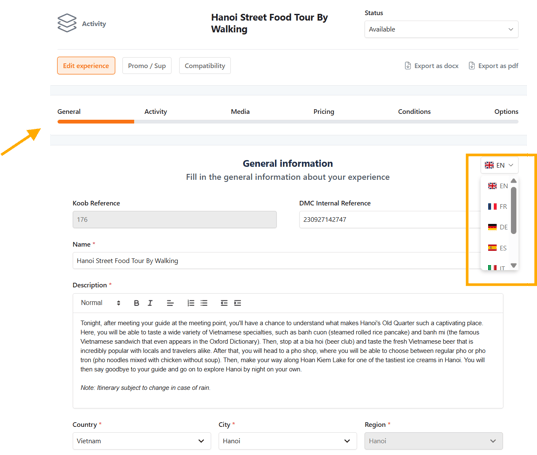
-
-
Activity (Highlights, Free visit information..)
-
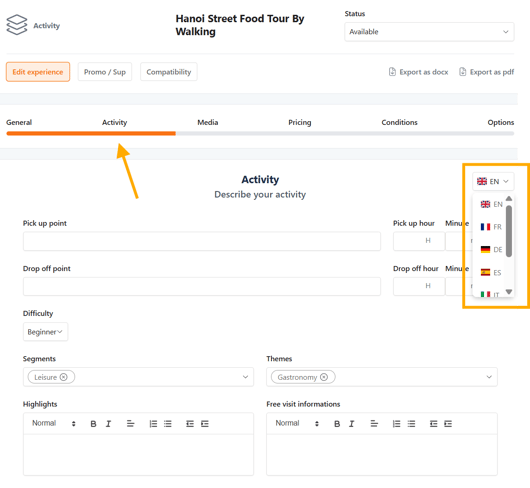
-
-
Media (Image descriptions, links)
-
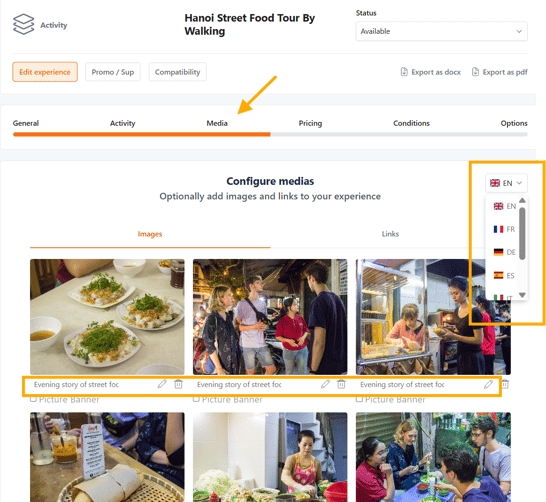
-
-
Contracting Conditions (Cancellation terms)
-

📌 Note: If a translation is missing, KOOB will automatically display the English version as the default language.
✅ Tip: Double-check translations and save changes before switching languages to prevent data loss.
Activity-specific details
Enhance the activity with these settings:
-
Pickup & Drop-off → Define meeting points and schedules.
-
Difficulty Level → Choose from Beginner, Intermediate, Advanced, or Expert.
-
Segments → Specify if the activity is suitable for Leisure, Join-in, Active, Luxury travelers.
-
Themes → Categorize the experience (Cultural, Family, Adventure, Gastronomy, etc.).
-
Highlights → List the main attractions or features of the activity.
-
Free Visit Information → If unguided, provide extra details like opening hours or access information.

📌 Tip: Well-defined themes and highlights increase visibility in TO searches.
Adding Media
Enhance the presentation of your activity with images and links:
- Images
-
Upload high-quality visuals.
-
Rename images for clarity.
-
Set a thumbnail for the activity listing.
-

- Links
-
Add external links for additional information.
-
Use the "+ Add a Link" button to insert multiple references.
-

📌 Tip: A minimum of three images is recommended to improve engagement.
Configuring Pricing
Ensure flexible and accurate pricing to optimize bookings.
Adding a pricing period
-
Click on "Add Period" to define when the activity is available.
![]()
-
Select:
-
Days when the activity can be booked.
-
Availability Type:
-
✅ Free Sales → Instant confirmation
-
⏳ On Request → Requires DMC manual confirmation approval
-
❌ Stop Sales → Not available
-
-

Setting Prices
-
Per Pax (Yes/No) → Define if pricing is per person.
-
Base Price → Enter the cost of the activity.
-
Currency → Select the relevant currency.
-
Min - Max Pax → Define booking limits.
-
Add Pax Range → Customize prices for group sizes (e.g., 1-2 pax = $50, 3-5 pax = $40).
-
Add Children’s Price Conditions → Specify age brackets and rates.
-
Add Additional Periods → Define seasonal pricing variations.

- Select whether or not you want this activity to be sold standalone on the marketplace, or whether it can only be sold as an option to a programme.

📌 Tip: Seasonal pricing can help maximize revenue during peak and low-demand periods.
Setting contracting conditions
-
By default, the cancellation conditions from your organization settings will be applied.

- Edit or click Save and Next.
📌 Tip: Clearly stated cancellation policies reduce disputes and improve operational efficiency.
📌 Note : TOs must accept your terms before confirming a reservation.
Adding Options & Extras
Enhance the activity by adding bookable extras:
-
Go to the Options/Extras tab.
-
Click the search bar to find compatible add-ons.
-
Link options like meals, transfers, or VIP upgrades to the activity.

- Click Save and Finish
✅ Example: A "Private Cooking Class" can offer an optional wine pairing as an extra.
Promotions & Supplements
Adjust pricing dynamically through discounts or surcharges:
-
Click on the Promo/Sup tab (top left).

-
Select "New" to create a new deal.

-
Define:
-
Name, Period, and applicable Days.
-
Type (Promotion %, Promotion Amount, Supplement %, Supplement Amount).
-
Whether it applies per Pax.
-
TO Access → Select TOs that can access the deal.
-
-
Set the status to Operational to activate it.

📌 Tip: Expired promotions will automatically move to Archived but can be reactivated later.
Exporting activities as Word/PDF
KOOB allows you to export activities as professional documents for sharing with partners.
-
Open an activity.
-
Click the export button in the top-right corner.
-
Choose Word or PDF format.

📌 Tip: Use PDF exports for external distribution and Word for internal editing.
Video Tutorial
Takeaways
✅ Create and configure activities with detailed descriptions and media.
✅ Set flexible pricing structures to optimize revenue.
✅ Define clear contracting conditions for transparent bookings.
✅ Link activities with extras & options to increase customization.
✅ Apply promotions/supplements to enhance TO engagement.
FAQ
Q: Can I create activities that are part of a multi-day program?
✅ Yes! Activities can be standalone or included in larger experiences.
Q: How do I apply different prices based on group size?
✅ Use the "Add Pax Range" option to set tiered pricing.
Q: Can I edit an activity after it’s published?
✅ Yes! You can modify any section, including pricing, availability, and descriptions.
Related Articles
- How to navigate my experiences catalog?
- How to set up Hotel, Experience, and Trip Distribution for a Tour Operator? (Detailed configuration)
- How to use the Bulk Edit distribution settings for my products?
- How to set margins and visibility for my distributed Experiences?
- What do "Showcase" Hotels and Experiences mean?
📌 Need help? Visit the KOOB Knowledge Base or contact KOOB Support for assistance. 🚀
