How to cancel a Hotel booking?
KOOB allows Tour Operators (TOs) to cancel hotel bookings efficiently while keeping track of cancellation policies and booking history. Whether the client’s plans have changed or a different hotel is needed, cancellations in KOOB are simple, transparent, and fully traceable.
✅ Cancel hotel bookings instantly
✅ Notify Hotels and DMCs automatically
✅ View cancellation policies before confirming
✅ Track all cancellations in the booking history
🚀 Objective: Cancel bookings efficiently while ensuring transparency and avoiding unnecessary penalties.
Canceling a hotel booking
To cancel an existing booking:
-
Go to Client Folders in the left-hand menu.
-
Locate the client folder containing the hotel booking.

-
Under the Hotels section, find the specific booking and click the ✏️ pencil icon.

- Check the Cancellation conditions before cancelling to be aware of the possible fees.
- Click "Cancel Booking" at the bottom of the page.

- Enter the Cancellation reasons
- Confirm the cancellation by clicking on "Continue".

- The booking is now under "Canceled" status on the booking detail and in the Booking dashboard.


- The Hotel and the DMC receive the the cancellation notification per mail.

💡 Result: The hotel or DMC will receive an instant notification, and the booking will change to "Canceled" status.
💡Cancellation policy at the time of booking determines penalty.
📌 Once canceled, the booking cannot be restored. A new reservation must be created if needed.
📌 Some bookings may be non-refundable depending on the hotel's contracting conditions. Always check before proceeding.
What happens after a cancellation?
📨 Automatic email notifications
KOOB automatically notifies the key parties:
| Recipient | Email Sent | Triggered by |
|---|---|---|
| Hotel | Booking Canceled | Immediately after cancellation |
| DMC and TO | Booking Canceled | Same as above |
| TO Dashboard | Status Updated → "Canceled" | Appears instantly |
📋 Booking history tracking
Every cancellation is recorded in the History tab:
- Return to the Client Folder
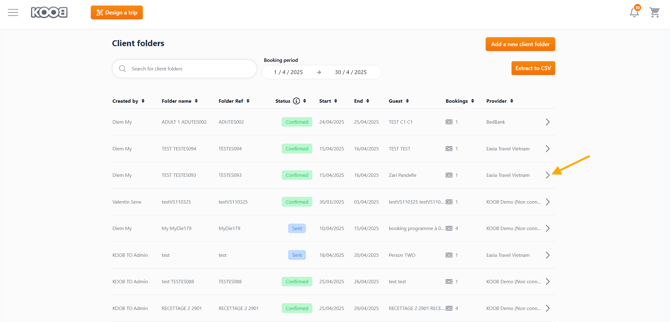
- Localise the booking and click on the pencil symbol to open it

- Click on "History" tab to access the history of the reservation.
-
You'll see:
-
The date and time of cancellation
-
The name of the TO user who performed the cancellation
-

📌 This serves as your official log and can be referenced in case of disputes with the hotel or client.
Understanding cancellation policies and fees
Before canceling, always check the applicable policy displayed at the bottom of the booking page.
| Policy Type | Outcome |
|---|---|
| Refundable | No penalty – full refund if within allowed time window |
| Non-refundable | Partial or full penalty may apply, depending on hotel terms |

📌 KOOB ensures the cancellation policy applied at the time of booking is always visible before finalizing the cancellation.

Canceling vs modifying a booking
You may not always need to cancel. Consider modifying the booking if:
✔ You want to change stay dates
✔ You need to adjust guest numbers
✔ You wish to change room types (in the same hotel)
❌ However, if you need to switch hotels, cancellation is required. Book a new property afterward.
🔁 Important updates (Booking engine)
- Enter your Client Folder and select the booking.
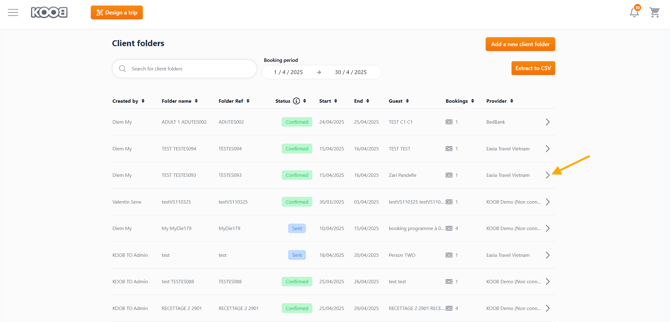
- Click on "Update Booking" (top-right corner).

- You will be redirected to the booking engine, where you can:
- Modify stay dates, number of pax, or room type.
- Modify stay dates, number of pax, or room type.

- Access the factsheet and click on Book Now.

- Select the room and bed composition and click "Confirm"

- Import the Guest details, validate the cancellation policy and click on "Confirm Booking"

- As the updated booking is under "Instant availability
 ", the booking is Confirmed.
", the booking is Confirmed.

📌 Reminder
![]() The green lightning symbol, informs you that the room has “Instant availability”, which means that it is instantly confirmable. If there is no symbol, it means that the booking will be on request, and that the hotelier will have to confirm the availability.
The green lightning symbol, informs you that the room has “Instant availability”, which means that it is instantly confirmable. If there is no symbol, it means that the booking will be on request, and that the hotelier will have to confirm the availability.
- The hotel and the DMC are instantly informed by email.

- Return to the Client Folder
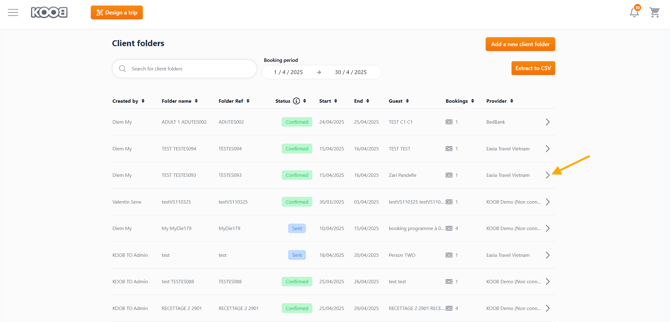
- Localise the booking and click on the pencil symbol to open it

- Click on "History" tab to access the history of the reservation.

📌 Important
- If the update involves a significant change (e.g., different dates or room types), it will trigger an On Request status (if no Instant availability
 while rebooking), requiring the hotel to confirm, refuse, or propose an alternative.
while rebooking), requiring the hotel to confirm, refuse, or propose an alternative. - You cannot change hotel because you are requesting a modification for this hotel.
Takeaways
✅ Access the Client Folder to locate and cancel hotel bookings
✅ Review cancellation policies before confirming
✅ Use the optional note field to provide context to the hotel
✅ Automated notifications are sent to the hotel and your DMC instantly
✅ Booking History logs every cancellation with full traceability
FAQ
Q: Can I cancel a booking from the Booking Dashboard instead of the Client Folder?
✅ Yes! Go to "My Bookings", locate the reservation, and cancel it directly.
Q: What happens if I cancel a non-refundable booking?
🛑 The hotel may charge the full booking amount based on the policy shown at time of booking.
Q: Do I need to notify the hotel separately after cancellation?
📧 No, KOOB sends an automated cancellation email to the hotel and DMC.
Q: Can I undo a cancellation if I made a mistake?
❌ No. Once canceled, the booking must be made again from scratch.
Related articles
- How to navigate the Hotel Catalog?
- How to book Hotels on KOOB ?
- How to access the details of a hotel?
📌 Need help? Visit the KOOB Knowledge Base or contact KOOB Support. 🚀
