How to communicate with TO regarding a booking Hotel made on the Marketplace ?
KOOB provides a built-in messaging and document-sharing system that allows Destination Management Companies (DMCs) to communicate directly with Tour Operators (TOs) regarding hotel bookings. This ensures real-time collaboration and avoids misunderstandings during the booking process.
✅ Use the chat tab to send & receive messages about hotel bookings
✅ Share documents like vouchers, invoices, or updated guest lists
✅ Choose between messaging the TO and/or the hotel
✅ Track all communication history in one place
🚀 Objective: Communicate efficiently with TOs about hotel bookings to streamline updates, confirmations, or changes.
Accessing the TO messaging system
To communicate about a hotel booking made via the Marketplace:
-
Go to “My Clients’ Bookings” in your KOOB dashboard

-
Use filters and search bars to search by:
-
TO name
-
Booking reference
-
Hotel name
-

-
Click the ✏️ pencil icon to open the Booking Details

- Navigate to the “Chat” tab to send a message
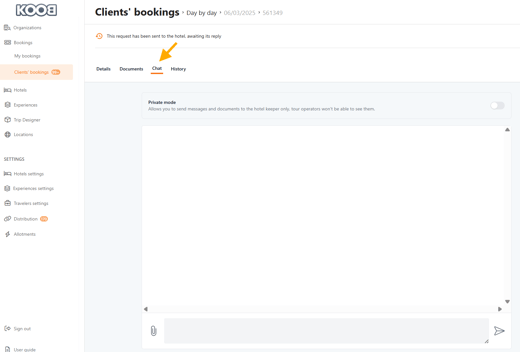
-
or “Documents” tab to upload files

📌 Tip: You’ll also receive a notification when the TO sends a new message or document.
Sending a message to the TO
Once in the Chat tab:
-
Type your message in the text box

-
Click “Send Message”

- The message will be recorded in the conversation and a notification email is send to the hotel and the TO (according the Private mode selector as seen above).

You can control who receives the message using KOOB’s visibility settings:
![]()
| Message Type | Visibility | Use case |
|---|---|---|
| Default message (Public) | TO + Hotel | General updates or shared requests |
| Private message (Hotel only) | Hotel (not TO) | Operational notes or invoices |

📌 To send a private message to the hotel only, activate “Private Mode” in the chat settings.
Sending & receiving documents
To upload a file related to the booking:
-
Open the Documents tab in Booking Details

-
Click “Upload Document”

-
Select a file (PDF, Word, Excel, image, etc.)
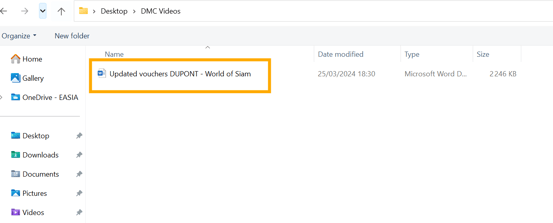
-
The document will be uploaded and a notification email is send to the hotel and the TO (according the Private mode selector as seen above).


📌 Tip: TOs can also upload files, such as passports, special requests, or updated itineraries. Add a relevant name on the file (e.g. “Updated voucher DUPONT” or “Guest list REF12456”)
Controlling document visibility
As with chat messages, you can choose who sees the file:
| File Sharing Option | Visibility | Use case |
|---|---|---|
| Default mode (Public) | TO + Hotel | Share guest documents or vouchers |
| Private mode | Hotel only | Internal operational files |
![]()

💡 Be sure to label each document with a clear name and description to avoid confusion.
Notifications & message history
KOOB keeps you informed and organized:
-
🔔 You receive a dashboard notification and email alert when the TO sends a message or file

-
🗂 All communication is saved in the Chat tab and documents are saved in the Documents Tab for that specific booking

📌 Tip: Always use the KOOB messaging system instead of external email to keep a centralized record.
Takeaways
✅ Use the Chat tab to exchange messages with TOs directly from the booking
✅ Upload documents like vouchers, invoices, or special requests via the Documents tab
✅ Control visibility to send private or public messages
✅ Track all exchanges under the booking’s Chat History
✅ Stay notified through KOOB alerts and email notifications
FAQ
Q: Can I chat with both the hotel and the TO at the same time?
✅ Yes! The default chat setting sends your message to both.
Q: Can I send documents just to the hotel?
📌 Yes. Use Private Mode in the Documents tab when uploading.
Q: Will the TO be notified when I upload a file?
✅ Yes, they will receive a notification and see the document in the booking.
Q: Where can I find the full conversation history?
🗂 All messages and files are stored in the Chat and Documents tabs of the booking.
Related articles
- How to communicate with hotels regarding a booking?
- How to handle counter-proposals from hotels ?
- How to update a Hotel booking as a DMC?
- How to cancel a hotel booking as a DMC ?
- How to track booking statuses and history ?
📌 Need help? Visit the KOOB Knowledge Base or contact KOOB Support 🚀
