How to navigate and organize My Templates Library?
KOOB’s My Templates Library helps Tour Operators (TOs) efficiently store, access, and organize saved trip templates. Thanks to powerful filters, favorites, tags, and archive tools, you can quickly retrieve the right itinerary for each client.
✅ Easily access and manage all saved trip templates
✅ Use filters to find templates by location, duration, DMC, and more
✅ Organize templates using custom trip tags
✅ Mark favorites for quick access
✅ Archive unused templates to declutter your workspace
🚀 Objective: Learn how to navigate, search, and organize templates in My Library for optimal speed and clarity in your trip creation workflow.
📥 Accessing My Templates library
To open your template workspace:
-
Click 📂 "Trip Designer" from the left-hand menu
-
Select "My Library"

-
Click the "Templates" tab at the top-right

🧾 Grid layout elements in My Templates Library
| Field | Functionality |
|---|---|
| 🏷️ Template name | The title of the trip template, usually named based on destination or theme. Clickable to open preview or start trip creation. |
| 🏢 DMC provider | The name of the Destination Management Company that originally created or shared the itinerary. Helps identify the source. |
| ⏳ Trip duration | Number of days included in the itinerary (e.g., “7 Days”). Useful for comparing itinerary length. |
| 🗺️ Start/End locations | Displays where the trip begins and ends (e.g., “Start: Hanoi – End: Ho Chi Minh”). Helps match with client travel plans. |
| 📅 Creation date | The date the template was created or last updated. Useful for checking if the itinerary is still current or seasonal. |
📌 Note: Templates are stored permanently and can be reused and modified at any time.
🔍 Using filters to find templates quickly
KOOB provides smart filters to help you refine your search instantly.
Filters available

| Filter | Functionality |
|---|---|
| 🔤 Search by name | Find a template by its title |
| 📍 Location | Filter by departure or arrival cities/countries |
| 📆 Trip duration | Set a minimum and/or maximum trip length (in days) |
| 🏢 DMC name | Show templates provided by a specific DMC partner |
| 👤 Created by | Filter templates by the KOOB user who created them |
| 🎭 Theme/Segment | Filter by experience types (Adventure, Luxury, Family, etc.) |
| 🗺️ Start/End location | Filter by where the experience begins and ends |
| 🏷️ Trip tags | Filter using custom categories (e.g. “Winter 2025”, “Luxury”) |
📌 Example:
To find a “10-day Luxury Vietnam Tour”, apply:
-
Country: Vietnam
-
Duration: 10 days
-
DMC: Easia Travel
-
Theme: Luxury
💡 Tip: The Trip Duration filter is great for comparing itinerary lengths.
🏷️ Organizing templates using trip tags
You can create and apply custom tags to group your templates by theme, season, or client segment.
How to add tags ?
-
Click the
 tag icon on a template thumbnail
tag icon on a template thumbnail

- In the pop-up, either:
-
Select an existing tag
-
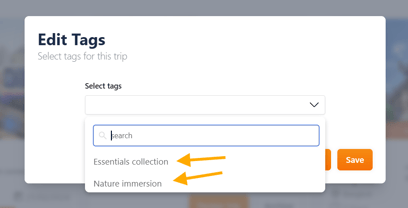
-
-
Type a new tag name (e.g. “Honeymoon”, “Corporate”, “Nature 2025”)
-
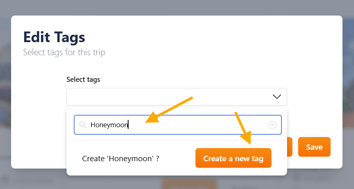
- Click "Create a new tag"

- Click "Save" to apply
📌 Example: Use the tag “Winter 2025” to group all templates relevant to that season.
💡 Tip: Only TO Admins can create new organization-wide tags.
❤️ Marking a template as a favorite
To keep frequently used templates at the top of your list:
- Click the ❤️ heart icon on the template thumbnail

- The template is marked as Favorite

- Use the "My Favorites" filter to view only these templates

📌 Example: A 7-day Bali honeymoon package can be favorited for quick access year-round.
💡 Tip: Use Favorites to create your shortlist of best-sellers.
🔍 Viewing template details
To preview the full structure of a saved template:
- Click the
 details icon (or blue “Travel Diary” icon)
details icon (or blue “Travel Diary” icon)

- A detailed Travel Diary is displayed :
📋 General Information


| 🧾 Element | 📌 Description |
|---|---|
| 🏷️ Trip Name | Displayed by default at the top of the travel diary. |
| 🏢 TO Logo | Tour Operator logo (if configured) shown on all pages. |
| 🌍 Country | Country visited during the trip. |
| 🚩 Start Location | City where the trip begins. |
| 🏁 End Location | City where the trip ends. |
| 📅 Duration | Total number of days and nights (e.g. 10 days / 9 nights). |
📆 Itinerary and daily program




| 🗓️ Element | 📌 Description |
|---|---|
| 📖 Day-by-day itinerary | Chronological breakdown of the itinerary (1 page per day). |
| 🔢 Day Number | Day index (e.g., Day 1, Day 2, etc.). |
| 📆 Date | Calendar date of the day’s activities. |
| 📍 Location | City or region where the activities take place. |
| ✏️ Description of the day | Detailed explanation of visits, transfers, or free time. |
| 🍽️ Meals plan | Indicates included meals (Breakfast, Lunch, Dinner). |
| 🗺️ Google Map with POIs | Interactive map showing Points of Interest per day (not shown in PDF). |
🏨 Accommodation Details

| 🏨 Element | 📌 Description |
|---|---|
| 🏨 Hotel Name | Name of the hotel for the day. |
| ⭐ Stars | Hotel classification (e.g., ★★★★☆). |
| 🗺️ Address | Full hotel address. |
| 🛏️ Room Name | Room category selected (e.g., Deluxe Twin). |
| 🕒 Check-in/Check-out | Dates and number of nights. |
➕ Daily options and extras

| Element | Description |
|---|---|
| 🧩 Options | Additional modules or extras added to that specific day (e.g., massage, local guide, entrance fees). |
📑 Summary sections

| 📌 Element | 📌 Description |
|---|---|
| ✅ Services Included | All services covered in the program: transfers, guides, entrance fees, etc. |
| ❌ Services Excluded | What’s not included: tips, insurance, optional excursions, personal expenses. |
📄 Exporting the Travel Diary as a PDF
To download the Travel Diary, simply click the orange ⬇️ download icon in the bottom-right corner of the screen.

💡 This version is ideal for sharing with clients before final confirmation or as a pre-departure document.
📌 Note: This helps verify that the template matches your client needs before launching it.
📦 Archiving templates to declutter your workspace
If a template is no longer active but may be used later:- Click the 🗃️ "Archive" icon on the template thumbnail

- It will be hidden from the default view
- Use the "Show Archived" filter to retrieve it anytime

- You can restore an archived by clicking "Restore"
📌 Example: Archive “Japan Winter Tour” off-season, then reactivate it in November.
💡 Tip: Archiving = hiding, not deleting!
Takeaways
✅ My Templates Library stores all your reusable itineraries in one place
✅ Filters let you instantly find templates by name, location, DMC, or duration
✅ Custom tags organize templates by theme, segment, or season
✅ Favorites give you fast access to your top templates
✅ Archiving clears your view without deleting valuable resources
FAQ
Q: Can I edit a template after saving it?
✏️ No, but you can duplicate it, apply changes, and save it as a new version.
Q: Who can create new trip tags?
🛠️ Only TO Admins can create organization-wide tags for all users.
Q: Can I delete a template?
🗑️ Templates cannot be deleted, but they can be archived to remove them from your active view.
Q: Can templates be used for multiple clients?
🔁 Yes, templates are made for reuse across different client folders.
Related articles
- How to request access to the Trip Designer?
- How to connect to a DMC through KOOB?
- How to know if a DMC has accepted my connection request?
📌 Need help? Visit the KOOB Knowledge Base or contact KOOB Support 🚀
