How to set up currency exchange rates for my distribution?
KOOB allows DMCs to set and manage currency exchange rates for their distributed products, ensuring accurate pricing across different markets. Instead of manually converting prices for each TO, you can automate the process by defining exchange rates per Tour Operator (TO).
✅ Configure exchange rates per TO for Hotels, Experiences, and Trips
✅ Ensure pricing accuracy for international distribution
✅ Modify and update exchange rates easily from the dashboard
🚀 Objective: Set up currency conversion for seamless distribution across different markets while maintaining control over exchange rate adjustments.
Understanding exchange rate & currency parameters
KOOB allows you to sell your products in a different currency than the one used by your organization.
📌 Example: If your organization's currency is USD, but you want to distribute in EUR to a European TO, you can define an exchange rate for automatic conversion.
How exchange rates apply to distributed products ?
Once an exchange rate is set, it automatically adjusts pricing for all distributed products:
🛏 Hotels – Room rates displayed in the TO’s selected currency.
🗺 Experiences – Program, activity, and extra prices converted accordingly.
✈ Trips – Complete Trip Templates & customized itineraries use the defined exchange rate.
💡 Tip: Exchange rates affect pricing visibility for TOs.
- Your internal reporting remains in your base currency.
- Exchange rate changes do not impact existing bookings.
Accessing the exchange rate settings
To configure exchange rates in KOOB:
- Go to the "Distribution" section in the left-hand menu.
- Click on "Exchange Rates" at the top-right corner.

- The Exchange Rate Dashboard displays all existing rates applied to TOs.

📌 Tip: You can set different exchange rates for TOs and even per product type (Hotels & Experiences).
Setting up a new exchange rate
To define a new exchange rate:
- Click "New Exchange Rate" in the top-left corner.

- Select the Currency

- Define the exchange rate – Enter the conversion rate (e.g., 1 USD = 0,77 GBP).
- Click "Save" to confirm the settings.

📌 Example:
If your DMC's base currency is USD, but a English TO prefers GBP pricing, you can set:
1 USD = 0.77 GBP
This ensures automatic price conversion for that TO.
💡 Tip: You can add multiple exchange rates for different TOs by clicking "New Exchange Rate" again.
Archiving an exchange rate
If you no longer want to apply an exchange rate for a TO:
- Click the (-) button on the right side of the Exchange Rate window.
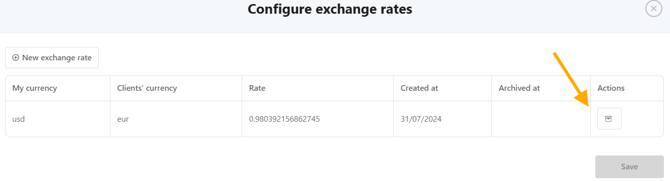
- The rate is archived and can be reactivated later if needed.
📌 Example:
If a TO stops operating in a specific market, you can archive their exchange rate without affecting other TOs.
Setting up a specific currency per TO & product type
KOOB allows you to sell in a specific currency per TO and per type of product:
✅ Hotels – Set a different exchange rate for Hotel bookings.
✅ Experiences – Apply unique exchange rates for activities, programs, and extras.
How to define currencies per TO & product type
- Set up an exchange rate for the TO.
- Assign separate rates for Hotels and Experiences if required.

📌 Example: A TO in Thailand wants to book Hotels in USD but Experiences in THB. You can set:
- Hotels: 1 USD = 36 THB
- Experiences: 1 USD = 35.5 THB
This ensures accurate pricing per product type.
Best practices for managing exchange rates
✔ Monitor Market Fluctuations – Regularly check and update exchange rates for accuracy.
✔ Differentiate by TO – Set specific rates for different TOs based on their operating markets.
✔ Use Multiple Exchange Rates – Adjust rates per product category (Hotels & Experiences).
📌 Tip: Review exchange rates quarterly to ensure accurate and competitive pricing.
Takeaways
✅ Automate currency conversion per TO for seamless distribution.
✅ Ensure consistent pricing across different markets.
✅ Set different exchange rates for Hotels & Experiences per TO.
✅ Modify rates easily while ensuring pricing accuracy.
📌 Tip: Setting exchange rates ensures accurate pricing across different currencies without manual recalculations.
FAQ
Q: Can I set different exchange rates per TO?
✅ Yes, but with limitations. You can configure a different currency per TO, but each TO can have only one currency for Hotels and only one currency for Experiences. A TO cannot have multiple currencies for the same product category (Hotels or Experiences).
📌 Example:
✔ Possible → TO A can have Hotels in USD and Experiences in EUR.
❌ Not Possible → TO A cannot have some Hotels in USD and some Hotels in EUR at the same time.
Q: What happens if I update an exchange rate?
✅ New rates will apply to future bookings but won’t affect existing reservations.
Q: Can I remove an exchange rate if a TO stops working with us?
✅ Yes! Click the (-) button to archive it, and reactivate it later if needed.
Q: How often should I update my exchange rates?
✅ It’s recommended to review & adjust rates quarterly or when major currency fluctuations occur.
Q: Can I set different exchange rates for Hotels and Experiences?
✅ Yes! KOOB allows separate exchange rates per product type (Hotels & Experiences).
Related Articles
- How to manage Tour Operator connection requests?
- How to set up Hotel, Experience, and Trip Distribution for a Tour Operator? (Detailed configuration)
- How to use the Bulk Edit distribution settings for my products?
- How to set margins and visibility for my distributed Hotels?
- How to set margins and visibility for my distributed Experiences?
- How to set up margins and visibility for my distributed Trips templates?
📌 Need help? Visit our KOOB Knowledge Base or contact KOOB Support for assistance. 🚀
