How to update an experience booking linked to a client folder ?
Updating an existing experience booking is often necessary when a client changes their plans — whether it's about adding guests, changing dates, adjusting hotels, or modifying options. KOOB allows Tour Operators (TOs) to edit these bookings while maintaining structure, traceability, and instant DMC notifications.
✅ Modify traveler details, options, or accommodations
✅ Keep all changes logged in the booking history
✅ Maintain centralized management via the Client Folder
✅ Ensure instant communication with DMC for validation
🚀 Objective: Learn how to efficiently update an experience booking from your Client Folder and ensure a smooth process for all stakeholders.
Accessing the experience booking to modify
-
Go to Client Folders from the left-hand menu

-
Search to locate the relevant folder

-
Click on the arrow to open the folder

-
In the Experiences tab, find the booking you wish to update

-
Click on the ✏️ pencil icon to open the Booking Details page

💡 Use keywords to locate the correct Client Folder faster.
Modifying the experience
-
Access the booking details

- Click “Update Booking”

-
You are redirected to the KOOB Experience Booking Engine
- You can change:
-
👥 Pax count
- Here, I add 3 pax instead of 2.
-

The booking is now fully editable — the Client Folder reference is automatically included in the search bar to ensure proper linkage
-
📅 Dates
- I change the dates from August to September
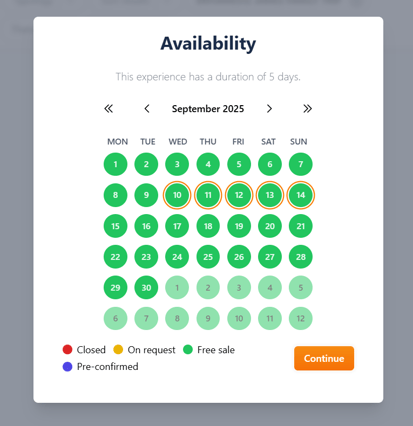
💡 Color codes help determine availability:
🟢 Free Sale → instantly confirmable🟠 On Request → needs DMC confirmation
🔴 Closed → not bookable
🟣 Pre-confirmed → fixed guaranteed departures
📌 Example: The “Best of Bangkok” is marked as 🟢 Free Sales, so it can be booked instantly.
- You return to the Factsheet page of the experience
🏨 Hotel selection
-
- I change some hotels on specific days
- I change some hotels on specific days
Suggested Accommodation
🏨 A hotel is suggested by the DMC (label: “Suggested by your DMC”)
Your DMC has indicated a suggested hotel, the World of Siam Hotel in Bangkok, but you can also access other suggested hotels on this day (in this example, 4 suggestions).
- To do so, click "Select from marketplace"

- A pop-up window will open, showing you the other hotels suggested by the DMC for that day.
- If you wish to change it, click on “Choose this hotel”.

Free Accommodation
- if the DMC hasn't suggested or included any hotel for that day, click “Select from Marketplace” to browse KOOB’s entire hotel database

- After clicking on ‘Select from Marketplace’, a pop-up window will open showing the location of the day (end date), so you don't make any mistakes.
-
- You can use the filters at your disposal to change the hotel.
- The rate from is displayed in orange on the thumbnails; this is the rate for the cheapest room available on that date.
- The “Instant availability” lightning bolt symbol
 is also displayed if the hotel offers instant reservations (DMC allotment or Live Inventory Channel Manager).
is also displayed if the hotel offers instant reservations (DMC allotment or Live Inventory Channel Manager).

- Click on "Choose this Hotel".
Book on my Own Accommodation
-
You may also select “Book on My Own” if booking outside KOOB (⚠️ The DMC won’t be liable in this case)
- If you click on Book on my own, you take over responsibility for booking the hotel outside KOOB.

-
At any time, if you want to modify the hotel selection, you can click on “Reset hotel selection”

Included and Alternative Accommodation
- If the DMC has included the hotel in the program and the rate, you will see the information ‘included’ in green color.

- DMC may also have set up alternative or equivalent hotels that do not change the rate.

The hotels listed below are alternative hotels that your DMC may book if the initially chosen hotel is unavailable. You may not select them; they are only displayed for informational purposes.
➕ Options
-
- Here, I change the options on specific days
- Here, I change the options on specific days
Daily Options (SIMPLE) -> as add-ons like lunch, transfers, or local activities applicable to a specific day.
-
- If any daily option is available for this experience, click on “Add an option do your Day X”

- A popup will appear, allowing you to select the Option you can add.
- Click "Add option"
- Click "Add option"

-
-
- Select the number of participants and click on Save.
-


-
- The option is added to the basket

Daily Options (Cascading)
-
- If any daily option is available for this experience, click on “Add an option do your Day X”


-
- Select the number of participants and click on Save.

-
- After selecting a primary option, KOOB displays secondary options in a second pop-up:
-
Required option → Must be selected
-
Suggested option → Recommended as optional
-
- After selecting a primary option, KOOB displays secondary options in a second pop-up:

📌 Example: For “Free afternoon in Chinatown”, KOOB shows:
-
Required: Chinatown Walk
-
Suggested: Chinatown (Tuk Tuk)
-
If you do not want to select any secondary options:
-
-
Click Other Option → “I do not want to book any of the above…”
-
Confirm by clicking Choose independently
-

📌 You must select the Required option to be able to add the suggested option
💡 We strongly recommend following DMC suggestions to ensure a smooth experience for your clients
Global Options
These options apply to the entire experience, not just the day. (e.g., private guide, Wi-Fi router, VIP access)
-
- When you have finished selecting the day-by-day and hotel options, you can click on Add to basket.

-
- If global options are available, a Pop Up window will appear allowing you to add it to your basket before confirming.

-
- Select the options and click on Save.
- If you do not wish to select Global Options, just click Save.
📌 Example: Options can be per pax and options can be applied to the Global trip. For example here, the guide is per group, the private transfer is per pax.
💡 Options help tailor experiences to your clients and increase booking value.
Adding the experience to the cart and checkout
-
Click Add to Basket once you've finalized the selection

- If global options are available, a Pop Up window will appear allowing you to add it to your basket before confirming.

- Select the options and click on Save.
- If you do not wish to select Global Options, just click Save.
Proceeding to checkout
-
Click the 🛒 cart icon (top right), then Checkout


- Restart the full process, selection Accommodation, options (global, daily, cascading)
- On the final summary page, you’ll see:
-
🧾 Experience itinerary
-
📅 Travel dates
-
👥 Participants
-
💰 Total price (incl. promotions/supplements)
-
📜 Booking Owner & Guest info
-
- Confirming room selection (for Programs) -> If the experience includes hotel nights:
-
-
Select room type, bed configuration, and board basis
-
Apply any supplement if available
-
Click "Confirm"
-
More information : How to add an experience booking to a client folder?
💡 The recap in the top-right updates instantly as you select rooms
🧍♂️ Completing traveler information
-
The guest info from the client folder is auto-filled
-
Mandatory fields:
-
Gender
-
First name / Last name
-
Date of Birth
-
-
Optional: Passport number & expiration date
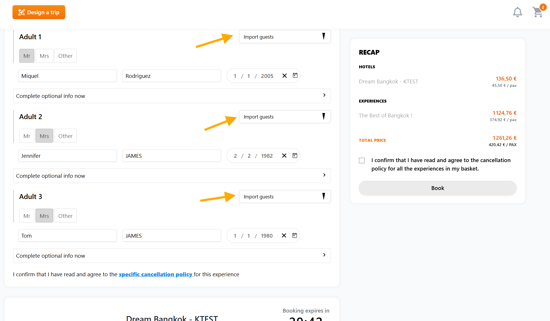
-
Click the "cancellation policy" link to view the details for:
-
Experience
-
Hotels (if included)
-
Options
-
-
Check the box to confirm you agree
- Click “Book” to finalize the updated booking


⚠️ If there is a significant change in dates, number of pax, options/extra or even hotels and room types, the DMC and hotel(s) receive notification emails.
Please note that if you change hotels, the cancellation emails go to hotel A to send a request or confirmation (instant availability) to hotel B.
DMC notification BOOKING UPDATE email (Experience)

Hotel A notification CANCELLATION email

Hotel B notification BOOKING REQUEST email

-
Go to the Client Folder
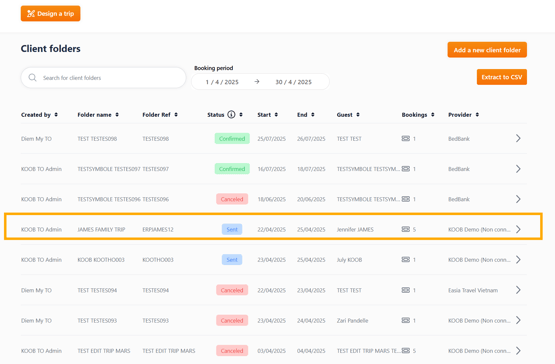
- Click on the “Experiences” tab

-
Click the 📝 pencil icon to edit or the 👁 eye icon to view details
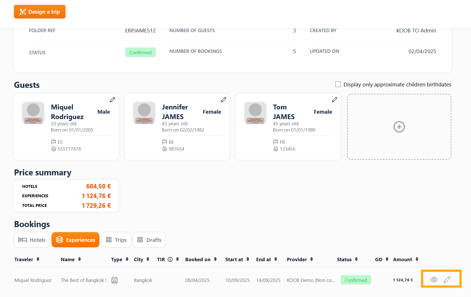
- All modifications are saved in the History tab
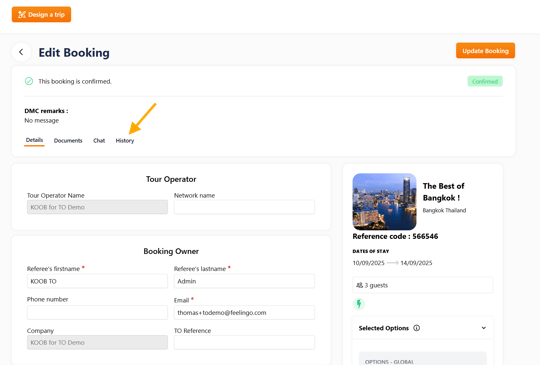
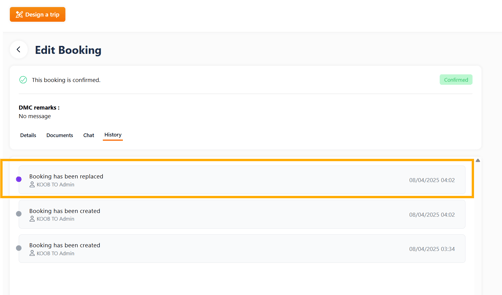
❌ Canceling instead of updating?
If you need to change to a different experience entirely:
-
Go to the Client Folder
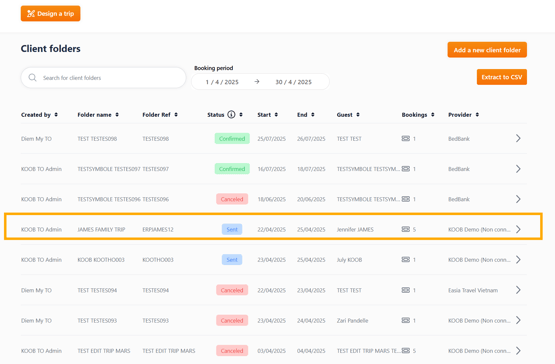
-
Click on the “Experiences” tab

-
Use the 📝 pencil icon to edit or the 👁 eye icon to view details
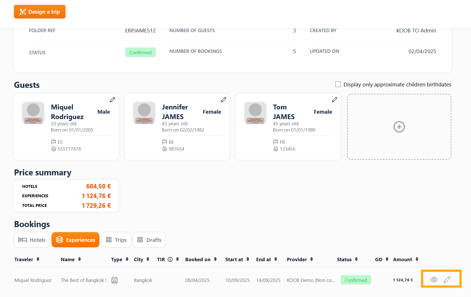
- ⚠️ Review cancellation policies first

-
In "Experiences", click “Cancel Booking”

- Enter a reason for the DMC, click on Continue

- The booking is successfully cancelled.

-
KOOB notifies the DMC per mail

💡 Always review the cancellation policy to avoid penalties
⚠️You have cancelled the booking Experience with the DMC.
- In the Price Summary, the Experience line has automatically disappeared.
- If any hotels were included in the cancelled program, don't forget to cancel them too in the hotel section of the Customer Folder.
- More information : How to cancel a Hotel booking?

Communicating with the DMC
Use KOOB’s built-in tools:
-
💬 Chat tab – Send direct messages to the DMC

-
📎 Documents tab – Upload PDFs, guest info, or preferences

-
🕒 History tab – Track booking changes / status.

💡 The DMC is instantly notified of any chat message, document or booking update. Stay reactive!
Takeaways
✅ Experience bookings can be updated directly without canceling
✅ KOOB logs every change for full transparency
✅ Booking status updates are clearly indicated (e.g. Replaced, On Request, Cancelled)
✅ DMCs are notified instantly when updates require validation
✅ Options, hotels, and traveler info are possible via the Update Booking button as long as the Experience booked remains the same.
FAQ
Q: Can I switch to another experience entirely?
🔄 No. You must cancel the current booking and create a new one.
Q: Can I update options, participants and dates without cancelling the original booking?
🛏️ Yes. KOOB allows editing all non-core elements, triggering DMC validation if needed.
Q: Can I access the update log later?
🕒 Yes, in the History tab of the booking details. All changes are timestamped and tracked.
Related articles
- How to add an extra guest to an existing client folder?
- How to add an experience booking to a client folder?
- How to create a new client folder ?
- How to add a hotel booking to an existing client folder?
📌 Need help? Visit the KOOB Knowledge Base or contact KOOB Support 🚀
