What do the different hotel booking statuses mean (confirmed, on request, refused, etc.)?
Tracking hotel booking statuses in KOOB is essential for understanding where each reservation stands, whether it's awaiting hotel confirmation, confirmed, modified, or canceled. KOOB provides real-time updates and notifications to keep Tour Operators (TOs) and DMCs informed at every stage.
✅ Monitor live booking statuses (Confirmed, Sent, Canceled, etc.)
✅ Understand hotel responses and TO booking actions
✅ Easily identify pending or modified reservations
🚀 Objective: Gain full visibility on the status of each hotel booking to manage changes, rejections, and confirmations smoothly.
Understanding KOOB’s hotel booking statuses
Each booking is assigned a real-time status based on its progression. Here's a breakdown of the different statuses and what they mean:
| Status | Meaning |
|---|---|
| Sent 🟦 | A new booking request has been sent to the hotel. Awaiting response. |
| Confirmed ✅ | The hotel has confirmed the booking OR it was instantly confirmed via DMC allotment or Live Inventory. |
| Refused ❌ | The hotel has rejected the booking. The TO must rebook or select another hotel. |
| Canceled 🔴 | The booking has been canceled by the TO or DMC. |
| Pending 🟠 | The hotel has made a counterproposal (e.g., different room type). Awaiting TO decision. |
| Replaced 🔄 | The TO has updated the booking (dates, duration, pax, room). The new booking replaces the original one. |
📌 Tip: Pending = counterproposal. The TO must validate or reject before proceeding.
Where to check your booking status?
You can view all booking statuses from within a Client Folder:
-
Go to "Client Folders" in the left-hand menu.

-
Locate the relevant folder.

-
Under the Hotels section, find the booking.
-
Use the Sort By function to organize by:
-
Traveler name
-
Hotel name
-
TO internal reference
-
Booking date
-
Check-in / Check-out date
-
Provider (DMC/bedbank)
-
Status
-
Amount
-

📌 Tip: Use filters to quickly find bookings that are still "Pending" or "Sent".
What happens when a booking status changes?
Here's what each status change triggers:
✅ Confirmed
-
Booking is validated.
-
Hotel, TO and DMC are notified via email.
-
Status and confirmation are logged in booking history.
❌ Refused
-
The hotel rejected the booking On request.
-
The TO must select a different hotel or change travel details.
🟠 Pending
-
Hotel made a counterproposal (different room type).
-
The TO must take action: Accept, Refuse , or Cancel.
🔄 Replaced
-
A major update (dates, length of stay, number of pax, room category) was made.
-
The original booking is replaced.
-
A new confirmation cycle begins (on request or instant, depending on room availability).
🟦 Sent
-
The booking request has been sent to the hotel (On Request).
-
The hotel receives an email with booking details.
-
The TO and DMC are also notified that the request is pending response.
-
Status remains “Sent” until the hotel confirms, refuses, or makes a room counterproposal.
🔴 Canceled
-
The booking has been canceled by the TO or by the DMC (if requested via chat).
-
The hotel and all parties receive a cancellation email instantly.
-
Booking status updates to "Canceled" and is logged in the booking history.
-
Cancellation policy remains applicable, based on booking conditions.
📌 Tip: Go to the “History” tab in the booking to review each change (chapter below)
Tracking booking history & notifications
To ensure full transparency, KOOB records every action taken on a booking.
Steps to access booking history:
-
Open the Client Folder.
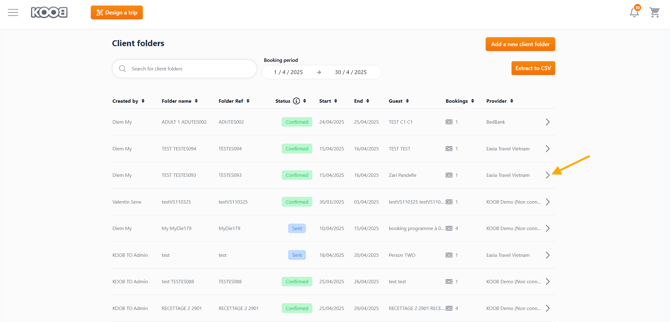
-
Click on the booking’s pencil icon.

-
Navigate to the "History" tab.

You will see:
-
All status updates
-
Date and time of each change
-
The user who made the modification (TO, DMC, Hotel)
📧 Notifications
KOOB ensures every hotel reservation is tracked, updated and communicated through clear statuses and automatic notifications. This guarantees transparency between the TO, the DMC, and the hotel.
| Status | What it means | Email sent to | Email subject |
|---|---|---|---|
| Sent | A booking on request was sent to the hotel. | Hotel + DMC | Booking Request |
| Confirmed | Hotel confirmed the booking. | TO + Hotel + DMC | Booking Confirmation |
| Confirmed | TO confirms the booking after a hotel’s proposal was accepted. | Hotel + DMC | Booking Confirmation |
| Pending | Hotel proposes another room → waiting for TO action. | TO | Booking Update |
| Refused | Hotel rejected the on-request booking. | TO + DMC | Booking Refused |
| Cancelled | Booking was cancelled by TO or by the DMC (following TO request via Chat). | Hotel + DMC + TO | Booking Cancelled |
| Replaced | Booking was updated with a major change (dates, pax, room type, etc.). | Hotel + DMC + TO | Booking Updated |
📌 Each email includes a direct link to the booking and relevant communication tab (If a new Chat or Documents for example).

Emails include :
-
The updated status
-
The summary / reminder of the booking
-
A clickable link to open the booking
📌 Tip: You can also chat with your DMC inside the booking to clarify any pending requests.
Takeaways
✅ Understand the meaning of all KOOB booking statuses
✅ Check status and booking history via the Client Folder
✅ Use filters to sort bookings by status, date, or provider
✅ Receive email notifications for each major update
✅ Track changes transparently thanks to the booking "History" tab
FAQ
Q: What does "Pending" mean in a hotel booking?
🟠 The hotel has proposed an alternative (e.g., another room type). The TO must accept or reject it.
Q: Will I be notified when a hotel confirms or rejects a booking?
📧 Yes! You’ll receive an automated email notification for each change.
Q: Can I view past modifications?
🔄 Yes, the “History” tab tracks all changes to the booking.
Q: What if a booking is Replaced?
📌 A significant update (e.g., new dates) was made. The booking restarts and may require hotel confirmation again.
Related articles
- How to book Hotels on KOOB ?
- How to navigate the Hotel Catalog?
- How to access the details of a hotel?
- How to modify a hotel booking as a TO?
- How to cancel a Hotel booking?
📌 Need help? Visit the KOOB Knowledge Base or contact KOOB Support 🚀
