How do I communicate with a TO regarding an experience booking made on the Marketplace?
When Tour Operators (TOs) book experiences through the KOOB Marketplace, seamless communication is key to managing requests, sharing documents, and avoiding misunderstandings. KOOB’s integrated messaging and document system makes this process smooth and centralized.
✅ Send and receive messages directly from each experience booking
✅ Share documents like vouchers, confirmations, or special requests
✅ Track booking updates and TO messages in real time
✅ Keep a history of all conversations for follow-up
🚀 Objective: Maintain smooth, professional communication with TOs to manage experience bookings effectively and avoid miscommunication.
Accessing the messaging system for experience bookings
To access the conversation linked to an experience booking:
-
Go to “My Clients’ Bookings” in your KOOB dashboard

- Click “By Experiences” to filter by experience-based bookings


-
or in the "Day by Day"
-
Search using filters:
-
TO name
-
Booking reference
-
Experience name
-

-
Click the ✏️ pencil icon to open Booking Details

- Go to the “Chat” tab to write to the TO
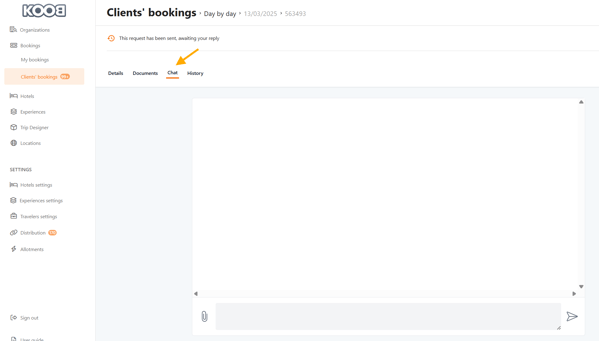
-
or “Documents” tab to upload files

📌 Tip: You’ll also receive a notification when the TO sends a new message or document.
Communicating with the TO
To send a message about an experience booking:
-
Open the Chat tab

-
Type your message (e.g. pax updates)

-
Click “Send Message”


- The message will be recorded in the conversation and a notification email is send to the TO.

💡 Tip: Use concise and professional language — everything is saved and traceable.
Sharing documents with the TO
To upload and share files (PDFs, vouchers, confirmations):
-
Go to the Documents tab

-
Click “Upload Document”

- Select a file (PDF, Word, Excel, image, etc.)

- The document will be uploaded and a notification email is send to the TO


📌 Tip: TOs can also upload files, such as passports, special requests, or updated itineraries. Add a relevant name on the file (e.g. “Updated voucher DUPONT” or “Guest list REF12456”)
Handling modifications & cancellations
If the TO requests a modification (e.g., change in guest count, date or time):
- Open the notification to access the Chat / message

-
Review the request in the Chat

-
If feasible, modify the booking manually (Guest details, date of birth, nationality, special request)
If the TO requests a cancellation:
-
Check the cancellation terms in Booking Details
-
If the policy allows it, click “Cancel”


-
Notify the TO of any cancellation penalties or refund conditions

💡 Tip: When you cancel or modify a booking, KOOB automatically notifies the TO and updates the booking status.
Takeaways
✅ Use the Chat tab for centralized communication on each experience booking
✅ Share key documents like vouchers, confirmations, and changes via the Documents tab
✅ Handle requests for changes or cancellations clearly and professionally
✅ Maintain a full conversation history for better tracking and accountability
FAQ
Q: Can I see if the TO has read my message?
📌 No, but the date and time of the message to help track progress.
Q: What kind of files can I upload?
✅ You can upload PDFs, Word docs, Excel sheets, and image files.
Q: Will the TO be notified when I send a message or document?
✅ Yes! They receive a dashboard and email notification instantly.
Q: Can I delete a message sent in the Chat tab?
🛑 No. All messages are archived to preserve traceability.
Related articles
- How to communicate with hotels regarding a booking?
- How to handle counter-proposals from hotels ?
- How to update a Hotel booking as a DMC?
- How to cancel a hotel booking as a DMC ?
- How to track booking statuses and history ?
- How to cancel a hotel booking made by a Tour Operator?
- How to communicate with TO regarding a booking Hotel made on the Marketplace ?
📌 Need help? Visit the KOOB Knowledge Base or contact KOOB Support 🚀
