How to book a hotel (From scratch: single booking)?
KOOB allows DMCs to make hotel bookings from scratch via its centralized hotel reservation system. Whether you are securing accommodation for an individual traveler or a small group, KOOB provides access to:
✅ DMC Contracted Hotels – Pre-negotiated rates with guaranteed allotments.
✅ Live Inventory – Real-time availability via Channel Managers and Bedbanks.
✅ On Request Bookings – Manual confirmations required from hotels.
🚀 Objective: Ensure seamless hotel bookings with instant or request-based confirmations, accurate room allocations, and efficient tracking.
Accessing the booking section
To start a new hotel booking, follow these steps:
-
Go to the "My Bookings" section in the KOOB Dashboard.
-
Click on "New Booking" at the top right of the page.

- The system will provide you with two options:
-
Single Booking → Click "Skip" to proceed without linking to a client folder.
-
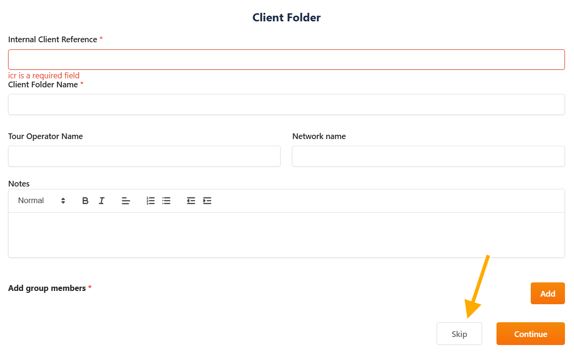
-
-
Client Folder → Use this for multiple linked bookings (explained in another part).
-
💡 Tip: If you plan to book multiple hotels for the same client trip, consider using Client Folders to keep all reservations organized.
Entering hotel search criteria
Once inside the KOOB Hotel Booking Engine, you will need to define search filters to find the right accommodation:
Essential Filters
- City or Region – Where the traveler will stay.
- Hotel Name (Optional) – If you have a preferred hotel in mind.
![]()
- Number of Pax & Room Composition – Adults, children, and room sharing details.

- Check-in & Check-out Dates – The travel period.

- First Adult Nationality – (optional) Some hotels have country-based pricing.

- Advanced Search (Optional Filters):
- ⭐ Hotel Category → 3*, 4*, 5* hotels, etc.
- Hotel Typology → Couple, Family, Group, Solo traveler…
- Hotel Style → Design, Traditional, Resort, Urban..
- 🌿 Sustainability Level → Eco-friendly options.

📌 Tip: Using filters optimizes search results by displaying only relevant hotels based on availability and pricing (Sort By)
Understanding hotel availability & pricing
Once you have entered the search criteria, KOOB displays the list of available hotels based on your DMC Contracts, Live Inventory, and On Request availability.
Key Information Displayed in the Search Results
For each hotel listed, you will see the following elements:
- Hotel Criteria & Information

- Thumbnail → A preview image of the hotel.
- Hotel Name → The official name of the property.
- Location Information → City, region, and address details.
- Number of Stars → Hotel classification based on quality.
- Price From → Displays the starting rate based on the cheapest room available.
- Hotel Details Link → A clickable link to open the full hotel factsheet in a second window for more details.
- Availability & Pricing Indicators
 Lightning Symbol → Indicates that at least one room is available either via:
Lightning Symbol → Indicates that at least one room is available either via:
 Allotment Contract (Pre-negotiated availability).
Allotment Contract (Pre-negotiated availability).

 Live Inventory (Real-time availability via Channel Manager).
Live Inventory (Real-time availability via Channel Manager).

-
- 🏷 Promotions & Supplements → A tag with a number appears, indicating that promotions or supplements are available for this hotel. The number represents how many promotions or applicable supplements exist. You will see the applicable promotions in the next section during room selection.

- Sorting Options (Sort By) KOOB allows sorting the results based on different criteria to help you quickly find the best option:

- Price High to Low → Displays the most expensive hotels first.
- Price Low to High → Displays the cheapest available hotels first.
- Channel Manager First → Prioritizes hotels with live inventory availability for instant booking.
- Promotions First → Lists hotels with active promotions at the top, ensuring you can easily find discounted options.
📌 Tip: If your priority is instant confirmation, sorting by Channel Manager first helps you quickly locate hotels with live availability.
Once you have identified the hotel that fits your needs, proceed to Room Selection & Booking in the next step. 🚀
Selecting a room & proceeding to booking
Once you have selected a hotel from the search results, the next step is to choose a room and finalize the booking.
- Key Elements in the Room Selection Display
When you open the hotel details, you will find the following information:
- Room Name & Bed Type → Example: Deluxe Room (1 Double Bed)
- Refundability & Meal Plan
- Refundable (Green Tag) → Indicates whether the booking allows cancellation.

- If it is non-Refundable, a Red Label “Non Refundable” will appear.

- Breakfast (Grey Tag) → Shows the meal plan associated with the rate.
- Refundable (Green Tag) → Indicates whether the booking allows cancellation.
- Room Description → Provides details about room size, bed options, and notable features (e.g., smart TV, wooden floors).

- Room Capacity → Example: Up to 3 guests (adult/child combinations).

- Amenities & Facilities
- Icon-based representation of key amenities (e.g., Balcony, Coffee Machine, Safe, Air Conditioner).
- Special features such as Italian shower, Robe, Hairdryer, Baby Bathtub.

- Pictures → Displayed Room pictures (if uploaded by the DMC)

- Price per Night → Displayed in hotel currency with a breakdown of the nightly rate.

- Status Availability
 Lightning Symbol → Indicates if the room is available under an Allotment Contract or Live Inventory.
Lightning Symbol → Indicates if the room is available under an Allotment Contract or Live Inventory.
- Additional Information
- Show All Pictures → Opens a gallery of room images.
- Supplements or Promotions


📌 Note: If multiple promotions are applicable to a room during the booking process, you will be able to choose the ones you want if set up as compatible
2. Booking a room with allotment availability / Live inventory (Channel Manager)
If a room is available under an allotment contract or connected to a Channel Manager, (![]() Lightning Symbol for available rooms), it means the booking is instantly confirmed.
Lightning Symbol for available rooms), it means the booking is instantly confirmed.
Steps to proceed:
- Select the desired room type from the list.
- Click on Confirm Rooms to finalize selection.

✅ Advantage: Immediate booking confirmation with guaranteed availability ![]() .
.
3. Booking a Room On Request
If a room does not have an allotment or is not connected to Channel Manager, the system will display On Request status, meaning the availability must be confirmed by the hotel.
Steps to proceed:

- Select the desired room type.
- Select the type of beds if available (Room information)
- Select the optional supplements and/or promotions if available
- A message will appear:
"This reservation is on request. The availability can be confirmed or refused by the hotel."

- Click on Confirm Rooms.
📌 Note: The hotel will receive a notification and can accept, refuse, or propose an alternative room. Until the hotel responds, the booking remains pending.
Once the room is selected (either instantly via allotment or later via an On Request response), you can proceed to the final booking details and confirmation in the next step. 🚀
Entering guest & booking details
Before confirming, fill in the necessary guest information:
- Booking Owner – The DMC user managing the booking (prefilled).
- DMC Internal Booking Reference (Optional) – ERP codes, internal booking ID...

- Guest Details:
- Gender (Mandatory)
- Full Name (First & Last) (Mandatory)
- Date of Birth (Mandatory)
- Nationality (Optional)
- Passport Number, expiration date (Optional)

Hotel Communication
- Tour Operator Name → Inform the hotel about which TO the booking is for (optional).
- Network Name → If applicable, specify the distribution network.
- Hotel Notes → Any specific requests (e.g., Late check-in, Connecting rooms, Special amenities).

Cancellation Conditions & Booking Policy

At the bottom of the page:
- Cancellation terms are displayed, showing refundability policies.
- The Labels of the meal plan and the refundable policy.
✅ Accept the hotel policy by checking the validation box.
✅ Click "Validate Booking" to proceed.

📌 Tip: If guest names are not available yet, enter "Guest One" or "TBC" and update later.
Confirmation & Notifications
Once the booking is submitted, KOOB will process it based on availability type:
- Instant Confirmation (Allotment & Live Inventory)
-
- The booking is immediately confirmed.

-
- The hotel receives an automated confirmation email.

-
- You receive a Confirmation email with the booking summary.

- On Request Booking
- The hotel receives an email with a confirmation link.

-
- The hotel can Accept, Propose an Alternative, or Refuse.


- You are notified per mail and in My Bookings once the hotel responds.
📌 Tip: Monitor your “My Bookings” Dashboard for updates on pending requests.
Tracking your booking
After completing the booking, you can track it in the "My Bookings" dashboard:

|
Status |
Meaning |
|
Confirmed |
The hotel has accepted the booking. |
|
Sent |
Waiting for the hotel's response. |
|
Pending |
The hotel suggested an alternative. |
|
Cancelled |
Booking was canceled. |
|
Refused |
The hotel declined the booking request. |
📌 Tip: Use filters in the "My Bookings" dashboard to quickly find active, pending, or past bookings.
Managing booking updates & cancellations
You can modify or cancel a booking directly with My Bookings:
- Cancelling a Booking
- Locate the booking in My Bookings.
- Click on the pencil icon next to the booking.
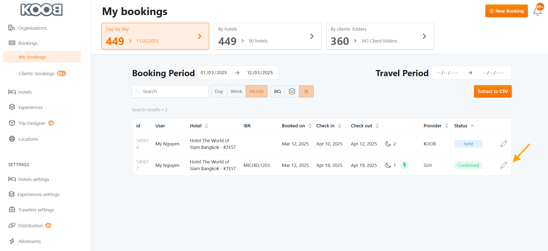
- Click "Cancel" (Red Button).

-
- The system notifies the hotel and modify the status of the booking to Cancelled.
- 📖 See dedicated article : How to cancel a hotel booking as a DMC ?
- 📖 See dedicated article : How to cancel a hotel booking as a DMC ?
- The system notifies the hotel and modify the status of the booking to Cancelled.
- Updating Guest Information
-
- Locate the booking in My Bookings.
- Click on the pencil icon next to the booking.
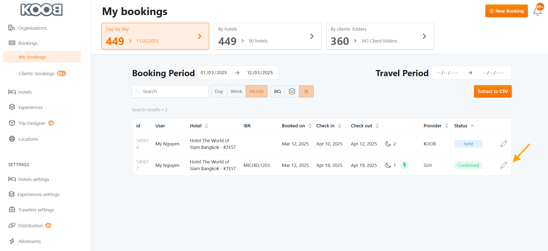
-
- Modify guest details, passport numbers, or special requests.

-
- Click Save Modifications to update.

-
- 📖 See dedicated article : How to update a hotel booking as a DMC ?
- Communication with the hotel
- You can use the Chat and document section to communicate with the hotel.

-
- 📖 See dedicated article : How to communicate with hotels regarding a booking?
VIDEO TUTORIAL
Takeaways
✅ Centralized Dashboard → Manage all hotel bookings from a single interface.
✅ Real-Time Inventory → Access both DMC Contracted Rates and Live Availability via Channel Managers.
✅ Instant Confirmation → Reduce waiting times with allotment-based and live inventory bookings.
✅ Flexible Booking Management → Easily update guest details, cancel, or modify reservations.
✅ Automated Notifications → Keep DMCs, Tour Operators, and Hotels informed in real time.
✅ Custom Booking Rules → Supports On Request reservations and manual hotel confirmations.
🚀 Explore related guides:
- What are the different types of hotel bookings and availability on KOOB?
- How to book a hotel (From a Client Folder: Multiple Bookings)?
- How to book a hotel (From scratch: single booking)?
- How to communicate with hotels regarding a booking?
- How to handle counter-proposals from hotels ?
- How to update a Hotel booking as a DMC?
- How to cancel a hotel booking as a DMC ?
- How to track booking statuses and history ?
📌 Need help? Check out our KOOB Knowledge Base for more tutorials or contact KOOB Support for personalized assistance. 🚀
