How to book an experience from a Client Folder?
KOOB enables Tour Operators (TOs) to efficiently manage multiple reservations under one centralized Client Folder. Booking experiences directly from a Client Folder simplifies itinerary management, streamlines traveler information entry, and ensures smooth reservation tracking.
✅ Easily create and manage bookings within Client Folders 📂
✅ Auto-fill guest information for quicker, error-free bookings ✏️
✅ Link hotel and experience bookings in one central place 🔗
✅ Efficiently monitor and track all bookings 📋
🚀 Objective: Streamline the booking process by centralizing all client reservations and traveler details in one easy-to-manage location.
📂 Creating a Client Folder (Recommended)
Before booking experiences, create a Client Folder to centralize bookings:
-
Click "Client Folders" from the KOOB left-side menu.

-
Click "Add New Folder" at the top-right.

- Fill in the required information in the pop-up window
Details to provide:
-
📁 Folder name – Assign a recognizable title (e.g., "Smith Family - Japan 2025")
-
🔢 Folder reference – Internal code for tracking

-
👥 Add guest information – Click “Add a guest” and complete:
-
Gender (dropdown)
-
First name & Last name
-
📅 Birthdate
-
🌍 Nationality
-
🛂 Passport number (optional)
-
📆 Passport expiration date (optional)
-

- Click Save changes to confirm the folder creation.

- The Client folder has been created.
📌 Example
- A TO is organizing a business trip for 6 executives. They create a folder called "Global Corp – Asia Tour 2025" and input guest details for each traveler.
- Bookings made after this step will be auto-linked to this folder.
Managing client folders 🧾
Once created, the client folder becomes the central hub for all trip-related components.
Editing folder and guest details
-
Use the ✏️ pencil icon to rename or change the folder reference


-
Click ✏️ pencil icon to edit guest details to update traveler info before bookings


-
Navigate to the Experiences tab

-
Click ➕ Add an Experience — this redirects to the Experience Marketplace with the folder reference already filled in

💡 This step ensures that the new experience is automatically linked to the client’s trip, and that guest details are pre-filled at checkout.
📌 Example: You’re organizing a cultural Thailand trip for the “Smith Family – Thailand 2025” and want to add a floating market tour. You simply open the folder and click “Add an Experience.”
Searching and selecting the right experience
When you're booking an experience from a Client Folder, KOOB makes it easy to search precisely based on your client’s preferences, trip context, and operational needs. The Marketplace offers a wide range of filters to help you find the perfect match.

-
Use the search bar to type:
-
🔍 Experience name or keyword → You can search by experience title or keywords like “temple”, “floating market”, “kayaking”, etc.
- 📍 City, region, or country
-

- Refine your results with advanced filters:
-
📅 Month of departure (check-in/check-out range)
-

- 👥 Number of travelers → Add adult/children breakdown
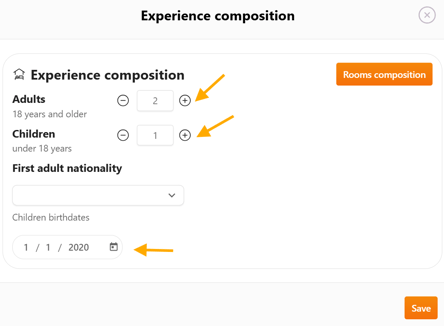
- 🛏️ Room composition :
- A pop-up window appears asking you to define the Experience Composition:
- Number of travelers
- Adult/child breakdown
- Rooming configuration (if applicable)
- A pop-up window appears asking you to define the Experience Composition:

💡 Tip: For experiences that include accommodation (Programs), this step determines the hotel availability and rates.
- 🧳 Typology: Activities, Transfers, or Programs

- 🔽 Sort results by:
- Price (low to high / high to low)
- Promotions first

- 🧭 Start and end location → Filter by starting or ending point of the experience

- 🕒 Duration (min/max days) → Narrow your search to specific trip lengths
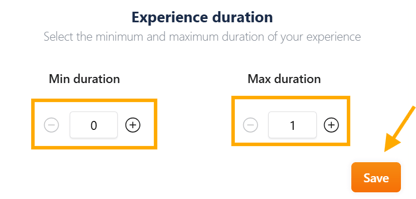
- 💡 Themes: Adventure, Culture, Wellness, etc.

- 🧩 Segments: SIC (Shared), FIT (Private), Luxury, Active…

-
The Client Folder reference and name (e.g., ERPJAMES12 – JAMES FAMILY TRIP) is clearly visible in the search bar.
-
This confirms that any booking made will be automatically linked to the correct client folder, reassuring the TO and avoiding mistakes.
-
📌 Example: You're planning an active family adventure and search for “trek” in the North of Thailand, during July. You apply the filters: Chiang Mai, July, 4 pax, 3–5 days, Typology = Program, Segment = Active. You sort by “Promotions First” to prioritize cost-effective options.
💡 Tip: Always verify that the Client Folder reference appears in the top bar before booking.
Map view vs. list view
KOOB allows you to choose between two viewing modes to enhance your search experience:
![]()
-
🗂️ List View (default): See all results vertically, with thumbnails and tags (Free Sale, Promotions, etc.)

-
🗺️ Map View: Visualize exactly where experiences take place on the map — ideal for geographic planning

📌 Example: You're organizing a Vietnam trip and want to space out experiences between Hanoi and Hoi An. You switch to Map View to check location clusters and avoid redundant travel.
💡 Tip: Use Map View when booking regionally concentrated experiences to optimize logistics.
Checking experience availability
Each experience has a real-time status indicator:
- Enter the number of participants → Add adult/children breakdown

- Room composition : A pop-up window appears asking you to define the Experience Composition:
- Number of travelers
- Adult/child breakdown
- Rooming configuration (if applicable for Programs)

- Eventually, select a month for departure
- Click "See availability" on the thumbnail :


| Status | Meaning |
|---|---|
| 🟢 Free Sales | Instantly confirmable |
| 🟠 On Request | Awaiting DMC validation |
| 🔴 Closed | Unavailable for booking |
| 🟣 Pre-Confirmed | Guaranteed departures |

- Select the desired departure date. KOOB will automatically select the duration corresponding to the activity to help you.
- Click on ‘Continue’.
📌 Example: The “Best of Bangkok” is marked as 🟢 Free Sales, so it can be booked instantly.
💡 Prefer Free Sales when booking last-minute or urgent experiences.
Reviewing the experience factsheet
You return to the experience Factsheet, which includes:
- Day-by-day itinerary
- Inclusions and exclusions
- Accommodation suggestions (for Programs)
- Cancellation conditions
- Promotions and optional supplements
- Labels for sustainability and segment
More information : How to access the details of an Experience?
Choosing accommodations (for Programs)
In the Experience sheet, you can see different types of accommodation.
Suggested Accommodation
🏨 A hotel is suggested by the DMC (label: “Suggested by your DMC”)
Your DMC has indicated a suggested hotel, the World of Siam Hotel in Bangkok, but you can also access other suggested hotels on this day (in this example, 4 suggestions).
- To do so, click "Select from marketplace"

- A pop-up window will open, showing you the other hotels suggested by the DMC for that day.
- If you wish to change it, click on “Choose this hotel”.

Free Accommodation
- if the DMC hasn't suggested or included any hotel for that day, click “Select from Marketplace” to browse KOOB’s entire hotel database

- After clicking on ‘Select from Marketplace’, a pop-up window will open showing the location of the day (end date), so you don't make any mistakes.
- You can use the filters at your disposal to change the hotel.
- The rate from is displayed in orange on the thumbnails; this is the rate for the cheapest room available on that date.
- The “Instant availability” lightning bolt symbol
 is also displayed if the hotel offers instant reservations (DMC allotment or Live Inventory Channel Manager).
is also displayed if the hotel offers instant reservations (DMC allotment or Live Inventory Channel Manager).

- Click on "Choose this Hotel".
Book on my Own Accommodation
-
You may also select “Book on My Own” if booking outside KOOB (⚠️ The DMC won’t be liable in this case)
- If you click on Book on my own, you take over responsibility for booking the hotel outside KOOB.

-
At any time, if you want to modify the hotel selection, you can click on “Reset hotel selection”

Included and Alternative Accommodation
- If the DMC has included the hotel in the program and the rate, you will see the information ‘included’ in green color.

- DMC may also have set up alternative or equivalent hotels that do not change the rate.

The hotels listed below are alternative hotels that your DMC may book if the initially chosen hotel is unavailable. You may not select them; they are only displayed for informational purposes.
Choosing Options (Transfers, Activities, Programs)
Adding options to the experience
-
Daily Options (SIMPLE) -> as add-ons like lunch, transfers, or local activities applicable to a specific day.
- If any daily option is available for this experience, click on “Add an option do your Day X”

- A popup will appear, allowing you to select the Option you can add.
- Click "Add option"

- Select the number of participants and click on Save.


- The option is added to the basket

- Daily Options (Cascading)

- If any daily option is available for this experience, click on “Add an option do your Day X”

- Select the number of participants and click on Save.

- After selecting a primary option, KOOB displays secondary options in a second pop-up:
- Required option → Must be selected
- Suggested option → Recommended but optional

📌 Example: For “Free afternoon in Chinatown”, KOOB shows:
-
Required: Chinatown Walk
-
Suggested: Chinatown (Tuk Tuk)
If you do not want to select any secondary options:
-
Click Other Option → “I do not want to book any of the above…”
-
Confirm by clicking Choose independently

📌 You must select the Required option to be able to add the suggested option
- 💡 We strongly recommend following DMC suggestions to ensure a smooth experience for your clients
-
Global Options: These options apply to the entire experience, not just the day. (e.g., private guide, Wi-Fi router, VIP access)
- When you have finished selecting the day-by-day and hotel options, you can click on Add to basket.

- If global options are available, a Pop Up window will appear allowing you to add it to your basket before confirming.

- Select the options and click on Save.
- If you do not wish to select Global Options, just click Save.
📌 Example: Options can be per pax and options can be applied to the Global trip. For example here, the guide is per group, the private transfer is per pax.
💡 Options help tailor experiences to your clients and increase booking value.
Adding the experience to the cart and checkout
-
Click Add to Basket once you've finalized the selection

- If global options are available, a Pop Up window will appear allowing you to add it to your basket before confirming.

- Select the options and click on Save.
- If you do not wish to select Global Options, just click Save.
Proceeding to checkout
-
Click the 🛒 cart icon (top right), then Checkout


Once all options and hotels are selected, you’ll reach the final summary page before confirming the experience booking.
What you'll see on this screen ?
-
🧍♂️ Booking owner → Information about the main contact for the trip.

- 🗺️ Tour summary and options → Itinerary recap, including day-by-day details.

-
📅 Dates Experiences → Start and end date of the experience.

- 📅 Dates Hotels → Start and end date of the hotel stay(s).

-
👥 Number of participants → Based on the room and experience composition.

- If you have chosen hotels, you will be invited to book the rooms to finalize the booking.

- Select the room and the type of bed. If any supplement is available, you can choose it under “Select preferred supplement”.
- Then click on Confirm to validate the room.

- As you select rooms, the Recap updates in the top right-hand corner.

-
💶 Total price / Recap → Includes Experiences, selected options and hotels.

-
✅ Cancellation conditions → Clickable links to review specific conditions for hotels, experiences, and options.



-
📌 Top-right price recap → Always visible, automatically updated when you change rooms, add options, or apply discounts.

💡 Tip: Carefully check all selected services and pricing before proceeding. Use the scrollable recap on the right to verify totals.
-
Confirm guest information (auto-retrieved from the client folder)
- Fields required:
- Gender (dropdown)
- First Name & Last Name
- Date of Birth 📅
- Fields required:
-
- Optional (but recommended) fields:
-
🛂 Passport number
-
📆 Passport expiration date
-
🌍 Nationality
-
- Optional (but recommended) fields:

📌 Note: If the booking is launched from a Client Folder, most guest data will be automatically retrieved and pre-filled from the folder.
💡 Tip: Always double-check the guest list when booking for multiple travelers, especially for visa-sensitive destinations or family groups with minors.
- Validate the cancellation policies by clicking on the tick box

- Click Book to finalize

🚀 Booking Confirmed! The experience is now listed under the Experiences tab of the client folder.
Post-booking: review, manage & communicate
Viewing the booking
-
Go to the Client Folder

- Click on the “Experiences” tab

-
Use the 📝 pencil icon to edit or the 👁 eye icon to view details

Modifying the experience
-
Access the booking details

- Click “Update Booking”

- You can change:
-
👥 Pax count
- Here, I add 3 pax instead of 2.
-

- 📅 Dates
- I change the dates from August to September

-
🏨 Hotel selection
- I change some hotels on specific days

-
➕ Options
- I change the options on specific days


- Click Add to Basket

- Select the Global option(s) if you wish and click on Save
- If you do not wish to select Global Options, just click Save.

- Click the 🛒 cart icon (top right), then Checkout

- Restart the full process, selection Accommodation, options (global, daily, cascading)

- Validate the cancellation policies by clicking on the tick box
- Click on "Book" to finalize the updated booking.


⚠️ If there is a significant change in dates, number of pax, options/extra or even hotels and room types, the DMC and hotel(s) receive notification emails.
Please note that if you change hotels, the cancellation emails go to hotel A to send a request or confirmation (instant availability) to hotel B.
DMC notification BOOKING UPDATE email (Experience)

Hotel A notification CANCELLATION email

Hotel B notification BOOKING REQUEST email

⚠️ The TO and DMC also receive an email acknowledgement of hotel changes (cancellation, on request, confirmation), ensuring complete three-way transparency.
-
Go to the Client Folder

- Click on the “Experiences” tab

-
Use the 📝 pencil icon to edit or the 👁 eye icon to view details

All modifications are saved in the History tab


Cancelling the experience
- ⚠️ Review cancellation policies first

-
Click “Cancel Booking” from the booking details

- Enter a reason for the DMC, click on Continue

- The booking is successfully cancelled.

-
KOOB notifies the DMC per mail

⚠️You have cancelled the booking Experience with the DMC.
- In the Price Summary, the Experience line has automatically disappeared.
- If any hotels were included in the cancelled program, don't forget to cancel them too in the hotel section of the Customer Folder.
- More information : How to cancel a Hotel booking?

Communicating with the DMC
Use KOOB’s built-in tools:
-
💬 Chat tab – Send direct messages to the DMC

-
📎 Documents tab – Upload PDFs, guest info, or preferences

-
🕒 History tab – Track booking changes / status.

💡 Tip: The DMC is instantly notified of any chat message or booking update.
More information : How to use the messaging system for hotels and experiences?
VIDEO TUTORIAL
Takeaways
✅ Link experience bookings directly to the right Client Folder
✅ Use filters and map view to find the perfect activity
✅ Customize hotels and options (with cascading suggestions)
✅ Finalize bookings quickly with pre-filled guest info
✅ Manage edits, cancellations, and communications from one place
FAQ
Q: Can I book multiple experiences in one client folder?
🟢 Yes, you can add as many experiences as needed to build the full itinerary.
Q: What happens if I forget to select a client folder?
⚠️ The booking won't be linked and must be manually reassigned — always start from the Client Folder.
Q: Can I modify the hotel included in a program?
🛏️ Yes, by using “Select from Marketplace” or “Book on My Own.”
Q: Will the DMC be notified if I modify an experience?
📩 Yes, KOOB alerts the DMC of any important change.
Q: What happens if the DMC doesn't confirm an On Request experience?
✅ You will receive a notification. You can accept alternatives or book another experience.
Q: What happens if the DMC doesn't confirm an On Request experience?
✅ You will receive a notification. You can accept alternatives or book another experience.
Related articles
- How to navigate the Experiences Catalog?
- What are the different types of Experiences in KOOB?
- How to access the details of an Experience?
- How to book an experience from scratch?
- How to use the messaging system for hotels and experiences?
📌 Need help? Visit the KOOB Knowledge Base or contact KOOB Support 🚀
