How to book Hotels on KOOB ?
KOOB provides Tour Operators (TOs) with a streamlined and flexible hotel booking process. Whether you are booking a single hotel, managing multiple reservations under a Client Folder, or modifying or canceling bookings, KOOB ensures a seamless experience with real-time availability, instant confirmations, and efficient booking management.
✅ Search & book hotels with real-time availability
✅ Modify or update bookings when needed
✅ Cancel bookings easily and notify suppliers instantly
✅ Manage multiple bookings under a Client Folder
🚀 Objective: Ensure TOs can efficiently book, manage, and cancel reservations while maintaining clear communication with DMCs and hoteliers.
KOOB offers multiple ways to book hotels depending on your workflow.
In this article, we explain how to book a hotel from scratch or via a Client Folder (the recommended method for better organization and group management).
We also cover how to update or cancel a reservation, how to interpret the different booking statuses (Sent, Confirmed, Cancelled, etc.), and the notification emails automatically sent to hotels, DMCs, and TOs at each step of the process.
✔ Let's GO !
Booking a hotel from scratch
To make a new reservation, follow these steps:
🧭 Searching for a hotel
- Navigate to "Hotels" in the left-hand menu.

- Use the search bar to filter by:
-
📍 City, Region, or Country
-
🏨 Hotel Name
-
🧳 Hotel Typology (Resort, Boutique, Business…)
-
⭐ Star Ratings & ♻ Sustainability Levels
-
📁 Client Folder (for grouped bookings)
-

- Enter the number of travelers and specify room details
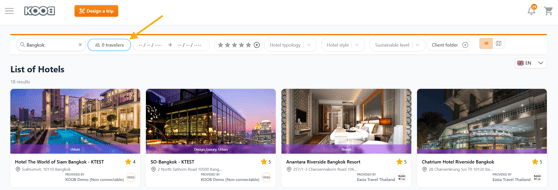
-
- Number of rooms
- Allocation of adults and children per room

- Select the number of adults and children.
- When you select a child, you must enter the child's Date of Birth. If you do not have this but only the age, you can enter 01/01/YEAR. You can update this information later from your customer file.
- The ‘+Add Room’ button allows you to add as many rooms as you wish.
If you wish to delete rooms, click on the cross.
- Select the stay period, and available hotels will be displayed.
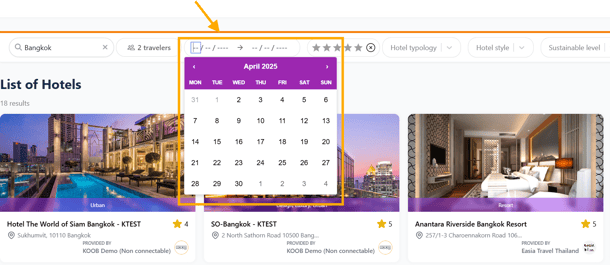
- Look for symbols on the hotel thumbnail:
-
 Green Lightning Bolt = Some of all rooms are instantly confirmable
Green Lightning Bolt = Some of all rooms are instantly confirmable -
🏷 Green Tag = Promotions or supplements
-
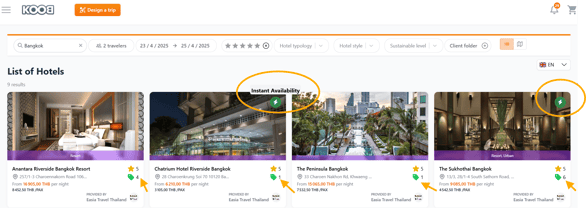
📌 Note : If a hotel is marked “Request Connection”, you must connect with the DMC before you can book or view pricing.

📄 Viewing hotel details before booking
Each hotel factsheet is divided into multiple sections:
🖼 Photo Gallery
- "Show All Pictures" → Click to browse high-resolution images of rooms, facilities, restaurants, and the hotel surroundings.

🏨 Hotel Overview
- Hotel Name → Official name of the property.
- Star Rating → Official star ranking (e.g., "Hotel The World of Siam Bangkok ⭐⭐⭐⭐")
- Hotel Typology→ Couples, Groups, Family....
- Hotel Description → A detailed overview of hotel services, unique experiences, and history.

🏨 Hotel Style
- Hotel Style → Urban, Guesthouse, Resort...
![]()
- Contracting conditions

- Hotel Promise (Engagements. ) → Unique selling points (e.g., "Luxury beachfront resort with award-winning dining").

📍 Location & Interactive Map
- Location

- Interactive Map → Displays the exact location of the hotel, nearby landmarks, and transport options.

🛎 Services & Facilities
Hotels available services, including:
- 🎭 Entertainment → Live shows, karaoke, game rooms.
- 🎟️ Events → Conference rooms, wedding halls.
- 🌳 Outdoor Areas → Gardens, terraces, beachfronts.
- 🏊 Swimming Pool → Infinity pool, kids’ pool, heated pool.
- 💆 Wellness → Spa, sauna, gym, beauty treatments.
- ...

📌 Tip: Click the message icon next to a facility to add details (e.g., spa opening hours, pool rules).
🌱 Sustainability Commitments
Many hotels offer eco-friendly initiatives, including:
- 🌞 Energy Efficiency → Solar panels, LED lighting.
- 🌱 Eco-Certified Materials → Recycled furniture, organic bedding.
- ♻️ Waste Management → Plastic-free policies, recycling programs.
- ...

🍽 Restaurants & Dining Options
- Children’s Menu
- Breakfast Buffet / Express Breakfast
- Brunch, Lunch, Dinner Options
- Room Service Availability (24/7 or limited)
- Special Dietary Menus (Vegan, Gluten-Free)
- À La Carte vs Buffet
| 📌 Example of Restaurant Facilities: ✔ Cloud Pool Bar → Afternoon tea, snack bar, outdoor terrace. ✔ Green Chili Restaurant → Fine dining, starred restaurant, all-inclusive options. ✔ 24-hour Room Service → Available for guests requiring flexible meal times. |

🏢 Meeting Rooms & Business Facilities
Hotels with corporate event spaces offer:
- Conference Rooms (capacity, equipment)
- Coworking Spaces
- Business Centers (Printing, Fax, Wi-Fi)
- Private Event Spaces
| 📌 Example: "CM Suite - Fully air-conditioned, with free Wi-Fi, modular space, and a private meeting area." |

Changing the display language in KOOB
KOOB allows Tour Operators to change the interface language for easier navigation.
Steps to change the display language:
- Locate the Language Selector in the top-right corner of the page.
-
Click on the language selector dropdown
-
Choose your preferred language (EN, FR, ES, etc.)

-
The interface will update automatically

💡 Use this feature if you're working with multilingual teams or want to navigate KOOB in your native language.
🛏 Selecting a room & customizing the booking

- Click Book Now
📌 The "Book Now" button is at the top right of the page or "Add to Basket" button to add this booking in your basket.
You can continue to navigate between the Hotels and Experiences marketplaces to add more elements to your basket. You can then book all services at once.
-
Choose a room based on:
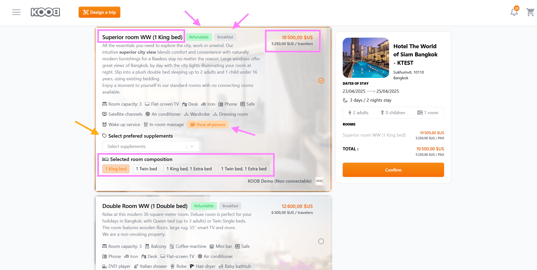
-
-
Room Name, description and facilities / services
-
![]()

💡 Click on "Show all pictures" to display the room pictures
-
-
Bed configuration
-

💡 Select the room composition directly on the Room area.
💡 If a supplement extra bed is required, the total price will automatically be updated.
-
-
Meal plan (e.g., Breakfast, Half-board, Room Only)
-
-
-
Cancellation policy
-
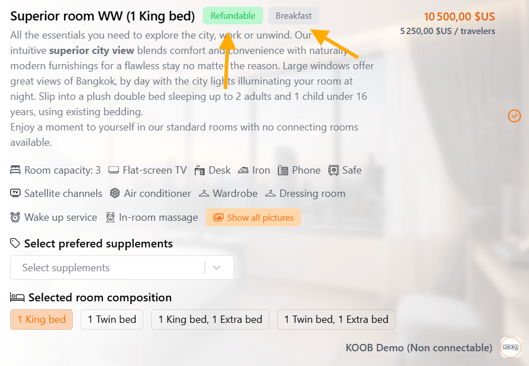
-
-
Price
-

-
Promotions (in purple) and mandatory supplements may be displayed if applicable.
-
Select extras if needed (e.g., airport transfer, early check-in).


![]() The green lightning symbol, informs you that the room has “Instant availability”, which means that it is instantly confirmable. If there is no symbol, it means that the booking will be on request, and that the hotelier will have to confirm the availability.
The green lightning symbol, informs you that the room has “Instant availability”, which means that it is instantly confirmable. If there is no symbol, it means that the booking will be on request, and that the hotelier will have to confirm the availability.
|
You can see in the results of the Live Inventory, the logo and name of your DMC. It means that this is the Inventory of the hotel granted to the DMC. Connected rooms available for immediate confirmation are displayed. 📌 If different price plans are available for the same room, KOOB will group the results together for easier reading. For each result, you will see the meal plan label (Room Only, Breakfast included...), the cancellation conditions label (Refundable, non-refundable), or the type of rate. In this example, I click on the second tariff and I see the ‘NET Contract’ label. If I select the tariff above for the Deluxe King, I see the tariff available in BAR. |
-
Click Confirm
📌 If the room has ![]() , booking is instantly confirmed. Otherwise, it will be On Request (hotel approval required).
, booking is instantly confirmed. Otherwise, it will be On Request (hotel approval required).
📌 KOOB may group multiple price plans for easier reading (e.g., BAR vs. Net rates).
👤 Entering traveler information & confirming the booking


- On the right you will find a summary of the room, the dates, the number of nights, the price and any promotions or supplements (if applicable).

-
Fill in required guest fields:
-
First name, last name, gender, date of birth
-
-
Optional fields:
-
Nationality, passport details, TO reference
-
Notes for the hotel
-

📌 Enter your client’s information. The fields "gender", "name" and "first name", "date of birth" are mandatory. The fields "passport information" are optional. You will be able to complete it later in your booking dashboard.
📌For the children, you have the possibility to mention at this stage if the birth date is temporary or definitive. You can change this parameter later on, in the client folder.- The field "Note for the Hotel" is at your disposal if you wish to leave a message/request to the hotelier.

- Before validating, do not forget to confirm the Hotel conditions and the cancellation policy which are in the grey part under the clients information.

-
Confirm cancellation policy (displayed under guest fields).

-
Click Confirm Booking
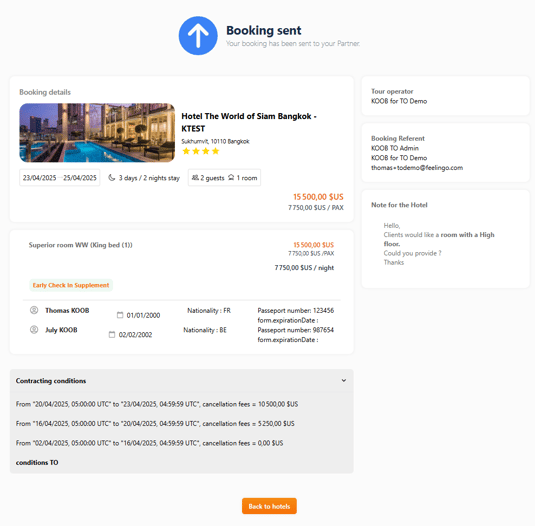
📌 The names and DOB are mandatory.
However, if you don't have the names of the guests at this stage, you can enter "First Name : GUEST, Last name : ONE" for example, or "Name TBC" and confirm the booking. You can also write a note to the hotel on the right, mentioning that you don't have the names yet, you'll then update the booking (guests information) later in your dashboard.
![]() CONFIRMED : Instant Confirmation = Room with Live Inventory or Allotment
CONFIRMED : Instant Confirmation = Room with Live Inventory or Allotment
🕒 SENT : On Request = Hotel must approve
📌 If you don’t yet have names: Use GUEST / ONE or TBC and leave a note for the hotel.
Managing a hotel booking from a Client Folder
Using a Client Folder is the recommended way to manage hotel bookings in KOOB. It allows you to group all reservations, guest details, and modifications under a single reference, simplifying communication and updates throughout the trip planning process.
💡 Why use a Client Folder?
✅ Centralized view of all bookings (hotels, experiences, transfers, etc.)
✅ Auto-fill guest details to save time at booking
✅ Easier to update traveler names or requests later
✅ One unique reference for clear follow-up with the DMC
✅ Streamlined communication with suppliers and travelers
📌 We strongly recommend using Client Folders for all multi-booking itineraries, group reservations, or when managing a trip over several destinations.
📁 Creating a Client Folder
- Click on "Clients folders" in the left menu

- You will see a summary of the current "Client folders". It is possible to search for them with the search bar

-
Click Add New Client Folder

-
Add:
-
Folder Name (e.g., "Smith Family Trip")
-
Folder Reference
-
-
Click "Add a guest"

-
Click Save Changes

- The Client folder has been created.

📌 Bookings made after this step will be auto-linked to this folder.
🧭 Searching and booking from a Client Folder
- Click on "Add an Hotel" button.

- Use the search bar to filter by:
-
📍 City, Region, or Country
-
🏨 Hotel Name
-
🧳 Hotel Typology (Resort, Boutique, Business…)
-
⭐ Star Ratings & ♻ Sustainability Levels
-
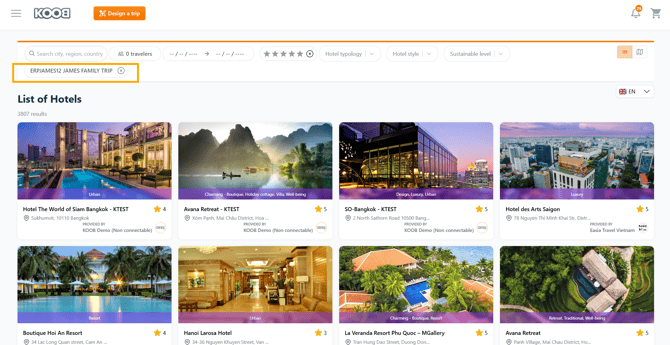
📁 Client Folder :
When booking from a folder client, the reference and name of the folder client are added to the search by default. This allows you to be sure that the booking you are about to make will be correctly integrated into the Client Folder and that the customer information will be automatically retrieved at the time of booking (saving time).
- Enter the number of travelers and specify room details
-
- Number of rooms
- Allocation of adults and children per room

- Select the number of adults and children.
- When you select a child, you must enter the child's Date of Birth. If you do not have this but only the age, you can enter 01/01/YEAR. You can update this information later from your customer file.
- The ‘+Add Room’ button allows you to add as many rooms as you wish.
If you wish to delete rooms, click on the cross.
- Select the stay period, and available hotels will be displayed.
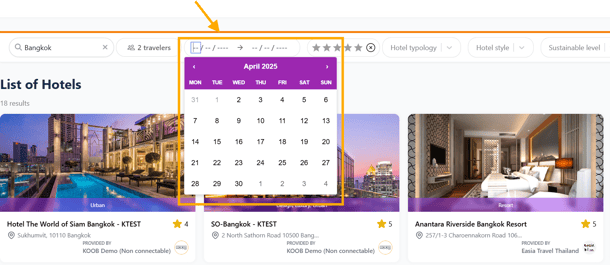
- Look for symbols on the hotel thumbnail:
-
 Green Lightning Bolt = Some of all rooms are instantly confirmable
Green Lightning Bolt = Some of all rooms are instantly confirmable -
🏷 Green Tag = Promotions or supplements
-
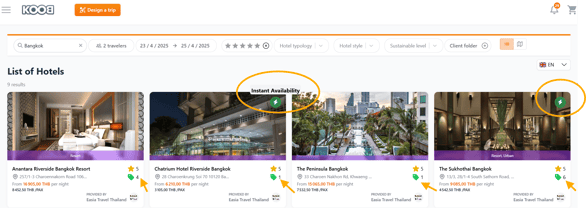
- More information : How to navigate the Hotel Catalog?
📌 Note : If a hotel is marked “Request Connection”, you must connect with the DMC before you can book or view pricing.

📄 Viewing hotel details before booking from a client Folder
Each hotel factsheet is divided into multiple sections:
🖼 Photo Gallery
- "Show All Pictures" → Click to browse high-resolution images of rooms, facilities, restaurants, and the hotel surroundings.

🏨 Hotel Overview
- Hotel Name → Official name of the property.
- Star Rating → Official star ranking (e.g., "Hotel The World of Siam Bangkok ⭐⭐⭐⭐")
- Hotel Typology→ Couples, Groups, Family....
- Hotel Description → A detailed overview of hotel services, unique experiences, and history.

🏨 Hotel Style
- Hotel Style → Urban, Guesthouse, Resort...
![]()
- Contracting conditions

- Hotel Promise (Engagements. ) → Unique selling points (e.g., "Luxury beachfront resort with award-winning dining").

📍 Location & Interactive Map
- Location

- Interactive Map → Displays the exact location of the hotel, nearby landmarks, and transport options.

🛎 Services & Facilities
Hotels available services, including:
- 🎭 Entertainment → Live shows, karaoke, game rooms.
- 🎟️ Events → Conference rooms, wedding halls.
- 🌳 Outdoor Areas → Gardens, terraces, beachfronts.
- 🏊 Swimming Pool → Infinity pool, kids’ pool, heated pool.
- 💆 Wellness → Spa, sauna, gym, beauty treatments.
- ...

📌 Tip: Click the message icon next to a facility to add details (e.g., spa opening hours, pool rules).
🌱 Sustainability Commitments
Many hotels offer eco-friendly initiatives, including:
- 🌞 Energy Efficiency → Solar panels, LED lighting.
- 🌱 Eco-Certified Materials → Recycled furniture, organic bedding.
- ♻️ Waste Management → Plastic-free policies, recycling programs.
- ...

🍽 Restaurants & Dining Options
- Children’s Menu
- Breakfast Buffet / Express Breakfast
- Brunch, Lunch, Dinner Options
- Room Service Availability (24/7 or limited)
- Special Dietary Menus (Vegan, Gluten-Free)
- À La Carte vs Buffet
| 📌 Example of Restaurant Facilities: ✔ Cloud Pool Bar → Afternoon tea, snack bar, outdoor terrace. ✔ Green Chili Restaurant → Fine dining, starred restaurant, all-inclusive options. ✔ 24-hour Room Service → Available for guests requiring flexible meal times. |

🏢 Meeting Rooms & Business Facilities
Hotels with corporate event spaces offer:
- Conference Rooms (capacity, equipment)
- Coworking Spaces
- Business Centers (Printing, Fax, Wi-Fi)
- Private Event Spaces
| 📌 Example: "CM Suite - Fully air-conditioned, with free Wi-Fi, modular space, and a private meeting area." |

Changing the display language in KOOB
KOOB allows Tour Operators to change the interface language for easier navigation.
Steps to change the display language:
- Locate the Language Selector in the top-right corner of the page.
-
Click on the language selector dropdown
-
Choose your preferred language (EN, FR, ES, etc.)

-
The interface will update automatically

💡 Use this feature if you're working with multilingual teams or want to navigate KOOB in your native language.
🛏 Selecting a room & customizing the booking

- Click Book Now
📌 The "Book Now" button is at the top right of the page or "Add to Basket" button to add this booking in your basket.
You can continue to navigate between the Hotels and Experiences marketplaces to add more elements to your basket. You can then book all services at once.
-
Choose a room based on:
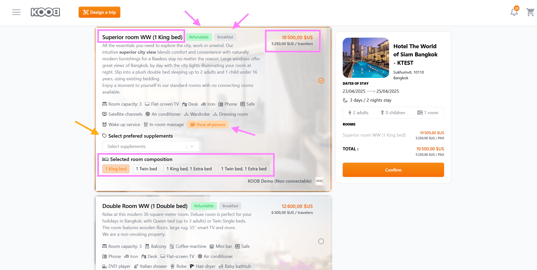
- Room Name, description and facilities / services
![]()

💡 Click on "Show all pictures" to display the room pictures
- Bed configuration

💡 Select the room composition directly on the Room area.
💡 If a supplement extra bed is required, the total price will automatically be updated.
- Meal plan (e.g., Breakfast, Half-board, Room Only)
- Cancellation policy
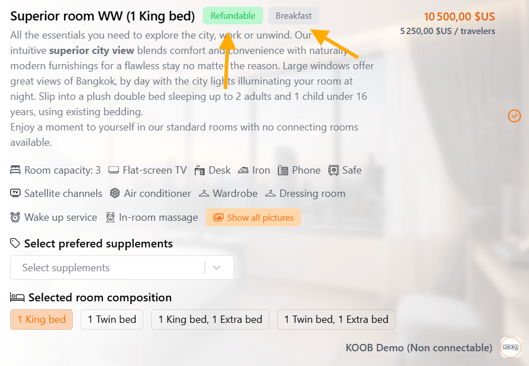
- Price

-
Promotions (in purple) and mandatory supplements may be displayed if applicable.
-
Select extras if needed (e.g., airport transfer, early check-in).


![]() The green lightning symbol, informs you that the room has “Instant availability”, which means that it is instantly confirmable. If there is no symbol, it means that the booking will be on request, and that the hotelier will have to confirm the availability.
The green lightning symbol, informs you that the room has “Instant availability”, which means that it is instantly confirmable. If there is no symbol, it means that the booking will be on request, and that the hotelier will have to confirm the availability.
|
You can see in the results of the Live Inventory, the logo and name of your DMC. It means that this is the Inventory of the hotel granted to the DMC. Connected rooms available for immediate confirmation are displayed. 📌 If different price plans are available for the same room, KOOB will group the results together for easier reading. For each result, you will see the meal plan label (Room Only, Breakfast included...), the cancellation conditions label (Refundable, non-refundable), or the type of rate. In this example, I click on the second tariff and I see the ‘NET Contract’ label. If I select the tariff above for the Deluxe King, I see the tariff available in BAR. |
-
Click Confirm
📌 If the room has ![]() , booking is instantly confirmed. Otherwise, it will be On Request (hotel approval required).
, booking is instantly confirmed. Otherwise, it will be On Request (hotel approval required).
📌 KOOB may group multiple price plans for easier reading (e.g., BAR vs. Net rates).
👤 Entering traveler information & confirming the booking

- On the right you will find a summary of the room, the dates, the number of nights, the price and any promotions or supplements (if applicable).

The difference with the Hotel From scratch booking seen in the first part of this article is that with a booking from a Client Folder, the client information is already ready to be imported into this confirmation page.

- The field "Note for the Hotel" is at your disposal if you wish to leave a message/request to the hotelier.

- Before validating, do not forget to confirm the Hotel conditions and the cancellation policy which are in the grey part under the clients information.

-
Confirm cancellation policy (displayed under guest fields).

-
Click Confirm Booking
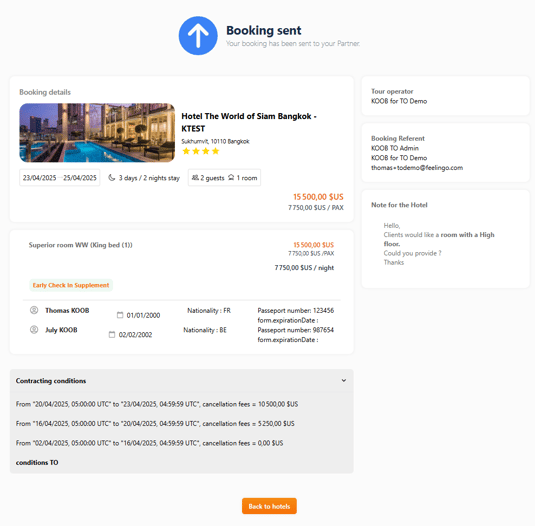
![]() CONFIRMED : Instant Confirmation = Room with Live Inventory or Allotment
CONFIRMED : Instant Confirmation = Room with Live Inventory or Allotment
🕒 SENT : On Request = Hotel must approve
Updating a hotel booking as a TO
If a booking has already been confirmed or sent, you can update it directly from the Client Folder.
✏ Light updates (Client Folder)
- Go to "Client Folders" and select the folder containing the booking.
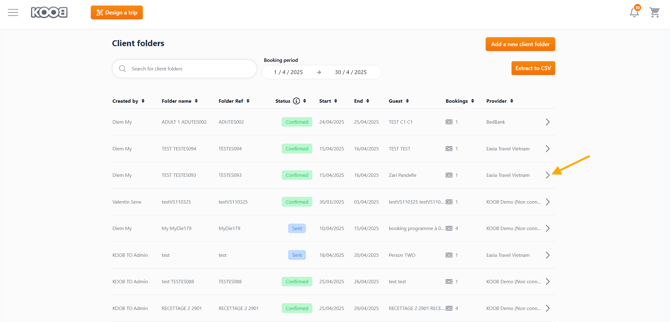
- Click on the "Hotels" section.

- Find the booking and click the pencil icon ✏ to modify:

- The light updates types are :
- Guest names & details
- Notes to the hotel

-
- Message (Chat)


-
- Documents

💡 The hotel (for hotel bookings) and the DMC will be instantly notified of any updates, messages, or document uploads.

🔁 Important updates (Booking engine)
- Enter your Client Folder and select the booking.
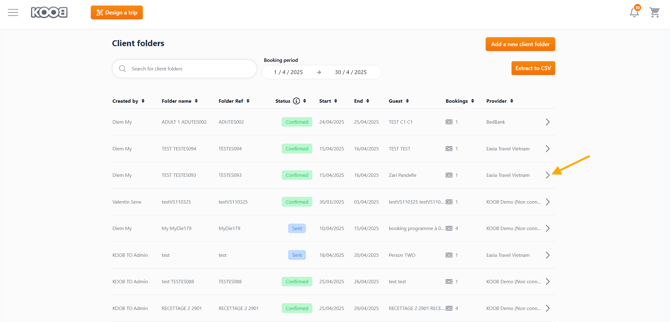
- Click on "Update Booking" (top-right corner).

- You will be redirected to the booking engine, where you can:
- Modify stay dates, number of pax, or room type.
- Modify stay dates, number of pax, or room type.

- Access the factsheet and click on Book Now.

- Select the room and bed composition and click "Confirm"

- Import the Guest details, validate the cancellation policy and click on "Confirm Booking"

- As the updated booking is under "Instant availability
 ", the booking is Confirmed.
", the booking is Confirmed.

📌 Reminder
![]() The green lightning symbol, informs you that the room has “Instant availability”, which means that it is instantly confirmable. If there is no symbol, it means that the booking will be on request, and that the hotelier will have to confirm the availability.
The green lightning symbol, informs you that the room has “Instant availability”, which means that it is instantly confirmable. If there is no symbol, it means that the booking will be on request, and that the hotelier will have to confirm the availability.
- The hotel and the DMC are instantly informed by email.

- Return to the Client Folder
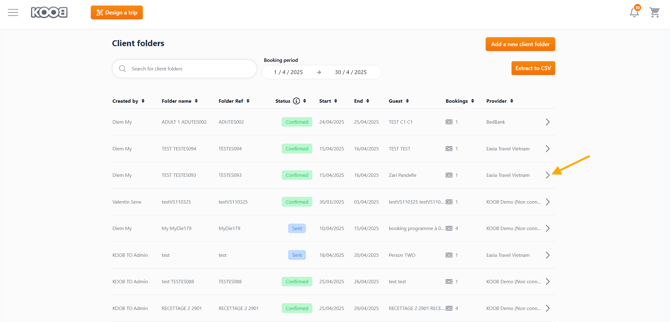
- Localise the booking and click on the pencil symbol to open it

- Click on "History" tab to access the history of the reservation.

📌 Important
- If the update involves a significant change (e.g., different dates or room types), it will trigger an On Request status (if no Instant availability
 while rebooking), requiring the hotel to confirm, refuse, or propose an alternative.
while rebooking), requiring the hotel to confirm, refuse, or propose an alternative. - You cannot change hotel because you are requesting a modification for this hotel.
Canceling a Booking from the Client Folder
If you need to cancel a booking, follow these steps:
- Go to "Client Folders" and locate the booking.
- Click the pencil icon ✏ to open booking details.
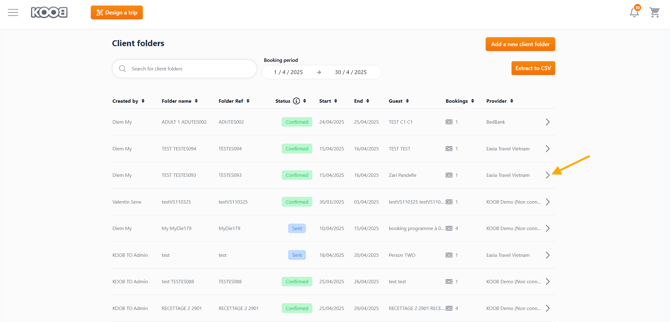
- Check the Cancellation conditions before cancelling to be aware of the possible fees.
- Click "Cancel Booking" at the bottom of the page.

- Enter the Cancellation reasons
- Confirm the cancellation by clicking on "Continue".

- The booking is now under "Canceled" status on the booking detail and in the Booking dashboard.


- The Hotel and the DMC receive the the cancellation notification per mail.

💡 Result: The hotel or DMC will receive an instant notification, and the booking will change to "Canceled" status.
📌 Cancellation policy at the time of booking determines penalty.
Understanding booking statuses, email notifications & special requests
KOOB ensures every hotel reservation is tracked, updated and communicated through clear statuses and automatic notifications. This guarantees transparency between the TO, the DMC, and the hotel.
📊 Booking status & corresponding email notifications
| Status | What it means | Email sent to | Email subject |
|---|---|---|---|
| Sent | A booking on request was sent to the hotel. | Hotel + DMC | Booking Request |
| Confirmed | Hotel confirmed the booking. | TO + Hotel + DMC | Booking Confirmation |
| Confirmed | TO confirms the booking after a hotel’s proposal was accepted. | Hotel + DMC | Booking Confirmation |
| Pending | Hotel proposes another room → waiting for TO action. | TO | Booking Update |
| Refused | Hotel rejected the on-request booking. | TO + DMC | Booking Refused |
| Cancelled | Booking was cancelled by TO or by the DMC (following TO request via Chat). | Hotel + DMC + TO | Booking Cancelled |
| Replaced | Booking was updated with a major change (dates, pax, room type, etc.). | Hotel + DMC + TO | Booking Updated |
📌 Each email includes a direct link to the booking and relevant communication tab (If a new Chat or Documents for example).

💬 Using the Chat & Documents tabs for special requests
KOOB enables seamless collaboration through the Chat tab and the Documents tab in each hotel booking.
How it works:
-
The TO sends a special request or file (e.g. rooming list) via Chat or Documents.

-
The DMC receives an automatic email notification with a clickable link to the booking.

-
The DMC handles the communication with the hotel and then replies via Chat or Document upload.

-
KOOB automatically notifies the TO of the new update with a Booking Update email.

- Click on the link in the email to be redirect to the related booking / Chat section.

✅ You can upload PDF, Excel, Word or image files.
✅ The conversation history remains visible and traceable in the booking interface.
💡 This process ensures TOs stay informed while letting DMCs manage operational communication with the hotel.
🧠 Key benefits of KOOB’s hotel booking system
✔ Instant Confirmation with Live Inventory or DMC Allotment (![]() )
)
✔ Client Folder Management for grouped reservations
✔ Smart Pricing with visible promotions and rate types
✔ Transparency on providers and conditions
✔ Easy Modifications & Cancellations
✔ Clear Notifications for hotels, DMCs, and TOs
TUTORIAL VIDEO
Takeaways
✅ Search & filter hotels with instant availability and eco filters
✅ Book instantly or via request with clear confirmation icons
✅ Use Client Folders to manage multiple bookings efficiently
✅ Edit and cancel bookings directly within KOOB
✅ Communicate and upload documents for hotel and DMC coordination
FAQ
Q: What does the ![]() lightning icon mean?
lightning icon mean?
✅ It means the room has instant availability and will be booked immediately.
Q: Can I book without guest names?
✅ Yes, enter “GUEST ONE” or “TBC” and update it later in the dashboard.
Q: What happens if I modify a booking?
🕒 Important changes (like dates or room type) will need hotel re-confirmation.
Q: Can I choose from multiple promotions?
✅ Yes, KOOB allows you to pick the promo you prefer during booking.
Q: Where do I find cancellation conditions?
📄 They are listed under each rate and must be validated before confirming.
Related articles
- How to navigate the Hotel Catalog?
- How to access the details of a hotel?
- How to connect to a DMC through KOOB?
📌 Need help? Visit the KOOB Knowledge Base or contact KOOB Support 🚀

