How to set margins and visibility for my distributed Experiences?
KOOB allows DMCs to manage the visibility and pricing of their Experiences (Programs, Activities, and Extras) for each Tour Operator (TO). These settings can be configured using two methods:
1️⃣ Detailed (Single) Distribution → Configure margins & visibility per experience individually.
2️⃣ Bulk Edit Distribution → Modify multiple experiences at once for one or more TOs, saving time.
| Configuration Method | Use Case |
|---|---|
| Detailed Distribution | Fine-tune pricing & visibility per experience per TO. |
| Bulk Edit | Efficiently apply distribution settings across multiple experiences & TOs. |
✅ Apply Margins (Percentage or Fixed Amount).
✅ Manage Visibility (Enable or Disable Experiences for TOs).
✅ Select Distribution Method (Single or Bulk Edit).
🚀 Objective: Optimize experience pricing & visibility while ensuring efficient distribution for TO partners.
📌 Tip: If you need specific pricing for a TO, use Detailed Distribution. If you need to modify multiple TOs or experiences, Bulk Edit is faster.
1. Setting up Experience distribution (Detailed method)
Defining experience visibility & margins
- Click on the "Distribution" section.

- Identify the TO you want to configure.

- Click the Wheel Icon ⚙ → Select "Experience Settings".

-
To define pricing for Experiences :
- Navigate to the "Browse Experiences" section.

-
- Search for Experience name, location, or Type (All, Program, Activity, Air Transfer, Boat Transfer, Land Transfer, Rail Transfer, Extra)

-
- Choose between Percentage margin

-
- or Fixed amount margin

- Apply a global margin across all Experiences OR set margins per location (region/city).
📌 Example: You set a 10% margin across all Experiences in Bangkok for a European TO, ensuring pricing competitiveness while maintaining a profit margin.



-
- Click the Eye Icon 👁 to add experiences to the TO's available catalog.

-
- Click on Save
📌 Tip: You can modify margins per hotel later if needed.
📌 Example: A TO focuses on luxury travelers. You set a higher margin (30%) for premium experiences and a lower margin (10%) for standard tours.
Filtering & managing experience types
KOOB offers filters to refine experience selection:
- By Name
- Region/City
- By Type (All, Program, Activity, Air Transfer, Boat Transfer, Land Transfer, Rail Transfer, Extra)

📌 Example: A TO selling only Activities shouldn’t have access to Programs. Use filters to exclude Programs.
2. Setting up Experience distribution (Bulk Edit method)
Filtering & selecting experiences
- Select the Tour Operators with the symbol 📚 at the top.

- Click on Experiences section

- Filter Experiences by name or typology (e.g., Transfer, Activity, Extra, Program).

- If you click on the select all button. Experiences will be selected in bulk on this selection. You'll see "100 selected" in gray.
- Select multiple Experiences by clicking the checkbox

- At any time, if you need to double check the selection of Experiences, you can use the filters at your disposal.
- All : displays all (selected and not selected Experiences)
- Selected : displays only your selected Experiences
- Not Selected : displays all the not selected Experiences
📌 Note : If you wish to remove the selection and start again from scratch, click on Deselect all.
Applying Experiences margins & visibility
- Go to the "Update Selection" section.

- Choose between Percentage (%) or Fixed Amount.

📌 Note: the “No change” you see, either at this section or in the Experience list below, allows you not to update existing configurations. In fact, if you have already set margins, you can select "no change" so that the update does not affect a selection of specific experiences.
- Here for example, I'm going to allocate a 15% margin to these selected Experiences.
- Enter the margin value.
- Set visibility as “Visible”.

- If you wish to differentiate margins to selected clients in the top section, you can directly update the experiences.
- For example, on the 2nd experience, I prefer to apply a margin at 10%.

- When you are finished with the settings of Margin :
- Click on “Apply Modifications” a message will appear indicating that it’s saved.
- Click on "Quit" if you wish to leave this page.
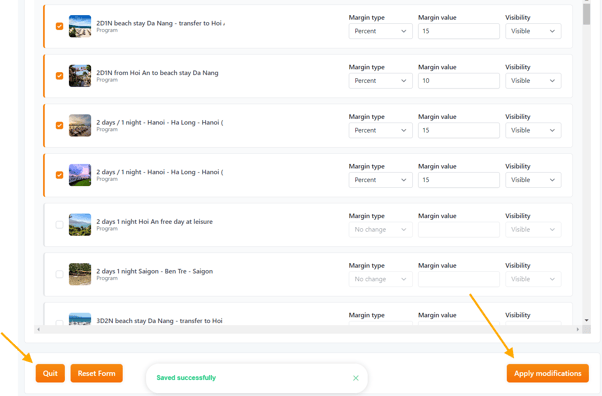
📌 Tip : The Button : “Reset Form” allows you to reset the client's selection.
VIDEO TUTORIAL
Takeaways
✅ Flexible Pricing Control – Apply individual or bulk pricing updates.
✅ Quick Adjustments – Modify margins or visibility instantly.
✅ Strategic TO Partnerships – Tailor experience availability per TO.
✅ Automated Notifications – Keep TOs informed about pricing updates.
✅ Scalable Solution – Adapt distribution settings as your partnerships grow.
🚀 Next Step: Optimize your experience distribution strategy today using Detailed or Bulk Edit Distribution! 🎉
FAQ
Q: Can I apply different pricing for different TOs?
✅ Yes! Each TO can have a custom markup per experience.
Q: What happens if I deny a TO’s access to an experience?
✅ The TO won’t be able to book, but may still see the experience as a showcase.
Q: Can I change pricing settings later?
✅ Yes! Simply return to the distribution settings (Detailed method) adjust margins or visibility.
Q: Is it possible to apply different margins to different experience types?
✅ Absolutely! You can set higher margins for premium tours while keeping standard experiences competitively priced.
Related Articles
- How to set up Hotel, Experience, and Trip Distribution for a Tour Operator? (Detailed configuration)
- How to use the Bulk Edit distribution settings for my products?
- How to set margins and visibility for my distributed Hotels?
- How to set margins and visibility for my distributed Experiences?
- How to set up margins and visibility for my distributed Trips templates?
- How to set up currency exchange rates for my distribution?
- How to manage last-minute booking restrictions for Tour Operators?
- What do "Showcase" Hotels and Experiences mean?
- Where can I check and set up the cancellation policies of my products?
- How to manage Tour Operator connection requests?
📌 Need help? Visit our KOOB Knowledge Base or contact KOOB Support for assistance. 🚀
