How to add a new program to my catalog ?
KOOB enables you to create multi-day travel programs, offering complete itineraries that include activities, transfers, accommodations, and extra services for Tour Operators (TOs).
✅ Customize programs based on different travel models: FIT, SIC (Guaranteed Departures), or Series (Exclusive Departures for TOs).
✅ Define detailed pricing and availability for different markets, including child rates, min/max pax, and specific departure conditions.
✅ Set compatibility rules and required options to ensure smooth trip planning.
✅ Apply promotions, discounts, and supplements to maximize flexibility.
✅ Translate programs into multiple languages for international reach.
🚀 Objective: Create structured, bookable programs that integrate seamlessly into the KOOB Marketplace, making it easier for TOs to design and sell tailored itineraries.
Creating a New program
-
Go to the Experiences Catalog in KOOB.
-
Click on "Create Experience" and select "Program".

-
Click Next to proceed.

📌 Tip: Programs can be standalone itineraries or combined with other experiences, transfers, and accommodations to create tailor made trips in the Trip Designer.
General Information
Define the core details of the Program :
- DMC Reference = Your internal reference
- Name = The program’s title, which will appear in the marketplace and Trip Designer.
- Description = An overview of the itinerary, including key highlights.
- Country = you need to select a country to be able to select a city
- City = the city where the Program starts
- Region = the region is automatically reported when you select a city
- Starting Point = the city where the Program is started (if the complete program is in the same city, then just rewrite the city)
- Ending point = the city where the Program is ended (also here, if the complete program is in the same city, then just rewrite the city)
- Location extra information = in this area, you can enter all the useful location extra information about the program
- Duration & Duration Unit = the time that the travelers will spend for this program
- Distance = the distance of the program
- Guiding = Select if the program includes a Guide or not. If you select “Yes”, you will be able to select a language.
- Included Services / Excluded Services : in these areas, you can mention the included or excluded services for this program
- Sustainable level : The level of sustainability of this program
- Accreditation : any label or certification
- Other remarks: In this area, you can mention all the extra information regarding this program

- Edit or click Save and Next.
📌 Tip: If the program includes multiple cities/regions, ensure you list all stops clearly and specify whether transportation is included.
Translating a program into multiple languages
KOOB allows you to translate programs into different languages to ensure accessibility for international tour operators.
How to translate a program ?
-
Save the transfer in English (mandatory).
-
Click on the language flag at the top right of the program sheet.
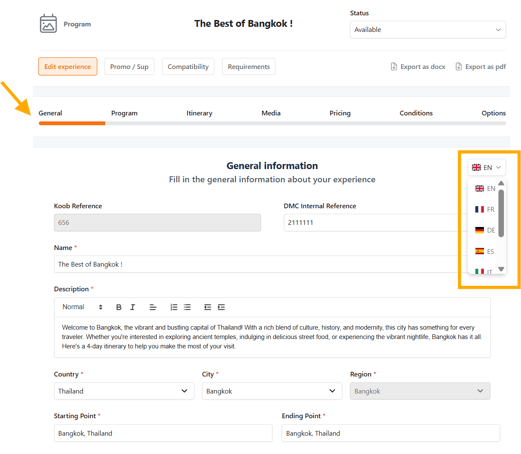
Modify the following sections for the selected language:
-
-
General Information (Name, Description, Included/Excluded services, etc.)
-
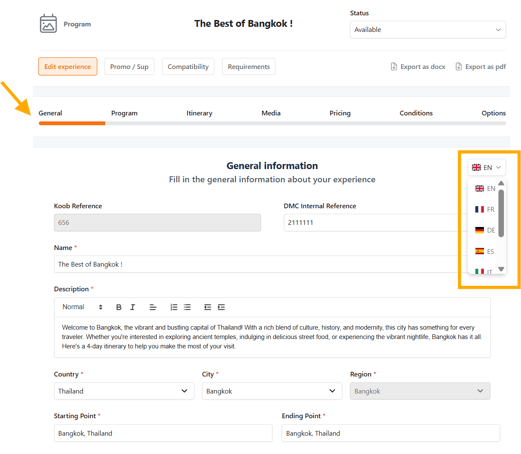
-
-
Program
-

📌 Note : The Difficulty, Segments and Themes fields are automatically translated by KOOB.
-
- Itinerary (Title of the day, Program of the day)

📌 Note : The Start/End location, Point of interest, Meals, Included options and suggested options fields are automatically translated by KOOB.
-
- Itinerary summary

📌 Note : The highlights section allows you to showcase the main selling points of your program. These highlights are displayed prominently on the TO Marketplace, making it easier for TOs to see the program’s key features at a glance.
-
-
Media (Image descriptions, links)
-
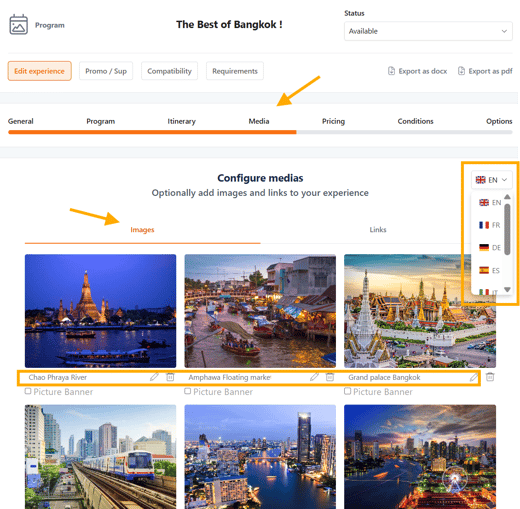
-
-
Contracting Conditions (Cancellation terms)
-

- Edit or click Save and Next.
📌 Note: If a translation is missing, KOOB will automatically display the English version as the default language.
✅ Tip: Double-check translations and save changes before switching languages to prevent data loss.
Program Configuration
Properly classifying your program ensures it is easily searchable and identifiable on the KOOB Marketplace. The classification settings help Tour Operators (TOs) filter programs based on their specific needs and preferences.
Below are the key attributes that define a program’s classification:
Difficulty Level
The difficulty level helps categorize programs based on the physical effort required or the complexity of the itinerary. This is important for TOs looking to target specific travelers, such as families, adventure seekers, or luxury travelers.
You can choose from four predefined levels:
- Beginner → Easy and accessible for all travelers, minimal walking or exertion required.
- Intermediate → Some moderate activities such as short hikes, walking tours, or light adventure elements.
- Advanced → Suitable for experienced travelers, involving longer hikes, treks, or multi-day outdoor activities.
- Expert → Demanding itineraries that require special physical preparation, such as mountaineering or extreme adventure.
📌 Example:
- A guided city tour of Bangkok → Beginner.
- A multi-day trek in the Himalayas → Expert.
✅ Tip: Clearly define the difficulty level to ensure TOs match the program to their clients’ capabilities.
Segments
The segments define which type of travelers the program is designed for. Different TOs specialize in different segments, so tagging your program correctly ensures it reaches the right buyers.
Choose from the following options:
🔹 FIT (Free Independent Travelers) → For travelers booking custom itineraries, private tours, or tailor-made experiences.
🔹 GIT (Group Inclusive Tours) → For scheduled, pre-arranged group tours with fixed departures.
🔹 Luxury → High-end experiences with premium services, exclusive access, and 5-star accommodations.
🔹 Adventure → Programs featuring trekking, kayaking, wildlife safaris, or off-the-beaten-path experiences.
🔹 Active → Programs that include physical activities such as cycling, hiking, and diving.
🔹 Family → Itineraries with family-friendly accommodations, activities, and experiences suitable for children.
🔹 Wellness → Programs focused on relaxation, yoga retreats, and spa experiences.
🔹 Business & MICE (Meetings, Incentives, Conferences, Exhibitions) → Corporate trips, incentive travel, and business meetings.
🔹 Religious & Pilgrimage → Programs centered around religious sites and faith-based experiences.
📌 Example:
- A backpacking tour of Southeast Asia → FIT & Adventure.
- A guided safari in Kenya with luxury lodges → Luxury & Nature.
- A Christian pilgrimage tour of Israel → Religious & Pilgrimage.
- A corporate retreat in Bali with team-building activities → Business & MICE.
✅ Tip: A program can belong to multiple segments, so select all that apply to maximize visibility on the Marketplace.
Themes
Themes help TOs find specific types of experiences that align with their clients' interests. Each program can be tagged with one or more themes.
Below are the most common themes:
🔹 Cultural → Museums, historical sites, and traditional experiences.
🔹 Gastronomy → Wine tours, cooking classes, food tastings.
🔹 Nature & Wildlife → National parks, safaris, eco-tours.
🔹 Beach & Island → Beach resorts, snorkeling, island hopping.
🔹 Adventure & Outdoor → Trekking, rafting, rock climbing.
🔹 Romantic & Honeymoon → Couples-focused luxury getaways.
🔹 Festivals & Events → Programs centered around annual events, carnivals, or religious festivals.
🔹 Religious & Pilgrimage → Holy sites, temple visits, spiritual retreats.
🔹 Photography & Art → Itineraries designed for creative travelers, including photography workshops.
📌 Example:
- A street food tour in Bangkok → Gastronomy & Cultural.
- A private honeymoon in the Maldives → Romantic & Luxury.
- A Serengeti safari with wildlife photography workshops → Nature & Photography.
- A Diwali festival tour in India → Festivals & Cultural.
✅ Tip: Use multiple themes to ensure higher visibility in searches.
Highlights
The highlights section allows you to showcase the main selling points of your program. These highlights are displayed prominently on the TO Marketplace, making it easier for TOs to see the program’s key features at a glance.
Best practices for writing highlights:
- Be clear and concise (each highlight should be one line).
- Focus on what makes the program unique.
- Use action-oriented language (e.g., “Discover,” “Explore,” “Experience”).
- Mention exclusive experiences (e.g., private tours, VIP access).
📌 Examples of Effective Highlights:
✅ “Exclusive sunrise tour of Angkor Wat with a private guide.”
✅ “Luxury 5-star safari lodges in the Serengeti with game drives.”
✅ “Authentic Thai cooking class with a local chef in Chiang Mai.”
✅ “Helicopter transfer from Kathmandu to Everest Base Camp.”
📌 Examples of Ineffective Highlights:
❌ “Visit temples.” → Too vague, lacks uniqueness.
❌ “Stay in a hotel.” → Does not specify quality or experience.
✅ Tip: Include at least 3-5 highlights that best define the program and attract TOs' interest.

- Edit or click Save and Next.
📌 Final Recommendations for Classification
🔹 Choose the most relevant Difficulty Level to set realistic traveler expectations.
🔹 Tag multiple Segments to increase the program's visibility to different TO markets.
🔹 Use multiple Themes to maximize discoverability.
🔹 Craft compelling Highlights to sell the experience in just a few words.
By carefully classifying your program, you make it easier for TOs to search, filter, and book your experience, leading to higher conversions and increased sales on the KOOB Marketplace and Trip Designer. 🚀
Structuring the Itinerary
Itinerary - Day-by-Day Breakdown
Setting up a detailed, structured itinerary ensures that Tour Operators (TOs) clearly understand the flow of the program, including daily activities, meals, accommodations, and optional add-ons. Each day must be configured with precision to enhance the booking experience and avoid misunderstandings.
Setting up a Day in the Itinerary
For each day of the program, you must fill in the following details:
- Title → The day’s title (e.g., "Arrival & Welcome Dinner in Bangkok").
- Start Location → Where the day’s program begin (city or specific point).
- Starting Time → The estimated start time of the day’s program.
- End Location → Where the day's program conclude.
- Ending Time → The estimated end time of the day’s program.

- Points of Interest (POIs) → Key locations visited during the day.
-
- POIs are linked to Google Maps, ensuring precise location display for TOs.
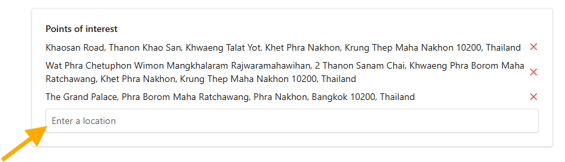
-
- TOs can see the geographic context of the itinerary, helping them understand travel distances and logistics.

- Experience Selection → You can either:
-
- Select existing experiences from KOOB (e.g., guided city tours, cooking classes). The text of the existing Experience will be automatically imported to save time.
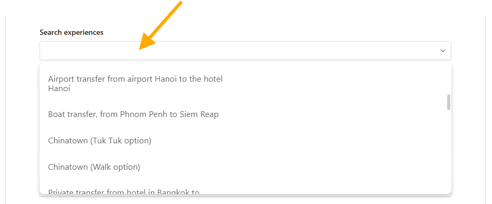
-
- Manually enter a custom daily program description if no pre-registered experience text is imported.

Meal Inclusions
For each day, specify which meals are included in the program. The three available meal options are:
🔹 Breakfast
🔹 Lunch
🔹 Dinner
If a meal is included, TOs will see it marked on the itinerary summary. If meals are not included, TOs can arrange them separately or add them as an optional service.
📌 Example:
- Day 2: Breakfast ✅, Lunch ❌, Dinner ✅ (Welcome Dinner)
- Day 3: Breakfast ✅, Lunch ✅, Dinner ❌
Included vs. Suggested Options
KOOB allows you to enhance each day's itinerary by adding customizable options.
- Included Options (Mandatory Inclusions)
These are fixed options included by default in the program. The TO cannot remove them, and they are factored into the total price.
📌 Example of Included Options:
✅ Entrance fees to all listed attractions.
✅ Guided tours with licensed guides in English.
✅ Airport pick-up and drop-off transfers.
✅ Domestic flights if required for itinerary continuity.
💡 Why Use Included Options?
-
- Ensures that key experiences are covered without allowing customization.
- Reduces miscommunication by preventing TOs from accidentally removing essential components.
📌 Example of Included options on the DAY 1 of the program :

- Suggested Options (Customizable add-ons)
Suggested options allow TOs to personalize the program by selecting additional activities or services for a specific day of the itinerary. These are optional and can be added at an extra cost.
📌 Example of Suggested Options:
🔹 Cooking Class in Chiang Mai → ($40 per person).
🔹 Upgrade to Private Car for Transfers → ($25 per trip).
🔹 Sunset Cruise in Halong Bay → ($60 per person).

✅ Tip: Suggested options increase the program's revenue potential by offering upsell opportunities.
- Primary vs. Secondary options (Cascading options system)
In KOOB, options can be linked together in a cascading hierarchy.
- Primary Options
- These are the main optional choices a TO can select.
- If a primary option is selected, secondary options may become available or required.
- Secondary Options
- These are dependent on a selected primary option.
- Can be mandatory or optional depending on the program structure.
📌 Example of Cascading Options:
A TO is booking a 5-day "Best of Thailand" program and has the following choices for the DAY 1:
Primary suggested option: "Free Afternoon in Chinatown"
- If selected, the TO will have two additional secondary options:
- Secondary Mandatory Option: Chinatown (Walk Option).
- Secondary Suggested Option: Chinatown (Tuk Tuk tour Option).

✅ Tip: Use cascading options strategically to guide TOs toward higher-value bookings while maintaining flexibility.
- Summary of Itinerary customization (Daily options)
|
Feature |
Purpose |
TO Flexibility |
Impact on Pricing |
|
Included Options |
Essential services automatically included |
❌ Cannot be removed |
✅ Factored into base price |
|
Suggested Options |
Additional customizable add-ons |
✅ Can be added or ignored |
💰 Extra cost per option |
|
Primary Options |
Main optional upgrades or experiences |
✅ Selectable by TO |
💰 Extra cost per option 🔄 May unlock secondary options |
|
Secondary Options |
Additional choices linked to a primary option |
✅ Can be required or optional |
💰 Extra cost per option 🔄 May be factored in depending on settings |
Final Recommendations
🔹 Use Included Options for essential program components that cannot be removed.
🔹 Offer Suggested Options to increase revenue and program flexibility.
🔹 Utilize Cascading Options (Primary & Secondary) to create structured upgrades that enhance the traveler experience.
By optimizing your itinerary setup, you enhance the program’s flexibility, improve TO engagement, and maximize sales potential.
Accommodation Details
Each day can include one of the following accommodation options:
- Hotel → Standard overnight stay at a hotel.
- Night on Board → Used for overnight transport (e.g., night train, cruise).
- No Accommodation → If no overnight stay is included (e.g., a day trip).
- Free Accommodation Choice → TOs can select any hotel from the KOOB marketplace.
If you select Hotel, you must define:
- Main Hotel Name (selected from your KOOB catalog).
- Alternative Hotels (optional, similar standard alternatives and rate INCLUDED in the program).
- Suggested Hotels (optional alternatives, NOT INCLUDED in the program : suggestions).
- Included in the Price? (Yes/No – If No, the hotel will be listed as a suggested/recommended hotel).

📌 Example:
- Main Hotel: World of Siam Bangkok (5-star).
- Alternative Hotels: So-Bangkok, Dream Bangkok (5-star).
- Included?: ✅ Yes (Hotel cost is included in the program for this day).
- Included?: ❌ No (Hotel cost is NOT included in the program for this day).
✅ Tip: List alternative hotels to increase flexibility for TOs
Day Picture
Add a photo to each day of your itinerary.
It will be included in the programme on the Marketplace TO and Trip Designer side. You will also find them in the ‘Media’ gallery (next section below).

- Edit or click Save and Next.
Adding Media and Links
In this tab, you can upload and manage images that will appear on the KOOB marketplace and Trip Designer.
- Key Image settings
For each program, you can:
🔹 Import Images → Upload multiple images to visually represent the itinerary.
🔹 Rename Images → Give clear and descriptive names (e.g., "Bangkok Grand Palace").
🔹 Define the Thumbnail Image → Select the main image that will be displayed as the program cover on the marketplace.
📌 Tip: Choose high-quality, landscape-oriented images (minimum 1200x800px) for the best display results.

- Photo selection Guidelines
✅ Recommended:
-
- Authentic, high-resolution images of key sites in the itinerary.
- Destination landscapes, cultural landmarks, and real experiences from the program.
- Images without watermarks or branding to maintain a professional look.
❌ Avoid:
-
- Generic stock images that don’t represent the actual experience.
- Blurry or low-resolution photos.
- Photos containing logos, text overlays, or promotional banners.
✅ Tip: If your program features multiple destinations, upload one image per major location to visually map out the journey.
- Adding links to your program
The Links tab allows you to add relevant external resources to provide additional information for TOs.
- Types of links you can add
🔹 Official websites → Government tourism boards, attraction websites, or travel guides.
🔹 YouTube or video links → Promotional videos showcasing the experience.
🔹 PDF or Digital brochures → Downloadable fact sheets or travel documents.
- Managing Links
- Click on "+ Add a Link" to enter a new resource.
- Provide a title → Example: "Chiang Mai Elephant Sanctuary Website".
- Enter the URL → Ensure it is a valid HTTPS link for security.
- Add multiple links as needed to provide detailed resources.

- Edit or click Save and Next.
📌 Example use cases:
✅ Linking to a Museum Website → If your program includes a visit to the Louvre Museum, add a direct link to the museum’s website for TO reference.
✅ Adding a YouTube Video → If you have a promotional video about the tour, include the YouTube link to showcase the experience visually.
✅ Providing a Digital Brochure → If you have a PDF itinerary, upload it so TOs can download and share with their clients.
- Why media & links matter ?
|
Feature |
Purpose |
Benefits |
|
High-Quality Images |
Visual representation of the program |
Increases engagement & trust |
|
Thumbnail Selection |
Sets the main image for TOs |
Helps TOs quickly identify the program |
|
External Links |
Provides additional information |
Enhances credibility & depth |
|
Video & Brochures |
Offers immersive previews |
Helps TOs sell the experience better |
✅ Tip: Always preview how your images and links appear on the KOOB marketplace before finalizing the program.
By optimizing your Media & Links, you make your program more visually appealing, informative, and marketable to TOs.
Pricing Setup for programs
Configuring pricing in KOOB is a critical step to ensure your program is accurately costed, properly structured, and correctly displayed to Tour Operators (TOs) on the marketplace.
✅ KOOB allows different program pricing models:
- FIT (Fully Independent Traveler) → Tailor-made, private programs.
- SIC (Seat-in-Coach, Guaranteed Departures) → Shared group departures with a fixed schedule.
- Series (Guaranteed Departures for a Specific TO) → Custom group departures managed exclusively for a TO.
🚀 Objective: Define flexible pricing for different traveler types, departure dates, and market conditions.

Pricing setup for FIT (Private Tours)
FIT pricing is flexible and customizable, allowing the DMC to set pricing based on:
🔹 Number of Travelers → Price can be per person or per group.
🔹 Seasons & Periods → Different rates for high, low, and shoulder seasons.
🔹 Children & Adult Pricing → Different pricing structures for various age groups.
🔹 Availability → Free sales (instant confirmation) or on-request (manual validation).
- Steps to Configure FIT Pricing
- Select FIT
- Click on "Add Period" → This defines the date range for pricing.
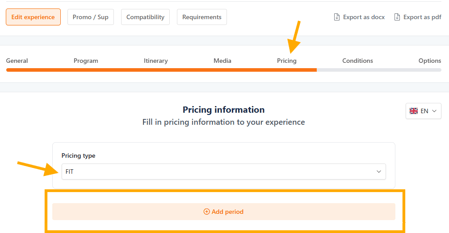
-
- Select the days of the week the program is available (e.g., Monday-Friday only).
- Set the Availability Status:
- Free Sales → Instant confirmation for TOs.
- On Request → The TO must wait for the DMC’s confirmation.
- Stop Sales → This period is unavailable.

- Define per Pax pricing:
- YES → Pricing is based on per person, with ranges for different group sizes.
- NO → Pricing applies to the entire group, regardless of the number of participants.
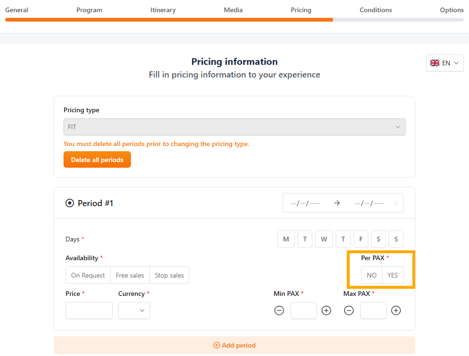
- Enter the price for adults and children
-
- Click "Add adult pax range" to define pricing tiers (e.g., 1-2 pax = $1,000, 3-5 pax = $900).
- Click "Add children price conditions" to specify pricing for different age groups.

- Select the currency → The program price is displayed in the organization’s default currency.

📌 Example for FIT Pricing:
|
Pax Range |
Price (USD) |
|
1-2 Pax |
$1,000 |
|
3-5 Pax |
$900 |
|
6-10 Pax |
$800 |
✅ Tip: If your FIT program includes optional hotels or activities, set these as bookable extras in the Options section (next section below)
- Edit or click Save and Next.
Pricing Setup for SIC (Guaranteed Departures)
SIC (Seat-in-Coach) programs have fixed departure dates and operate as guaranteed group tours.
🔹 Price per traveler → Unlike FIT, SIC pricing is always per person.
🔹 Minimum & Maximum Pax → Ensures viability and controls group size.
🔹 Guaranteed Departure Threshold → Minimum number of travelers required for departure.
🔹 Allotments & Availability → Limits how many spots can be sold per departure.
- Steps to configure SIC Pricing
- Select SIC (Guaranteed Departures)
- Click on "Add Period" → Define the program’s availability.
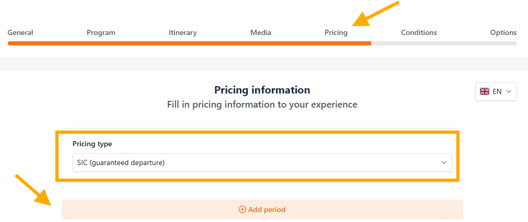
-
- Choose departure dates → Unlike FIT, SIC operates on specific departure days. Enter the departure date(s) and the ending date(s) are automatically calculated according the number of days set up in the "General" section of the program.
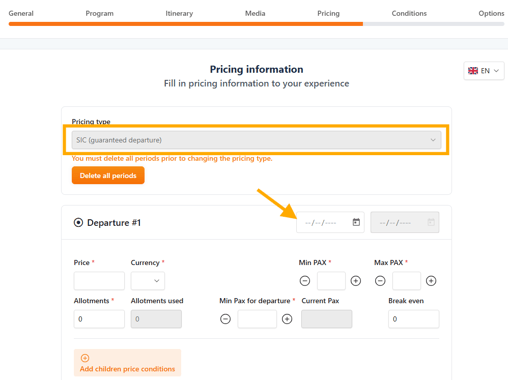
-
- Set minimum and maximum pax per booking:
- Min-Max Pax for departure → Enter the minimum and maximum number of pax bookable by your tour operators for this departure. E.g., 2-12 travelers per departure.
- Minimum Pax for Guaranteed departure → Enter the minimum number of pax that guarantees the departure of the trip. When this number is reached, the SIC departure will switch from Pre confirmed to Free Sales status. E.g., Once 4 pax are booked, the tour is confirmed.
- Set minimum and maximum pax per booking:

- Define Pricing: Enter adult and child pricing.
- You can enter specific ages for children with the corresponding price

- Select the currency → The program price is displayed in the organization’s default currency.
- Set allotments (number of available seats per departure).
- Enter the number of available allotments per departure. If the number of pax registered on this departure exceeds the number of allotments entered, then this departure switches to ‘on request’ because the maximum allotment has been reached.

- Define break-even point (for internal cost control).
- For each departure date, you can enter a figure for information purposes, which will be the breakeven (the number of pax from which your departure is profitable).
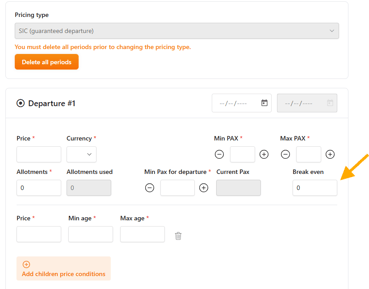
- Availability Management: If the maximum allotment is reached, the tour switches From Free sales to "On Request" mode.
- Allotments used : this non-editable field allows you to view the number of allotments used on this departure.
- Current pax : this non-editable field allows you to view the number of pax confirmed on this departure.

- Edit or click Save and Next.
📌 Example for SIC Pricing:
|
Departure Date |
Adult Price |
Child Price |
Min Pax for Departure |
Max Allotments |
|
Jan 10, 2025 |
$1,200 |
$800 |
4 Pax |
20 |
|
Feb 15, 2025 |
$1,250 |
$850 |
4 Pax |
15 |
|
Mar 20, 2025 |
$1,150 |
$750 |
4 Pax |
25 |
✅ Tip: If a SIC tour fails to reach minimum participants, you can:
- Offer TOs an alternative departure with an existing group.
- Propose a private FIT upgrade at an adjusted rate.
Pricing Setup for Series departures
Series Departures are guaranteed group departures customized for a specific TO.
🔹 Exclusivity → Only available to the TO it is contracted with.
🔹 Fixed Departure Dates → Cannot be freely chosen like FIT programs.
🔹 Dynamic Pricing → Different prices for adults, children, and group sizes.
🔹 Allotment-based Availability → Ensures a specific number of seats per departure.
Steps to configure Series pricing
- Select "Series (guaranteed Departure)
- Click on "Add Period" → Define the validity period.

- Choose fixed departure dates for the series. Enter the departure date(s) and the ending date(s) are automatically calculated according the number of days set up in the "General" section of the program.

- Add adult pax range and prices: allows you to add different prices according to the range. For example from 1-2 = X USD, from 2-4 = X USD...
- Add children price conditions : you can enter specific ages for children with the corresponding price.
- Select the currency → The program price is displayed in the organization’s default currency.

- Set minimum and maximum pax per booking:
- Min-Max Pax for departure → Enter the minimum and maximum number of pax bookable by your tour operators for this departure. E.g., 2-12 travelers per departure.
- Minimum Pax for Guaranteed departure → Enter the minimum number of pax that guarantees the departure of the trip. When this number is reached, the Serie departure will switch from Pre confirmed to Free Sales status. E.g., Once 4 pax are booked, the tour is confirmed.
- Assign departure allotments → Fixed number of available spots. Enter the number of available allotments per departure. If the number of pax registered on this departure exceeds the number of allotments entered, then this departure switches to ‘on request’ because the maximum allotment has been reached.
- Availability Management: If the maximum allotment is reached, the tour switches From Free sales to "On Request" mode.
- Allotments used : this non-editable field allows you to view the number of allotments used on this departure.
- Current pax : this non-editable field allows you to view the number of pax confirmed on this departure.
- Define break-even point (for internal cost control).
- For each departure date, you can enter a figure for information purposes, which will be the breakeven (the number of pax from which your departure is profitable).

- Edit or click Save and Next.
✅ Tip: Series Departures require contracted agreements with TOs. Ensure that cancellation policies and allotment management are clearly defined.
Pricing best practices
|
Feature |
Purpose |
Benefit |
|
Period-based Pricing |
Different rates for seasons |
Maximizes revenue per season |
|
Per Pax vs Per Group |
Adjust pricing structure |
Flexibility for different traveler types |
|
Children pricing conditions |
Define age-based rates |
Increases family bookings |
|
Guaranteed departure Min Pax |
Controls viability for SIC/Series |
Ensures operational profitability |
|
Allotment tracking |
Prevents overbooking issues |
Maintains availability accuracy |
✅ Tip: Regularly update your prices based on market trends, hotel rate fluctuations, and demand changes to stay competitive!
By properly configuring pricing, you ensure:
✔ Accurate rate calculation.
✔ Transparent conditions for TOs.
✔ Flexible, optimized profitability.
Defining booking conditions for programs
KOOB allows you to configure specific booking conditions for programs, ensuring flexibility in how they are offered and booked by Tour Operators (TOs). These two key settings impact how programs can be booked individually or multiple times within the same trip.
Can this Program be booked on its own on the Marketplace?
🔹 YES → The program can be booked as a standalone experience by TOs without being part of a larger itinerary.
🔹 NO → The program must be combined in the Trip Designer with other programs and cannot be booked independently.

✅ When to select YES?
- If the program is designed as a complete package (e.g., "Best of Bangkok 5 Days") and does not require additional components to function.
- If the DMC wants maximum visibility on the marketplace, allowing TOs to select it freely.
⚠ When to select NO?
- If the program must be combined with other experiences (e.g., a short extension that requires a main program, such as "2 Days in Chiang Mai – Only Available as an Add-on").
- If the DMC wants to control how the program is sold, ensuring it aligns with a predefined itinerary.
Can this program be booked several times in the same Trip?
🔹 YES → The program can be booked multiple times within the same trip, allowing flexibility for TOs.
🔹 NO → The program can only be booked once per trip.

✅ When to select YES?
- If the program is a recurring experience that can be repeated (e.g., "Free day at Leisure in Phuket," which can be booked several times in a longer itinerary on the Trip Designer).
⚠ When to select NO?
- If the program is a linear itinerary that progresses and cannot be repeated (e.g., "Vietnam North to South in 10 Days").
- If logistical constraints prevent the program from being rebooked within the same trip.
Key considerations for TOs
- Programs marked as "Not bookable on their own" will require the TO to combine them with other components, ensuring structured travel itineraries.
- Programs that cannot be booked multiple times will be restricted to a single-use per trip, preventing accidental duplications in trip design.
By properly configuring these booking rules, you ensure:
✔ Better itinerary control for DMCs.
✔ Clearer product structure for TOs.
✔ Optimized sales strategies in KOOB Marketplace. 🚀
Contracting & cancellation conditions
This section manages program-specific policies.
How to set Contracting Conditions:
- Default cancellation conditions from Organization Settings apply.
- You can edit conditions per program if needed.
- Edit or click Save and Next.

📌 Example:
- Free cancellation up to 30 days before departure.
- 50% charge for cancellations 15-29 days before departure.
- 100% charge for cancellations less than 14 days before departure.
✅ Why this matters? Ensures TOs understand your refund and cancellation policies. They must accept conditions before finalizing a booking.
Adding Global Options & Extras
Enhance the program by adding general bookable extras:
-
Go to the Options/Extras tab.
-
Click the search bar to find compatible add-ons.
-
Link options like language guides, transfers, or even reduction (triple room discount).

- Click Save and Finish
✅ Example: A "Private Cooking Class" can offer an optional wine pairing as an extra.
Understanding Compatibility and Required options for programs in KOOB
KOOB offers powerful compatibility settings that allow Destination Management Companies (DMCs) to define how their programs interact with each other. These settings help Tour Operators (TOs) design seamless itineraries by ensuring that only logically and logistically compatible programs can be booked together.
✅ Key Features of Compatibility and Required Options:
- Define which programs work well together for itinerary creation in the Trip Designer.
- Prevent illogical combinations (e.g., a day tour in Bangkok cannot directly follow a program ending in Chiang Mai).
- Require specific services (transfers, accommodations, extras) when booking certain program combinations.
🚀 Objective: Ensure that TOs can easily create realistic, bookable itineraries while maintaining DMC control over program logic.
- Program Compatibility: Best Match vs. Blacklist
What is program Compatibility?
Program compatibility settings define how different programs can be combined within an itinerary.
🔹 Best Match → Programs that work well together.
🔹 By default Match → not a Best Match and not blacklisted, possible but with required options.
🔹 Blacklisted → Programs that cannot be combined.
How to define Compatibility?
- Go to the Compatibility tab in the program settings.

- Search for programs that could be combined with the current program.
- Use filters to narrow down options (e.g., by start/end locations, themes, segments).

- Select programs as either "Best Match" or "Blacklisted".

Best Match (Recommended Combinations)
✅ Definition: Programs that are considered natural extensions of the selected program.
✅ Impact: These programs will be highlighted for TOs as recommended itinerary extensions.
Example:
- Program 1: "Bangkok City Discovery – 3 Days" (Ends in Bangkok)
- Program 2: "Chiang Mai Cultural Experience – 4 Days" (Starts in Chiang Mai)
- ❌ Not compatible unless a transfer is added.
- ✅ If a flight is required between Bangkok and Chiang Mai, this transfer should be set as a Required Option (explained below).

Blacklisted (Incompatible Programs)
❌ Definition: Programs that should not be combined due to logistical or thematic reasons.
❌ Impact: These programs will not be available for selection when TOs design an itinerary.
Example:
- "Phuket Beach Stay – 5 Days" cannot follow "Hanoi City Tour – 3 Days" because they are in different countries with no direct connection.
- "Luxury Mekong Cruise – 7 Days" cannot be combined with "Budget Backpacking Vietnam – 5 Days" due to differences in accommodation standards.

In the compatibility tab, you can define "Best Match" (recommended) and "Black listed" (incompatible) options and programs for this experience.
If you define compatible experiences as Best Match, the tour operator will see on the trip Designer that this is a DMC recommendation to enhance the experience.
On the other hand, if you define it as black listed, the tour operator won't be able to book it.
To set up the compatibility of the experiences, you can :
- Search by name
- Per starting point and ending point
- Per status
- Per segment
- Per Themes
📌 You can define the compatibility of the selected programme with subsequent programs. The matrix works chronologically, not reciprocally.
Required Options: Ensuring seamless Itineraries
What are Required options?
Required options are mandatory extras that must be booked when certain programs are combined. They help bridge logistical gaps and ensure smooth transitions between different parts of an itinerary.
📌 When Are Required Options Needed?
- When two programs require a transfer to be logically combined.
- When a specific service (e.g., domestic flight, visa service, local guide) is essential for the combination to work.
How to Set Required Options?
- Go to the Requirements Tab of the program.

- Select a compatible program and specify the required option(s) (e.g., transfer, flight).

- Save the settings.

✅ Required options will automatically be applied when a TO books the two programs together.
- Example: Using compatibility & required options together
Scenario:
-
- A TO wants to combine "Bangkok City Discovery – 3 Days" with "Chiang Mai Cultural Experience – 4 Days".
- Bangkok and Chiang Mai are far apart, requiring a flight for a smooth connection.
- The DMC must ensure that TOs include this flight when booking both programs together.
Step-by-Step Setup:
- Set Compatibility:
- ✅ Best Match: "The Best of Bangkok – 5 Days" and "Chiang Mai – 2 Days".
- ❌ Blacklist: "Phuket Beach Stay – 5 Days" (as it has no logical connection).
- Define Required Options:
- Select "The Best of Bangkok – 5 Days".
- Add "Transfer from Chiang Mai Airport to Hotel" as a mandatory required option when combined with "Chiang Mai – 2 Days".
How this works for TOs:
- If a TO tries to book these programs together, a pop-up notification will appear saying:
You must add one of these options to continue.
This is required for the selection of the following programs:The Best of Bangkok ! & Chiang Mai - 2 days.

- The TO must add the required transfer before finalizing the booking.
- If the TO does not wish to book the transfer via the DMC, they can manually override the requirement but must confirm they are arranging it independently.

Why this matters for TOs and DMCs ?
✅ DMC Benefits:
- Ensures logical itineraries with proper transitions.
- Prevents TOs from creating unrealistic combinations.
- Helps sell additional services like transfers and accommodations.
✅ TO Benefits:
- Makes trip planning faster and easier by showing only compatible programs.
- Avoids logistical issues caused by missing connections.
- Provides clear instructions when additional services are needed.
Final Summary
- Program Compatibility ensures TOs can only book logically connected programs.
- Best Match highlights recommended combinations, while Blacklist prevents unrealistic pairings.
- Required Options force the inclusion of essential services when two programs are booked together.
- These settings help both TOs and DMCs create seamless, realistic, and bookable travel experiences. 🚀
Promotions & Supplements
Customize pricing with seasonal discounts or additional fees.
-
Click on the Promo/Sup tab (top left).
-
Select "New" to create a new deal.

-
Creating Promotions & Supplements
- Name → Title of the promo/supplement.
- Type → Discount (Amount/%), Supplement (Amount/%).
- Applicable TOs → Select eligible TOs.
- Validity Period & Days → Define when the promo applies.
- Per Pax or Per Product → Apply by person or group.
- Choose Status:
- Draft → Not visible to TOs.
- Operational → Active and bookable.
- Archived → Expired deals move here.
-
Set the status to Operational to activate it.

📌 Example:
- "Early Bird 10% Discount" → Applied before March 31 for summer departures.
✅ Tip: Expired promotions will automatically move to Archived but can be reactivated later.
Exporting programs as Word/PDF
KOOB allows you to export activities as professional documents for sharing with partners.
-
Open an program.
-
Click the export button in the top-right corner.
-
Choose Word or PDF format.

📌 Tip: Use PDF exports for external distribution and Word for internal editing.
Video Tutorial
Takeaways
✅ KOOB enables structured program creation with detailed itineraries, pricing, and compatibility rules.
✅ TOs can easily filter, book, and customize programs based on availability, themes, and segments.
✅ Required options ensure realistic, bookable itineraries.
✅ Flexible pricing models support FIT, SIC, and Series departures.
✅ TOs must accept cancellation policies before booking.
FAQ
Q: Can I add multiple suggested options for a single day?
✅ Absolutely. You can add as many Suggested Options as needed. Use Primary/Secondary logic to control visibility based on TO selections.
Q: Is there a limit to the number of days in a program?
❌No fixed limit. However, for optimal readability and TO experience, we recommend keeping programs under 21 days. For longer trips, consider splitting them into two linked programs.
Q: Can I duplicate an existing program to create a new one faster?
✅ Yes! When creating a new program, Use the duplicate function to replicate and adjust an existing program (Typology window => Start from an existing experience).
Related Articles
- How to navigate my experiences catalog?
- How to add a new activity to my catalog ?
- How to add a new extra/option to my catalog ?
- How to set up Hotel, Experience, and Trip Distribution for a Tour Operator? (Detailed configuration)
- How to use the Bulk Edit distribution settings for my products?
- How to set margins and visibility for my distributed Experiences?
- What do "Showcase" Hotels and Experiences mean?
📌 Need help? Visit the KOOB Knowledge Base or contact KOOB Support for assistance. 🚀
