How to update a hotel booking linked to a client folder?
KOOB makes it easy for Tour Operators (TOs) to update hotel bookings when client requirements change. Whether modifying guest details, adjusting stay dates, changing room types, or updating the number of guests, KOOB streamlines these amendments seamlessly while maintaining a transparent booking history.
✅ Modify bookings without canceling
✅ Adjust stay dates, room types, or number of guests
✅ Perform light or important updates directly from the Client Folder
✅ Keep hotels and DMCs informed via automated email notifications
✅ Track all booking changes through the Booking History tab
🚀 Objective: Quickly update bookings to meet client needs without disrupting reservations or losing booking data.
Light updates vs. important updates
KOOB allows two levels of modification:
| Type of update | Editable fields | Hotel reconfirmation required? |
|---|---|---|
| Light updates | Guest names, passport info, notes, messages, documents | ❌ No |
| Important updates | Stay dates, number of guests, room type | ✅ Yes (unless room is available via Instant Confirmation |
💡 Light updates are ideal for small changes and can be made quickly from the Client Folder. Important updates require going through the booking engine and may trigger hotel reconfirmation.
Access the existing booking in your client folder
✏ Light updates (Client Folder)
These updates do not impact availability or pricing and are instantly applied.
-
Go to Client Folders in the KOOB menu.

- Click the arrow symbol on the Client folder.
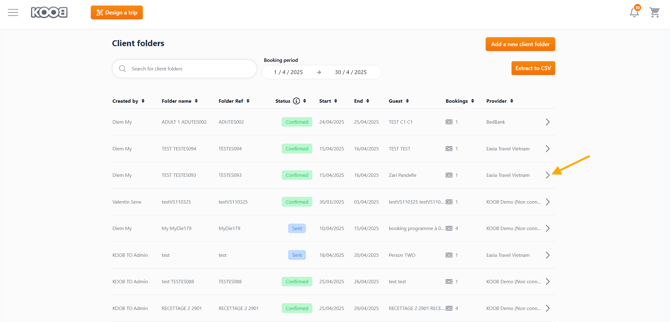
- Select the relevant folder and go to the Hotels section.

- Find the booking and click the pencil icon ✏ to modify:

- Modify the following fields:
-
Guest name, gender, date of birth
-
Nationality or passport details
-
Notes to hotel
-
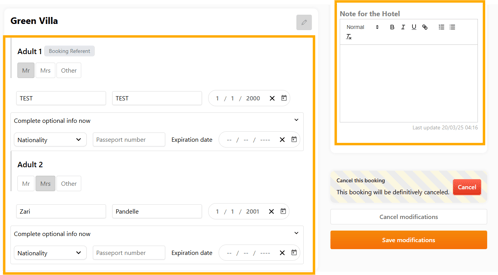
-
-
Send messages via Chat
-


- Documents

💡 The hotel (for hotel bookings) and the DMC will be instantly notified of any updates, messages, or document uploads.

📌 Any document or message sent via the Chat tab notifies the DMC and the Hotel. The DMC can forward the request to the hotel and share their response with the TO, triggering an automatic “Booking Update” email notification.
🔁 Important updates (Booking Engine)
These updates affect the booking conditions (price, duration, room) and may require hotel approval.
- Enter the Client Folder section and select the booking.

- Click on "Update Booking" (top-right corner).

- You will be redirected to the booking engine, where you can:
- Modify stay dates, number of pax, or room type.

-
- Access the factsheet and click on Book Now.

-
- Select the room and bed composition and click "Confirm"

-
- Import the Guest details, validate the cancellation policy and click on "Confirm Booking"

- As the updated booking is under "Instant availability
 ", the booking is Confirmed.
", the booking is Confirmed.

📌 Reminder
![]() The green lightning symbol, informs you that the room has “Instant availability”, which means that it is instantly confirmable. If there is no symbol, it means that the booking will be on request, and that the hotelier will have to confirm the availability.
The green lightning symbol, informs you that the room has “Instant availability”, which means that it is instantly confirmable. If there is no symbol, it means that the booking will be on request, and that the hotelier will have to confirm the availability.
- The hotel and the DMC are instantly informed by email.

- Return to the Client Folder

- Localise the booking and click on the pencil symbol to open it

- Click on "History" tab to access the history of the reservation.

📌 Important
- If the update involves a significant change (e.g., different dates or room types), it will trigger an On Request status (if no Instant availability
 while rebooking), requiring the hotel to confirm, refuse, or propose an alternative.
while rebooking), requiring the hotel to confirm, refuse, or propose an alternative. - You cannot change hotel because you are requesting a modification for this hotel.
What happens after an update?
📨 Email notifications sent:
| Action | Recipient | Email type |
|---|---|---|
| Light update (guest name or notes) | Hotel & DMC | Booking Updated |
| Important update (dates, pax, room) | Hotel & DMC | Important Booking Update |
| Hotel confirms updated booking | TO | Booking Confirmed |
| Hotel refuses updated booking | TO | Booking Refused |
| Hotel proposes a new room | TO | Booking Pending (action required) |
📌 If the booking is refused, the previous version is not reinstated. You must start a new booking.
Replaced status and booking history
Every important modification creates a Replaced version of the booking.
To view the log:
-
Open the booking and click on the History tab.
-
See who made the change, when, and what was updated.
-
Booking status transitions like Confirmed → Replaced → Confirmed are recorded.

✅ This ensures transparency and simplifies team collaboration.
📌 Reminder in case of IMPORTANT booking updates:
- You cannot change the hotel while modifying
- If your client wants to change the hotel, cancel the booking and start a new one.
Cancel instead of modifying?
If a modification is too complex, follow these steps:
- Go to "Client Folders" and locate the booking.
- Click the pencil icon ✏ to open booking details.

- Check the Cancellation conditions before cancelling to be aware of the possible fees.
- Click "Cancel Booking" at the bottom of the page.

- Enter the Cancellation reasons
- Confirm the cancellation by clicking on "Continue".

- The booking is now under "Canceled" status on the booking detail and in the Booking dashboard.


- The Hotel and the DMC receive the the cancellation notification per mail.
💡 Result: The hotel or DMC will receive an instant notification, and the booking will change to "Canceled" status.
📌 Cancellation policy at the time of booking determines penalty.
Understanding booking statuses, email notifications & special requests
KOOB ensures every hotel reservation is tracked, updated and communicated through clear statuses and automatic notifications. This guarantees transparency between the TO, the DMC, and the hotel.
📊 Booking status & corresponding email notifications
| Status | What it means | Email sent to | Email subject |
|---|---|---|---|
| Sent | A booking on request was sent to the hotel. | Hotel + DMC | Booking Request |
| Confirmed | Hotel confirmed the booking. | TO + Hotel + DMC | Booking Confirmation |
| Confirmed | TO confirms the booking after a hotel’s proposal was accepted. | Hotel + DMC | Booking Confirmation |
| Pending | Hotel proposes another room → waiting for TO action. | TO | Booking Update |
| Refused | Hotel rejected the on-request booking. | TO + DMC | Booking Rejected |
| Cancelled | Booking was cancelled by TO or by the DMC (following TO request via Chat). | Hotel + DMC + TO | Booking Cancellation |
| Replaced | Booking was updated with a major change (dates, pax, room type, etc.). | Hotel + DMC + TO | Booking Updated |
💬 Using the Chat & Documents tabs for special requests
KOOB enables seamless collaboration through the Chat tab and the Documents tab in each hotel booking.
How it works ?
-
The TO sends a special request or file (e.g. rooming list) via Chat or Documents.

-
The DMC receives an automatic email notification with a clickable link to the booking.
-
The DMC handles the communication with the hotel and then replies via Chat or Document upload.

-
KOOB automatically notifies the TO of the new update with a Booking Update email.

- Click on the link in the email to be redirect to the related booking / Chat section.

✅ You can upload PDF, Excel, Word or image files.
✅ The conversation history remains visible and traceable in the booking interface.
💡 This process ensures TOs stay informed while letting DMCs manage operational communication with the hotel.
Takeaways
✅ Perform light updates directly from the Client Folder without hotel reconfirmation
✅ Use the Update Booking button for major changes like room types or travel dates
✅ Track changes via the History tab to maintain booking transparency
✅ Trigger automatic emails to hotels and DMCs after every update
✅ Replaced status reflects important modifications while preserving version history
FAQ
Q: Can I change the hotel in an existing booking?
❌ No. You must cancel the current booking and create a new one with the desired hotel.
Q: What happens if the hotel refuses my update?
🔴 The booking is not reinstated. You must rebook.
Q: Can I track who updated a booking?
🕵️♂️ Yes, the History tab shows the name, date, and nature of all updates.
Q: Will the DMC be informed when I make a change?
✅ Yes. They receive the same email as the hotel, including full booking details.
Related articles
- How to navigate the Hotel Catalog?
- How to book Hotels on KOOB ?
- How to access the details of a hotel?
- How to add an extra guest to an existing client folder?
- How to create a new client folder ?
- How to add a hotel booking to an existing client folder?
- How to retrieve booking details and status updates in the client folder?
📌 Need help? Visit the KOOB Knowledge Base or contact KOOB Support. 🚀



