How to set up pricing for an Experience ?
Pricing configuration is a key step in KOOB that determines how your experiences will be booked, displayed, and sold to Tour Operators (TOs). Each type of experience—extras, activities, transfers, and programs—has its own setup logic to ensure flexibility across travel seasons, group sizes, and business models.
✅ Flexible setup for individual travelers or groups
✅ Seasonal pricing, promotions & child-specific conditions
✅ Per pax, per product or flat-rate pricing structures
✅ Easily combine with extras, add-ons, and cancellation policies
🚀 Objective: Learn how to define pricing for each type of experience in KOOB to ensure your product is bookable, profitable, and attractive to Tour Operators.
Pricing Setup for extras
Pricing setup ensures clarity and flexibility for bookings.
Steps to set pricing:
- Click "Add Period" to define a valid calendar period.

- Set the days of the week when the extra is available.
- Choose the availability type:
✅ Free Sales → Instant confirmation.
⏳ On Request → Requires manual confirmation from the DMC.
❌ Stop Sales → Not available for booking.
Enter pricing details:
- Per Pax (Yes/No) → If selected, prices will be calculated per person.
- Base Price → Enter the rate for the extra.
- Currency → Set the applicable currency.
- Min - Max Pax → Define booking limits.
- Adult Pax Range → Set different prices based on group sizes.
- Children’s Price Conditions → Enter age-based pricing.

✅ Example:
| Pax Range | Price per Person |
|---|---|
| 1-2 pax | $50 USD |
| 3-5 pax | $45 USD |
| 6+ pax | $40 USD |
📌 Tip: You can also create negative extras (e.g., "-$20 Discount for Triple Room on a Program") for price reductions options.
Pricing Setup for transfers
Ensure flexible and accurate pricing to optimize bookings.
Adding a pricing period
-
Click on "Add Period" to define when the transfer is available.
![]()
-
Select:
-
Days when the transfer can be booked.
-
Availability Type:
-
✅ Free Sales → Instant confirmation
-
⏳ On Request → Requires DMC manual confirmation approval
-
❌ Stop Sales → Not available
-
-

Setting Prices
-
Per Pax (Yes/No) → Define if pricing is per person.
-
Base Price → Enter the cost of the transfer.
-
Currency → Select the relevant currency.
-
Min - Max Pax → Define booking limits.
-
Add Pax Range → Customize prices for group sizes (e.g., 1-2 pax = $50, 3-5 pax = $40).
-
Add Children’s Price Conditions → Specify age brackets and rates.
-
Add Additional Periods → Define seasonal pricing variations.

- Select whether or not you want this transfer to be sold standalone on the marketplace, or whether it can only be sold as an option to a programme.

- Edit or click Save and Next.
📌 Tip: Seasonal pricing can help maximize revenue during peak and low-demand periods.
Pricing Setup for activities
Ensure flexible and accurate pricing to optimize bookings.
Adding a pricing period
-
Click on "Add Period" to define when the activity is available.
![]()
-
Select:
-
Days when the activity can be booked.
-
Availability Type:
-
✅ Free Sales → Instant confirmation
-
⏳ On Request → Requires DMC manual confirmation approval
-
❌ Stop Sales → Not available
-
-

Setting Prices
-
Per Pax (Yes/No) → Define if pricing is per person.
-
Base Price → Enter the cost of the activity.
-
Currency → Select the relevant currency.
-
Min - Max Pax → Define booking limits.
-
Add Pax Range → Customize prices for group sizes (e.g., 1-2 pax = $50, 3-5 pax = $40).
-
Add Children’s Price Conditions → Specify age brackets and rates.
-
Add Additional Periods → Define seasonal pricing variations.

- Select whether or not you want this activity to be sold standalone on the marketplace, or whether it can only be sold as an option to a programme.

📌 Tip: Seasonal pricing can help maximize revenue during peak and low-demand periods.
Pricing Setup for programs
Configuring pricing in KOOB is a critical step to ensure your program is accurately costed, properly structured, and correctly displayed to Tour Operators (TOs) on the marketplace.
✅ KOOB allows different program pricing models:
- FIT (Fully Independent Traveler) → Tailor-made, private programs.
- SIC (Seat-in-Coach, Guaranteed Departures) → Shared group departures with a fixed schedule.
- Series (Guaranteed Departures for a Specific TO) → Custom group departures managed exclusively for a TO.
🚀 Objective: Define flexible pricing for different traveler types, departure dates, and market conditions.

Pricing setup for FIT (Private Tours)
FIT pricing is flexible and customizable, allowing the DMC to set pricing based on:
🔹 Number of Travelers → Price can be per person or per group.
🔹 Seasons & Periods → Different rates for high, low, and shoulder seasons.
🔹 Children & Adult Pricing → Different pricing structures for various age groups.
🔹 Availability → Free sales (instant confirmation) or on-request (manual validation).
- Steps to Configure FIT Pricing
- Select FIT
- Click on "Add Period" → This defines the date range for pricing.
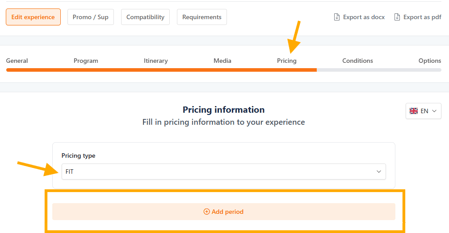
-
- Select the days of the week the program is available (e.g., Monday-Friday only).
- Set the Availability Status:
- Free Sales → Instant confirmation for TOs.
- On Request → The TO must wait for the DMC’s confirmation.
- Stop Sales → This period is unavailable.

- Define per Pax pricing:
- YES → Pricing is based on per person, with ranges for different group sizes.
- NO → Pricing applies to the entire group, regardless of the number of participants.
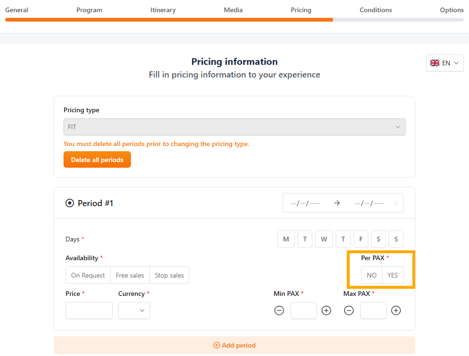
- Enter the price for adults and children
-
- Click "Add adult pax range" to define pricing tiers (e.g., 1-2 pax = $1,000, 3-5 pax = $900).
- Click "Add children price conditions" to specify pricing for different age groups.

- Select the currency → The program price is displayed in the organization’s default currency.

📌 Example for FIT Pricing:
|
Pax Range |
Price (USD) |
|
1-2 Pax |
$1,000 |
|
3-5 Pax |
$900 |
|
6-10 Pax |
$800 |
✅ Tip: If your FIT program includes optional hotels or activities, set these as bookable extras in the Options section (next section below)
- Edit or click Save and Next.
Pricing Setup for SIC (Guaranteed Departures)
SIC (Seat-in-Coach) programs have fixed departure dates and operate as guaranteed group tours.
🔹 Price per traveler → Unlike FIT, SIC pricing is always per person.
🔹 Minimum & Maximum Pax → Ensures viability and controls group size.
🔹 Guaranteed Departure Threshold → Minimum number of travelers required for departure.
🔹 Allotments & Availability → Limits how many spots can be sold per departure.
- Steps to configure SIC Pricing
- Select SIC (Guaranteed Departures)
- Click on "Add Period" → Define the program’s availability.
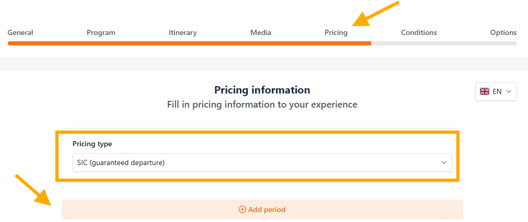
-
- Choose departure dates → Unlike FIT, SIC operates on specific departure days. Enter the departure date(s) and the ending date(s) are automatically calculated according the number of days set up in the "General" section of the program.
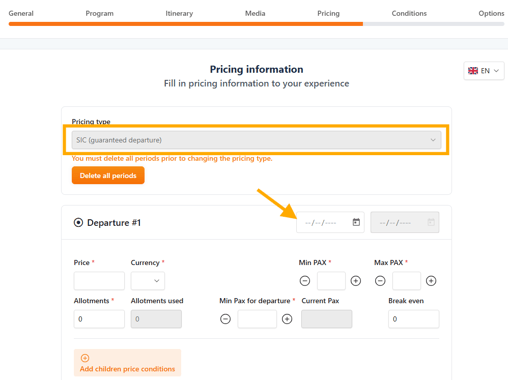
-
- Set minimum and maximum pax per booking:
- Min-Max Pax for departure → Enter the minimum and maximum number of pax bookable by your tour operators for this departure. E.g., 2-12 travelers per departure.
- Minimum Pax for Guaranteed departure → Enter the minimum number of pax that guarantees the departure of the trip. When this number is reached, the SIC departure will switch from Pre confirmed to Free Sales status. E.g., Once 4 pax are booked, the tour is confirmed.
- Set minimum and maximum pax per booking:

- Define Pricing: Enter adult and child pricing.
- You can enter specific ages for children with the corresponding price

- Select the currency → The program price is displayed in the organization’s default currency.
- Set allotments (number of available seats per departure).
- Enter the number of available allotments per departure. If the number of pax registered on this departure exceeds the number of allotments entered, then this departure switches to ‘on request’ because the maximum allotment has been reached.

- Define break-even point (for internal cost control).
- For each departure date, you can enter a figure for information purposes, which will be the breakeven (the number of pax from which your departure is profitable).
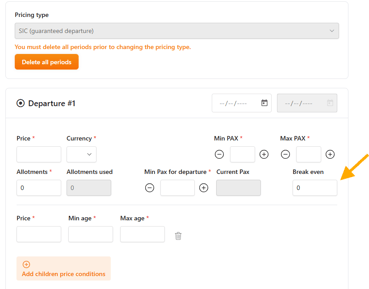
- Availability Management: If the maximum allotment is reached, the tour switches From Free sales to "On Request" mode.
- Allotments used : this non-editable field allows you to view the number of allotments used on this departure.
- Current pax : this non-editable field allows you to view the number of pax confirmed on this departure.

- Edit or click Save and Next.
📌 Example for SIC Pricing:
|
Departure Date |
Adult Price |
Child Price |
Min Pax for Departure |
Max Allotments |
|
Jan 10, 2025 |
$1,200 |
$800 |
4 Pax |
20 |
|
Feb 15, 2025 |
$1,250 |
$850 |
4 Pax |
15 |
|
Mar 20, 2025 |
$1,150 |
$750 |
4 Pax |
25 |
✅ Tip: If a SIC tour fails to reach minimum participants, you can:
- Offer TOs an alternative departure with an existing group.
- Propose a private FIT upgrade at an adjusted rate.
Pricing Setup for Series departures
Series Departures are guaranteed group departures customized for a specific TO.
🔹 Exclusivity → Only available to the TO it is contracted with.
🔹 Fixed Departure Dates → Cannot be freely chosen like FIT programs.
🔹 Dynamic Pricing → Different prices for adults, children, and group sizes.
🔹 Allotment-based Availability → Ensures a specific number of seats per departure.
Steps to configure Series pricing
- Select "Series (guaranteed Departure)
- Click on "Add Period" → Define the validity period.

- Choose fixed departure dates for the series. Enter the departure date(s) and the ending date(s) are automatically calculated according the number of days set up in the "General" section of the program.

- Add adult pax range and prices: allows you to add different prices according to the range. For example from 1-2 = X USD, from 2-4 = X USD...
- Add children price conditions : you can enter specific ages for children with the corresponding price.
- Select the currency → The program price is displayed in the organization’s default currency.

- Set minimum and maximum pax per booking:
- Min-Max Pax for departure → Enter the minimum and maximum number of pax bookable by your tour operators for this departure. E.g., 2-12 travelers per departure.
- Minimum Pax for Guaranteed departure → Enter the minimum number of pax that guarantees the departure of the trip. When this number is reached, the Serie departure will switch from Pre confirmed to Free Sales status. E.g., Once 4 pax are booked, the tour is confirmed.
- Assign departure allotments → Fixed number of available spots. Enter the number of available allotments per departure. If the number of pax registered on this departure exceeds the number of allotments entered, then this departure switches to ‘on request’ because the maximum allotment has been reached.
- Availability Management: If the maximum allotment is reached, the tour switches From Free sales to "On Request" mode.
- Allotments used : this non-editable field allows you to view the number of allotments used on this departure.
- Current pax : this non-editable field allows you to view the number of pax confirmed on this departure.
- Define break-even point (for internal cost control).
- For each departure date, you can enter a figure for information purposes, which will be the breakeven (the number of pax from which your departure is profitable).

- Edit or click Save and Next.
✅ Tip: Series Departures require contracted agreements with TOs. Ensure that cancellation policies and allotment management are clearly defined.
Pricing best practices
|
Feature |
Purpose |
Benefit |
|
Period-based Pricing |
Different rates for seasons |
Maximizes revenue per season |
|
Per Pax vs Per Group |
Adjust pricing structure |
Flexibility for different traveler types |
|
Children pricing conditions |
Define age-based rates |
Increases family bookings |
|
Guaranteed departure Min Pax |
Controls viability for SIC/Series |
Ensures operational profitability |
|
Allotment tracking |
Prevents overbooking issues |
Maintains availability accuracy |
✅ Tip: Regularly update your prices based on market trends, hotel rate fluctuations, and demand changes to stay competitive!
By properly configuring pricing, you ensure:
✔ Accurate rate calculation.
✔ Transparent conditions for TOs.
✔ Flexible, optimized profitability.
Promotions & Supplements (Optional Adjustments)
KOOB allows you to fine-tune your pricing by applying temporary discounts or surcharges via Promotions & Supplements.
How to create a promotion or supplement:
-
Open your experience.
-
Go to the "Promo/Sup" tab.
-
Click "New" to create a price adjustment.

Fill in the following fields:
-
Name → Title of the promotion/supplement (e.g., "Summer Special Discount")
-
Period → Validity dates for the adjustment.
-
Days of the Week → Choose specific days the deal applies.
-
Type → Select one of the following:
-
Promotion (Amount) → e.g., –$50 per person
-
Promotion (Percentage) → e.g., –10%
-
Supplement (Amount) → e.g., +$30 for high season
-
Supplement (Percentage) → e.g., +15%
-
-
Per Pax or Per Product → Choose whether it applies per person or globally.
-
Applicable TOs → Restrict visibility to specific Tour Operators if needed.
-
Cumulative settings → Define if it can be combined with other active deals.

✅ Examples:
| Name | Type | Period | Details |
|---|---|---|---|
| Early Booking Discount | Promotion (10%) | 90+ days before | Applies to early reservations |
| Peak Season Surcharge | Supplement (+15%) | Dec 20–Jan 5 | For festive season bookings |
📌 Tip: Archived deals are saved and can be reactivated or duplicated.
Additional Pricing considerations
KOOB gives you more flexibility to define how and when your product can be booked.
Can this product be booked as a standalone?
-
YES → It appears in the marketplace as an independent experience (e.g., City Walking Tour).
-
NO → It must be part of a package or program (e.g., Extra like a SIM card or Spanish Guide).
📌 Example:
-
Snorkeling Trip → YES
-
French-speaking Guide → NO (must be linked to a main product)
Can this product be booked multiple times during the same trip?
-
YES → The TO can add it more than once (e.g., daily rentals, repeating tours)
-
NO → Only one occurrence allowed per trip (e.g., airport transfer, one-time welcome service)
📌 Example:
-
Airport Transfer → ❌ NO
-
Bike Rental → ✅ YES
💡 Tip: Use this to avoid duplicate services or allow flexibility for repeatable experiences.
Takeaways
✅ Add multiple pricing periods to reflect seasonality
✅ Choose between Per Pax or Flat Rate pricing
✅ Use pax ranges and children pricing conditions
✅ Apply dynamic promos and supplements to remain competitive
FAQ
Q: Can I apply different prices per group size?
✅ Yes, use pax range pricing (e.g., 1-2 pax, 3-5 pax).
Q: What’s the difference between Per Pax and per Group Rate?
🧍 Per Pax = Price per person | 👥 Group Rate = One price for whole group.
Q: Can I use multiple pricing periods per experience?
✅ Yes! For seasonal pricing, holidays, or promotional windows.
Can SIC programs have a break-even tracker?
✅ Yes. KOOB lets you enter a break-even pax number to track profitability.
Related Articles
- How to add a new activity to my catalog ?
- How to add a new transfer to my catalog ?
- How to add a new program to my catalog ?
- How to add a new extra/option to my catalog ?
- How to set up Hotel, Experience, and Trip Distribution for a Tour Operator? (Detailed configuration)
- How to use the Bulk Edit distribution settings for my products?
- How to set margins and visibility for my distributed Experiences?
- What do "Showcase" Hotels and Experiences mean?
📌 Need help? Visit the KOOB Knowledge Base or contact KOOB Support for assistance. 🚀
